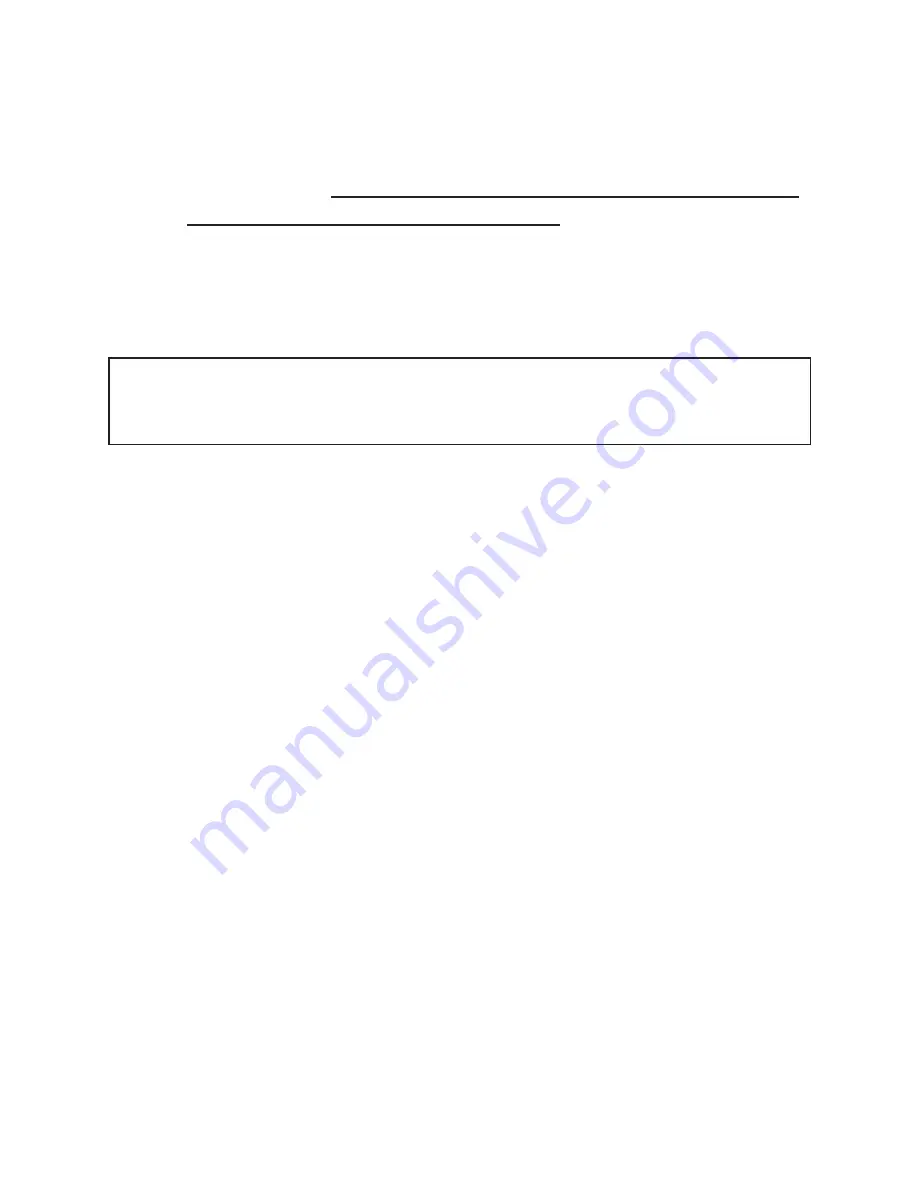
18
Camera won’t power up
1.
Make sure that you have installed all 4 batteries in the battery
compartment.
Tasco recommends using 4 Energizer® Lithium
AA batteries in this Surveillance Cam.
2.
Make sure that the batteries are installed correctly, observing
proper polarity. Always place the negative (flat) end of each
battery in contact with the spring tab side of its slot inside the
camera.
Still Photo and/or Video Quality Problems
1. Night photos or videos appear too dark
a. Try using a set of new batteries. The flash will stop operating
near the end of the battery life.
b. You will get the best results when the subject is within the
ideal flash range, no farther than 30’ (10m) from the camera.
Subjects may appear too dark at greater distances.
c. Please note that when the still photo mode is set to “3P”, or with
very short Delay time settings, some images may appear darker
than others due to the quick response and rapid retriggering
of the camera, allowing less time for the flash to fully recharge
before firing again.
2. Daytime photos or videos appear too dark
a. Make sure that the camera is not aimed at the sun or other
light sources during the day, as this may cause the auto exposure
to produce darker results.
3. Night photos or videos appear too bright
a. You will get the best results when the subject is within the
ideal flash range, no closer than 10’ (3m) from the camera.
Subjects may appear too light at closer distances.
Troubleshooting / FAQ
Do not mix old and new batteries.
Do not mix battery types-use ALL lithium or ALL alkaline.
Rechargeable batteries are not recommended.
Summary of Contents for 119200W
Page 1: ...Digital Surveillance Camera w NightVision Instruction Manual 03 13 Model 119200W...
Page 2: ......
Page 23: ......







































