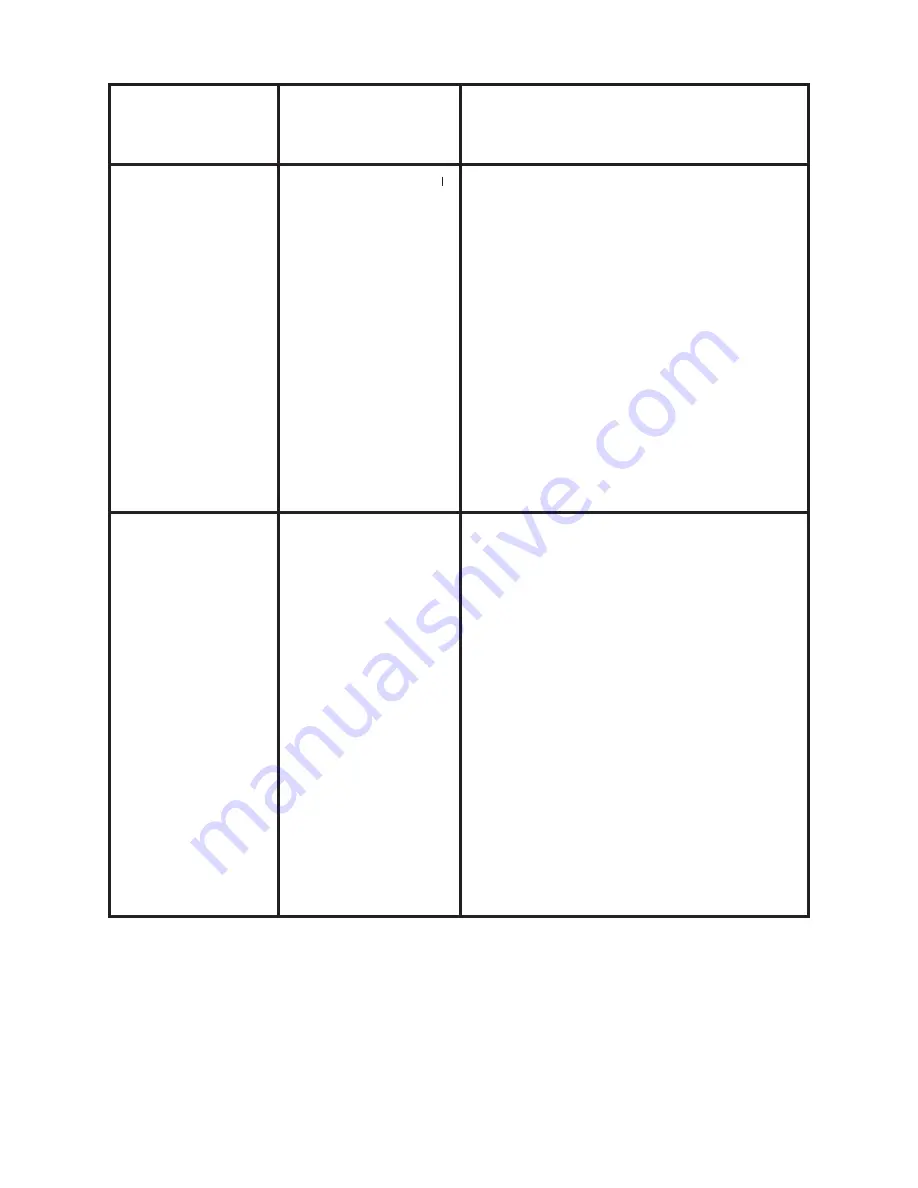
11
Menu Item
Settings
(Bold=default)
Description
Mode
2M, 5M (with
Mode set to
1P or 3P for
photos),
5-60 Sec (in
Movie (video)
mode)
Select “Mode” and press OK. Use
UP/DOWN to select 1P (single
photo), 3P (burst of 3 photos), or
Movie (video mode). Press OK.
Use UP/DOWN to set LO (2MP)
or HI (5MP) still photo resolution
(High resolution provides higher
quality photos, low resolution
allows you to store more photos
on the SD card), or video length
from 5-60 sec. (if video mode was
selected).
Format
FO/NO,
Y/N
Deletes (erases) all files stored
on a card to prepare it for reuse.
Always format a card that has
been previously used in other
devices.
Caution! Make sure you
have downloaded and backed
up any files on the card that you
want to preserve first!
Press
UP
to
select “FO”, press
OK
, then select
“Y” (Yes) and press
OK
again to
confirm you want to format the
card. The extra step and “No”
defaults help prevent accidental
erasure of all your photos/videos.
When you’ve finished using the Setup Menu, and are ready to return the
camera to normal operating mode, so it will begin to capture photos or
videos for you, simply press the
SETUP
button. After you exit the Setup
Menu, the display will go blank and the camera is in “sleep” mode. About
30 seconds later, the camera will begin taking photos or videos when
triggered, at intervals determined by the trigger delay time setting.
Summary of Contents for 119200W
Page 1: ...Digital Surveillance Camera w NightVision Instruction Manual 03 13 Model 119200W...
Page 2: ......
Page 23: ......










































