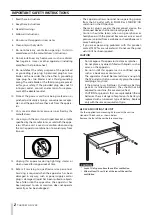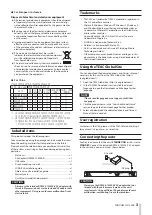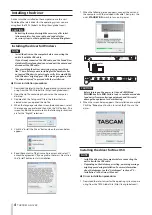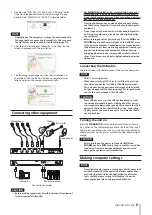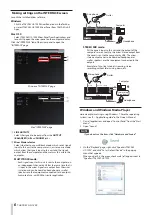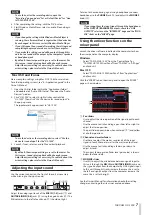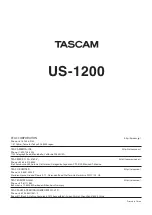6
TASCAM US-1200
Making settings on the INTERFACE screen
Launch the installed driver software.
Windows
Click the TASCAM US-1200 Mixer Panel icon in the Taskbar
or select TASCAM US-1200 Mixer Panel from TASCAM in All
Apps.
Mac OS X
Select TASCAM US-1200 Mixer Panel from Applications and
launch it to open the mixer panel on the computer display.
Click the “INTERFACE” tab of the mixer panel to open the
“INTERFACE” page.
Windows “INTERFACE” page
Mac “INTERFACE” page
1
LINE OUTPUTS
Select the signals to be output from the OUTPUT
(BALANCED) L/R and PHONES jacks.
2
Mixer Mode selector
Select whether to use multitrack mode, which sends signals
input to this unit to the computer as is, or stereo mix mode,
which mixes the signals input to this unit and the signals
output from the computer and then returns this mix to the
computer.
MULTI TRACK mode:
Each signal input to this unit is sent to the computer on
an independent channel by USB at the same time that it
is input in the mixer. Signals are output from the mixer
in stereo and can be heard on headphones as well as
speakers or other equipment connected to the outputs.
Example of use: with DAW or similar application
USB
PHONES
GUITAR/LINE IN
MIC IN
US-1200
Microphone
Guitar
Headphone
Computer
Mixer
STEREO MIX mode:
All the signals input to this unit and the output of the
computer are sent only to the mixer. Stereo output from
the mixer is sent to the computer by USB. The mixer
stereo output can also be heard on headphones as
well as speakers or other equipment connected to the
outputs.
Examples of use: live Internet streaming, stereo
recording without later mixing down, etc.
USB
PHONES
GUITAR/ LINE IN
MIC IN
US-1200
Microphone
Guitar
Computer
Headphone
Live Internet
broadcast
Mixer
Windows and Windows Media Player
Here we explain settings using Windows 7. For other operating
systems, see “6 – Application guide” in the Owner’s Manual.
1. Quit all applications and open “Control Panel” from the “Start
menu”.
2. Open “Sound”.
NOTE
If you do not see this item, click “Hardware and Sound”.
3. On the “Playback” page, right-click “Speakers TASCAM
US-1200”, and click “Set as Default Device” in the pop-up
menu that appears.
When you do this, the green check mark (
4
) appears next to
“Speakers TASCAM US-1200”.