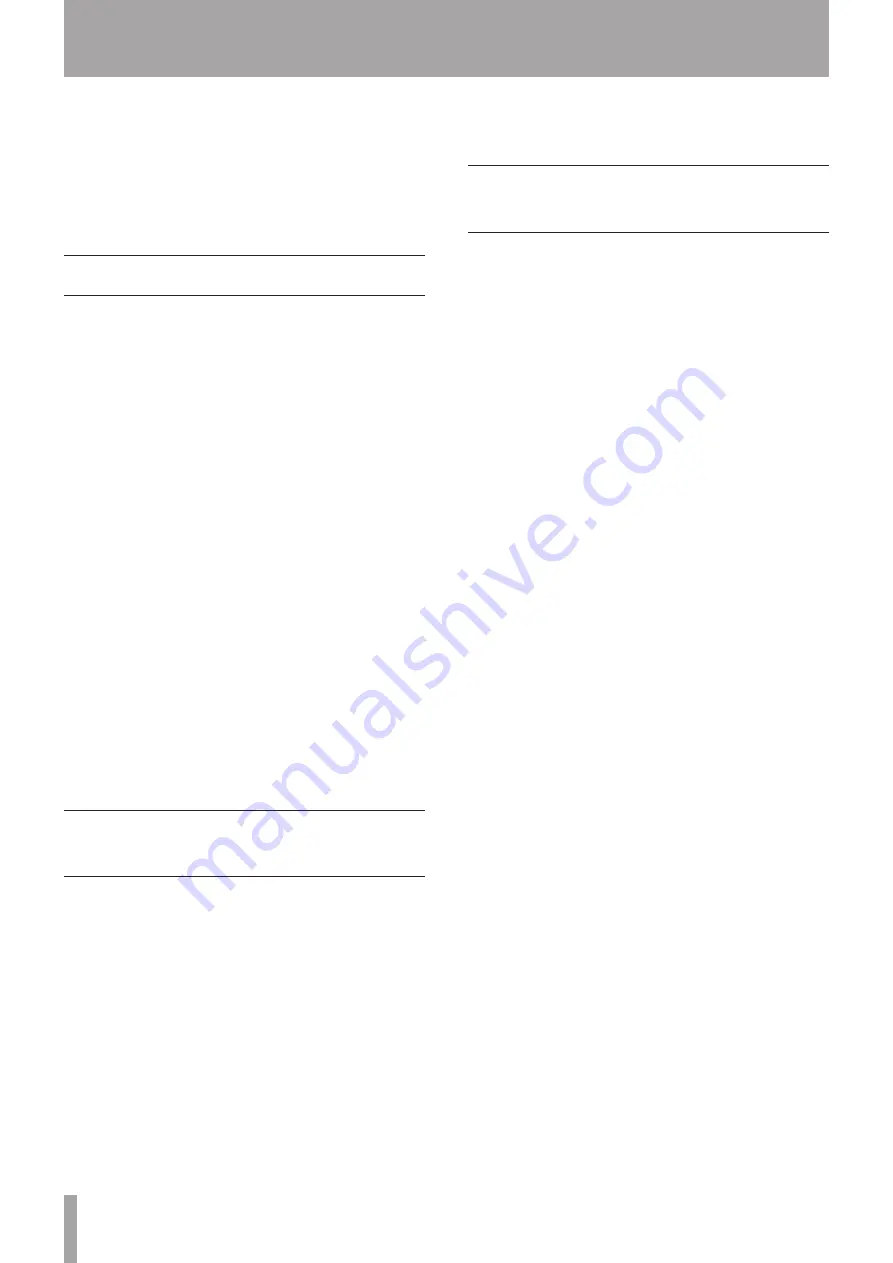
34
TASCAM TA-1VP
6 – Get Creative
Up to this point, the instructions in this manual have
focused on how to use the TA-1VP for its primary purpose:
creating traditionally gorgeous vocal tracks. But don’t let
that limit you. We’ve purposely given the controls wide
ranges to allow you to move beyond what might be
considered useful for traditional processing. Try some of
the following:
Using the Auto-Tune Module
Auto-Tune can be used to simulate other singing
•
styles. Many ethnic styles feature exceptional (almost
unbelievable) intonation during fast, melismatic
passages. Setting the Speed parameter faster than
normal (less than 5), and setting the SCALE to an
appropriately exotic mode (for example, G A A# C#
D D# F#) can produce exactly this result (if the singer
improvises with sufficient global panache.)
You can also create ‘impossible’ effects (like very fast
•
octave leaps) by creating a Scale of only one note and
setting the Speed medium fast (~5). Using a foot pedal,
enter bypass mode before beginning the performance,
then engage Auto-Tune while singing an interval of
a fifth or more from the Scale note, and then re-enter
Bypass Mode to continue with the normal performance.
This effect can sound quite like the abruptly beautiful
vocal ornaments of the Pygmies.
Don’t be afraid to use just as little Auto-Tune as you
•
need. It’s quite possible that a performer has really
quite good intonation, but fails consistently on one or
two notes. In this case, use Auto-Tune’s note Bypass
function to bypass all the notes except the one(s)
which need the retuning. This way, the Auto-Tune is
working in a completely transparent mode, and only
when needed.
Speed = 0 = “Cher effect.”
•
Using Auto-Tune in Double Track
Mode
Use Auto-Tune to create the double track, but instead
•
of using a scale that will produce the traditional unison
double track, create a more constrained scale that
includes some, but not all, of the notes in the main
track’s melody. Improvising in this mode can produce
heterophonic effects (the effect of two players and
instruments playing the ‘same’ melody, which actually
varies with some different pitch material). The more
constrained your Auto-Tune scale is, the more variation
there will be between the two performances.
To set up a drone or ambient aura behind a melodic
•
performance, use Double Track Mode in stereo with an
extremely constrained scale (for example, in the key of
C: C, F, G, A#). Process the Auto-Tune created double
track through a lush, long reverb. The effect produced
will be a steady backdrop of chanting tones behind the
main melodic material.
Using the Microphone Modeler
Module
Select a Source Mic that doesn’t match your physical
•
mic. In fact, try one whose characteristics are as
different as possible from your physical mic.
Select Bypass for the Source Mic to combine the sound
•
of your physical mic with the sound of the modeled
mic.
Extreme Proximity settings can give strange, but
•
interesting effects. Try wildly differing settings in the
Source and Model sections.
Dynamically change Proximity settings during a
•
performance.
Overdrive the Tube Warmth section for some serious
•
gruzz.











































