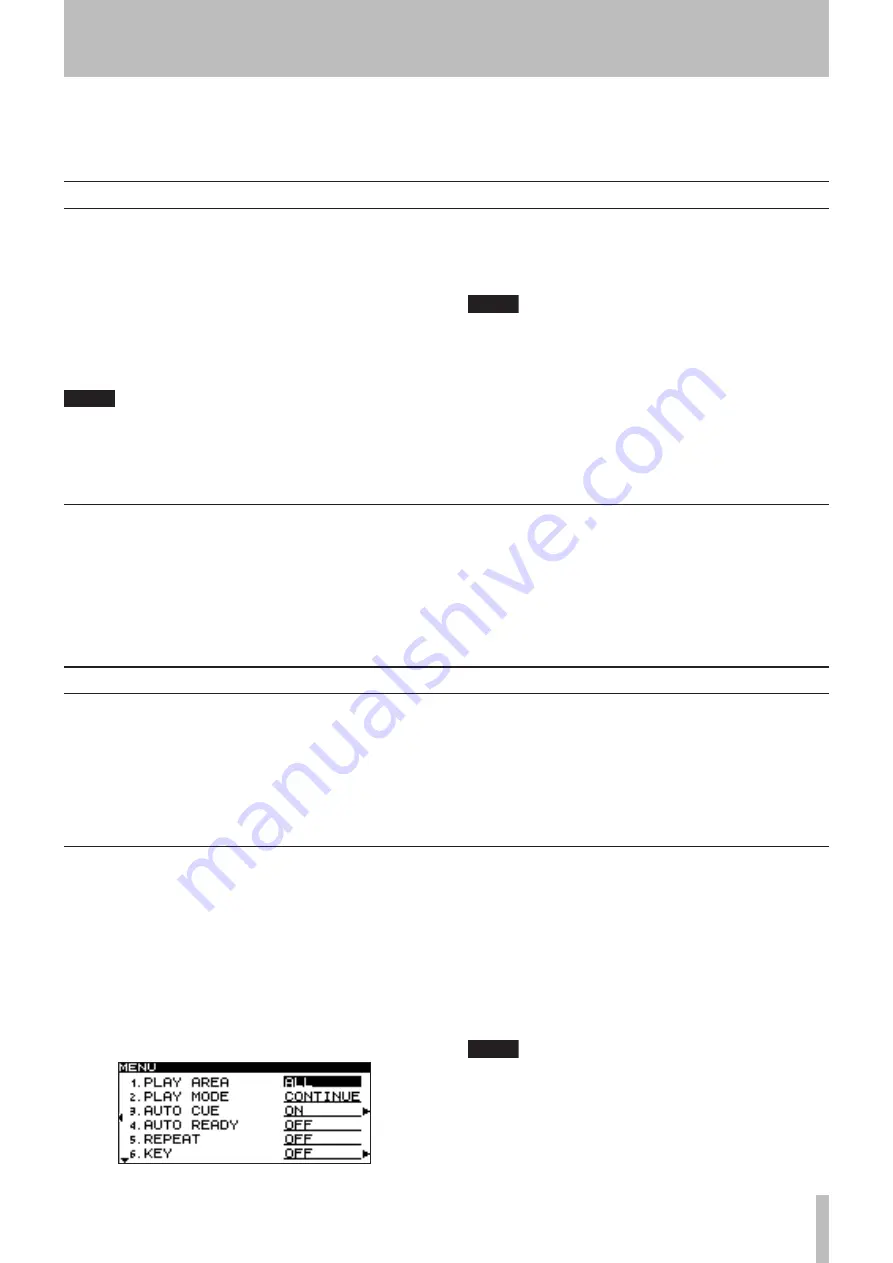
5 − Playback
TASCAM SS-R1
1
Files that can be played
The SS-R1 is able to play files of the following format.
WAV files
Stereo or monaural WAV files at a sampling rate of 44.1
kHz or 48 kHz can be played.
MP3 files
Stereo or monaural MP3 files at a sampling rate of 44.1
kHz or 48 kHz and a bit rate of 64 kbps–320 kbps can
be played.
TIP
As long as they meet the above requirements, the SS-
R1 can play files that were recorded on another
device. For example you can use your computer or
other audio device to write files complying with the
•
•
above requirements to a CompactFlash card, and then
insert this card into the SS-R1 and play the files. This
allows you to work efficiently when preparing play-
back material for the SS-R1.
NOTE
Because of the nature of their format, VBR (Variable
Bit Rate) MP3 files do not allow a precise location to
be found. Thus, when performing functions that
require a point to be specified within the track, such
as Time Skip, Call, or the point A setting for A-B
Repeat, there may be a slight discrepancy between
the point you specified and the point at which play-
back actually begins.
This chapter explains how to play back audio files (WAV
or MP3) stored on a CompactFlash card.
The explanations that follow will assume that a
CompactFlash card containing audio files is inserted in the
SS-R1, and that the SS-R1 is powered-on.
5 − Playback
Tracks and files
The audio data on a CompactFlash card is saved as “audio
files”. These files are handled as “tracks” by the SS-R1’s
recorder.
For this reason, this manual will refer to audio files as
“tracks” (or in some cases, as “songs”) in the context of
explaining the SS-R1’s recorder functionality, while using
the term “files” in the context of explaining card data man-
agement. Please be aware that these different terms refer to
the same thing.
Play area
You can specify the range of playback tracks that can be
selected in the home screen; this range is called the “play
area”.
If numerous files are stored on the card, limiting the range
of selection in this way will make it easier for you to select
the desired tracks.
You can specify the type of play area; it can be all files on
the card (the default setting), a folder, or a playlist.
Selecting the type of play area
You can use the menu to specify the desired type of play
area (for details on how to perform menu operations, refer
to “Operations in menu screens” on page 16).
1 While stopped, or with no CompactFlash card
inserted, press the
MENU
key to access the main
menu list screen.
2 Select the PLAY menu.
3 Select PLAY AREA.
4 Specify the desired type of play area.
Choose
ALL
,
FOLDER
, or
PLAYLIST
.
5 When you’ve made your choice, press the front
panel
TIME (ESC)
key (or the remote’s
CLR/ESC
key) to return to the home screen.
The play area type is shown in the upper left of the
home screen.
NOTE
The play area setting is preserved even when the
power is turned off.






























