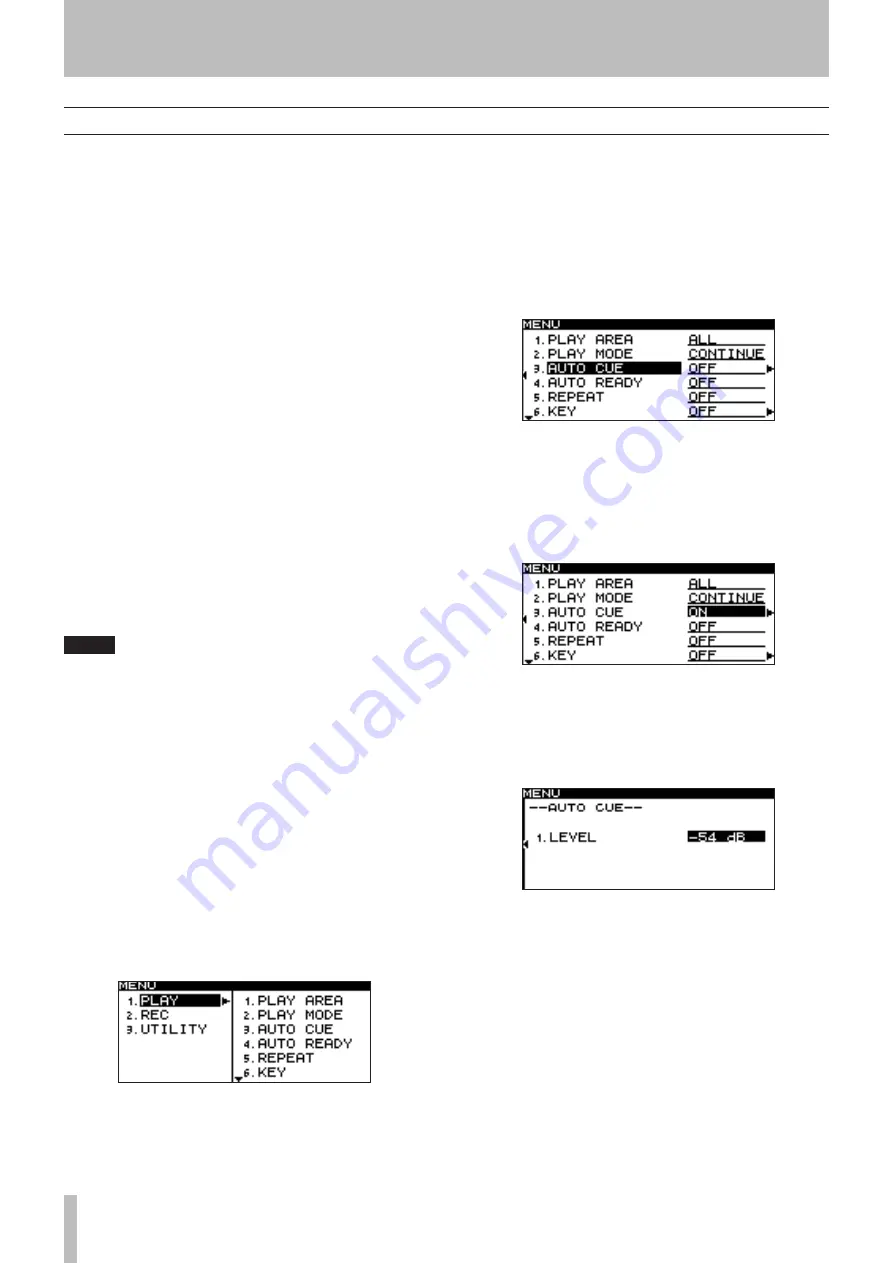
3 − Menu screens
1
TASCAM SS-R1
Operations in the menu screens
You can perform operations in the menu screens as fol-
lows.
To select an item (vertically in the screen):
Turn the
MULTI JOG
dial of the SS-R1.
Use the
CURSOR
§
, ¶
keys of the remote.
To confirm the highlighted item:
Press the
MULTI JOG
dial of the SS-R1.
Press the
ENTER
key of the remote.
To move the cursor left/right:
Use the
∆
, ˚
keys of the SS-R1.
Use the
CURSOR
˙
, ¥
keys of the remote.
To select a sub-screen not currently shown in the
screen (a
¥
is shown at the right):
Press the
˚
key of the SS-R1.
Press the
CURSOR
¥
key of the remote.
To return to the previous menu level:
Press the
∆
key of the SS-R1. Press the
CURSOR
˙
key of the remote.
To return directly to the home screen from menu
mode:
Press the
TIME (ESC)
key of the SS-R1.
Press the
CLR/ESC
key of the remote.
NOTE
If there is an item above (or below) the currently
displayed list, a
§
or
¶
symbol will be shown at
the top or bottom of the list.
As a specific example, we’ll explain how to turn the
PLAY menu item AUTO CUE “on”, and then change
the auto cue level.
1 Press the
MENU
key to access the main menu list
screen.
2 Select the desired menu.
From the SS-R1:
Turn the
MULTI JOG
dial to highlight PLAY, and then
press the
MULTI JOG
dial.
From the remote:
Use the
CURSOR
§
, ¶
keys to highlight PLAY, and
press the
ENTER
key.
•
•
•
•
•
•
•
•
3 Select the AUTO CUE item.
From the SS-R1:
Turn the
MULTI JOG
dial to highlight AUTO CUE, and
then press the
MULTI JOG
dial (or the
˚
key).
From the remote:
Use the
CURSOR
§
, ¶
keys to highlight AUTO
CUE, and then press the
ENTER
key (or the
CURSOR
¥
key).
4 Turn the AUTO CUE item
ON
.
From the SS-R1:
Turn the
MULTI JOG
dial to highlight
ON
.
From the remote:
Use the
CURSOR
§
, ¶
keys to highlight AUTO
CUE.
5 Proceed to the AUTO CUE sub-screen.
From the SS-R1:
Press the
˚
key.
From the remote:
Press the
CURSOR
¥
key.
6 Set AUTO CUE LEVEL to the desired level.
From the SS-R1:
Turn the
MULTI JOG
dial to select a value.
From the remote:
Use the
CURSOR
§
, ¶
keys to select a value.
7 To return to the home screen.
From the SS-R1:
Press the
TIME (ESC)
key.
From the remote:
Press the
CLR/ESC
key.






























