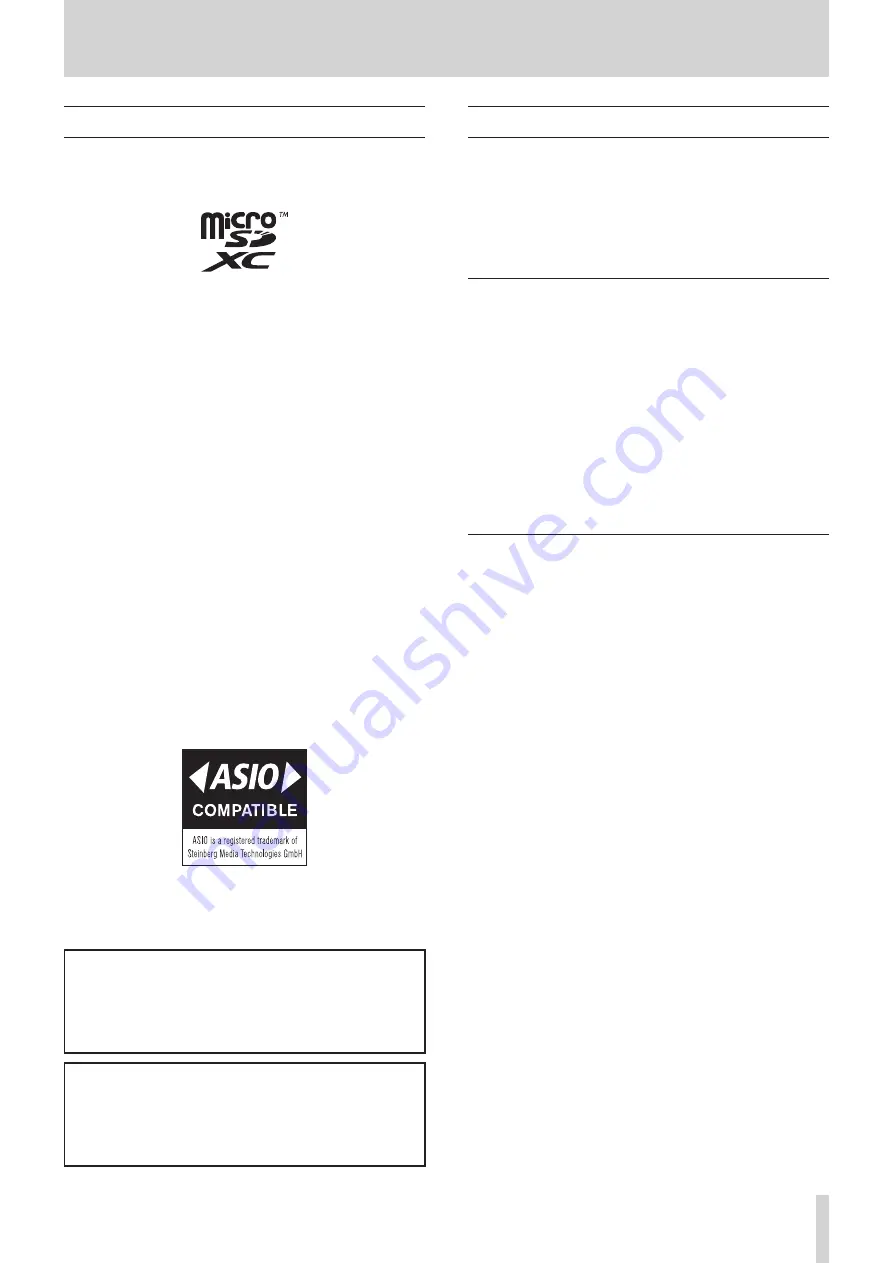
TASCAM Portacapture X6
5
1 - Introduction
1 - 3 Trademarks and copyrights
o
TASCAM is a registered trademark of TEAC Corporation.
o
microSDXC Logo is a trademark of SD-3C, LLC.
o
MPEG Layer-3 audio coding technology licensed from Fraunhofer IIS
and Thomson.
o
Supply of this product does not convey a license nor imply any right
to distribute MPEG Layer-3 compliant content created with this prod-
uct in revenue-generating broadcast systems (terrestrial, satellite,
cable and/or other distribution channels), streaming applications (via
Internet, intranets and/or other networks), other content distribution
systems (pay-audio or audio-on-demand applications and the like) or
on physical media (compact discs, digital versatile discs, semiconduc-
tor chips, hard drives, memory cards and the like). An independent
license for such use is required. For details, please visit http://mp3li-
censing. com.
o
Microsoft and Windows are either registered trademarks or trade-
marks of Microsoft Corporation in the United States and/or other
countries.
o
Apple, Mac, macOS, iOS, iPad, iPadOS and iTunes are trademarks of
Apple Inc. in the United States and other countries. The iPhone trade-
mark is used under license from Aiphone Co., Ltd.
o
App Store is a service mark of Apple Inc.
o
Lightning is a trademark of Apple Inc.
o
IOS is a trademark or registered trademark of Cisco in the U.S. and
other countries and is used under license.
o
Android and Google are trademarks of Google LLC.
o
ASIO is a trademark and software of Steinberg Media Technologies
GmbH.
o
Other company names, product names and logos in this document
are the trademarks or registered trademarks of their respective own-
ers.
Information is given about products in this manual only for the
purpose of example and does not indicate any guarantees against
infringements of third-party intellectual property rights and other
rights related to them. TEAC Corporation will bear no responsibil-
ity for infringements on third-party intellectual property rights or
their occurrence because of the use of these products.
Properties copyrighted by third parties cannot be used for any
purpose other than personal enjoyment and the like without the
permission of the right holders recognized by copyright law. Al-
ways use this equipment properly. TEAC Corporation will bear no
responsibility for rights infringements committed by users of this
product.
1 - 4 microSD cards
A microSD card is necessary to record and play files with this unit. Pre-
pare one for use.
This unit can use microSD cards that are Class 10 or higher and compatible
with microSD, microSDHC or microSDXC standards.
A list of microSD cards that have been confirmed for use with this unit
can be found on the TASCAM website (https://tascam.jp/int/product/
portacapture_x6/docs). You can also contact TASCAM customer support.
Precautions for use
microSD cards are delicate media.
In order to avoid damaging microSD cards, take the following precau-
tions when handling them.
o
Do not leave them in extremely hot or cold places.
o
Do not leave them in extremely humid places.
o
Do not let them get wet.
o
Do not put things on top of them or twist them.
o
Do not hit them.
o
Do not remove or insert them during recording, playback, data trans-
mission or other access.
o
Always put memory cards in cases when transporting them.
Note about formatting
microSD cards formatted by this unit are optimized to improve perfor-
mance during recording. Use this unit to format the microSD cards to be
used with it. Errors might occur when recording with this unit using a
microSD card formatted by a computer or other device.






































