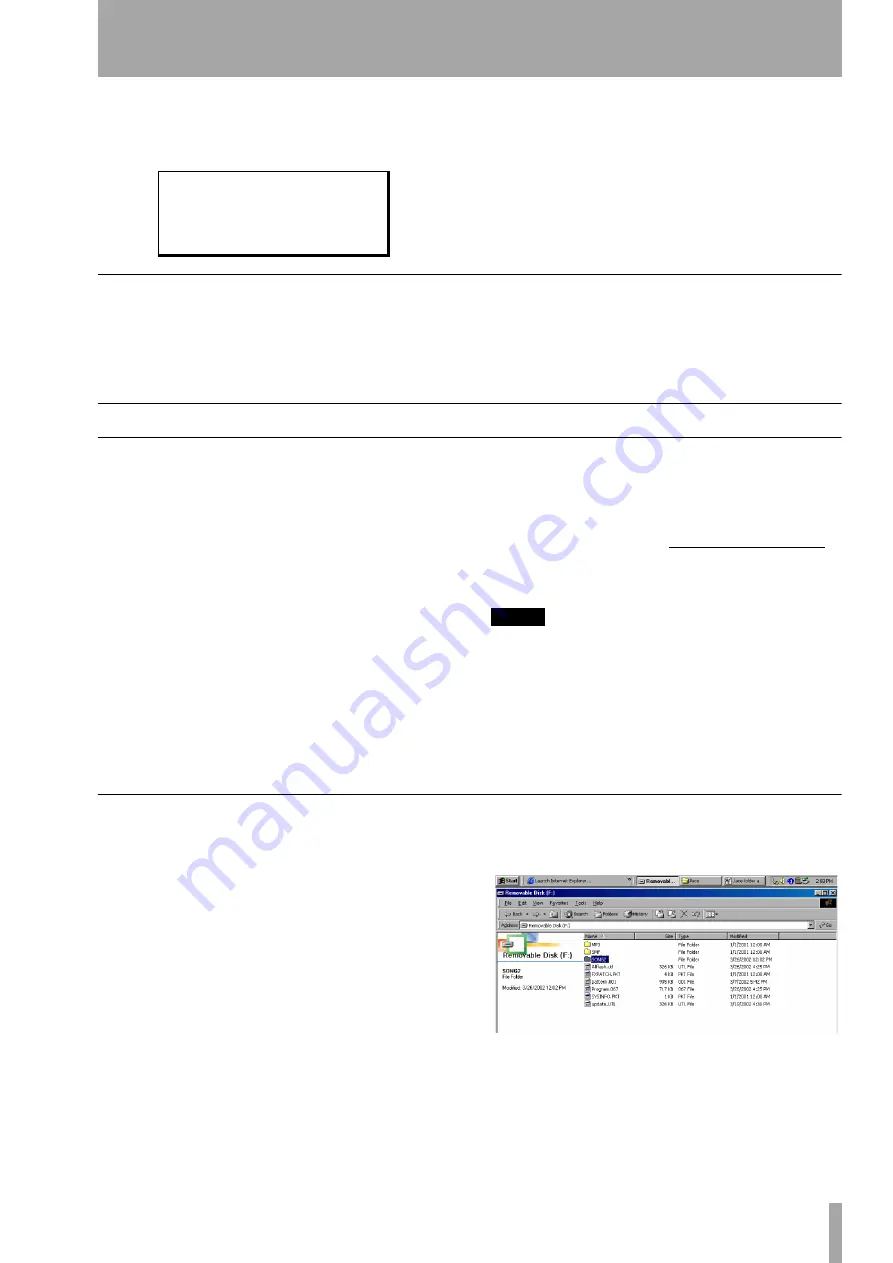
7 – Data, cards, etc.
TASCAM Pocketstudio 5
Reference Manual
43
Redoing an undone operation is similar. From the
CARD
menu, scroll down to
REDO
and press
ENTER
.
If there is no undo operation to be redone, the screen
shows
Can't Redo !!
. Press either
ENTER
or
EXIT
to continue.
Making CDs from your mixed songs
On the CD-ROM which comes with your Pocketstu-
dio 5, there is software (musicmatch™) which
enables you to create audio CDs from the MP3s you
create on your Pocketstudio 5.
Read the documentation supplied with this software
for details of how to install this software on your
computer and operate it.
Sharing your songs
Because songs on the Pocketstudio 5 are saved in a
folder as a collection of files which must be moved
together, you will find it easier and more convenient
if you put the files together into an archive, which
makes one smaller file out of many separate files.
When you connect the Pocketstudio 5 to your com-
puter, you will see the song stored as a folder with
the “name file”, multitrack data and other song data
(MIDI settings, etc.). Such a folder is difficult to send
by mail.
For Windows users, the most common way of pro-
ducing an archive is the “zip” format (Macintosh
users can also view and use this kind of archive file).
A suitable tool for Windows users is WinZip, which
is available for free evaluation. It is not free software,
though, and must be registered and paid for if you
continue using it after the evaluation period, as speci-
fied in the terms and conditions included with the
product. We suggest that you download an evaluation
version from the Web site: http://www.winzip.com.
Follow the instructions with the demonstration ver-
sion of WinZip to set up the software.
NOTE
Some mail systems (especially within large companies)
will not allow ZIP files through, as they regard them as
a possible source of virusses. Also, you should be aware
that there is a size limit on mail messages imposed by
many mail servers. If you can, try to find out what the
size limit is for your mail server (or rather, the one used
by your Internet provider), and the one at the other end
(used by the person that you will send the files to).
Sending a Pocketstudio 5 song
This is a sample of the process you should go
through in order to send a file from your Pocketstu-
dio 5 to a friend. Don’t worry, although it may seem a
little daunting at first, in fact, it is surprisingly
straightforward.
The exact way in which you perform the operation
may vary from this, depending on the way that your
system asset up.
1
Turn off the Pocketstudio 5 and connect it to
the computer’s USB port. Hold down the
ENTER
key and turn on the Pocketstudio 5 .
The Pocketstudio 5 then appears as a remov-
able disk drive attached to the computer:
The songs are shown as folders. Here, you
can see that
SONG2
is the only song on the
card. You can see the files inside the song
R e d o
? ?
S u r e ? > > [ E N T E R ]






















