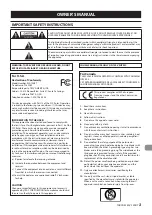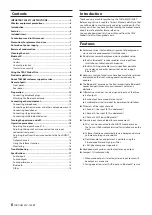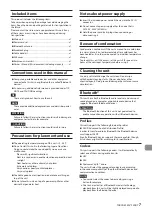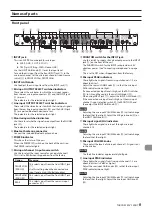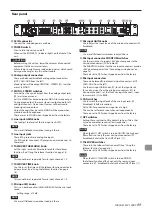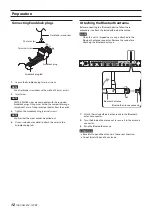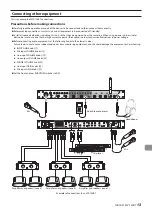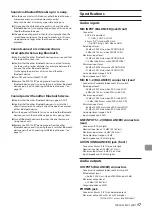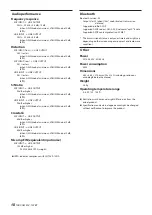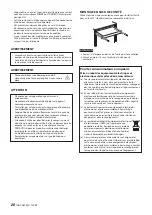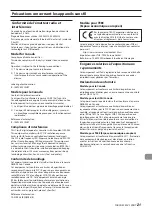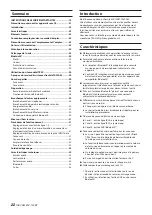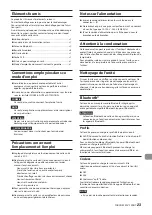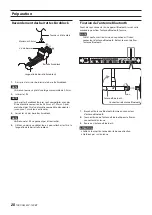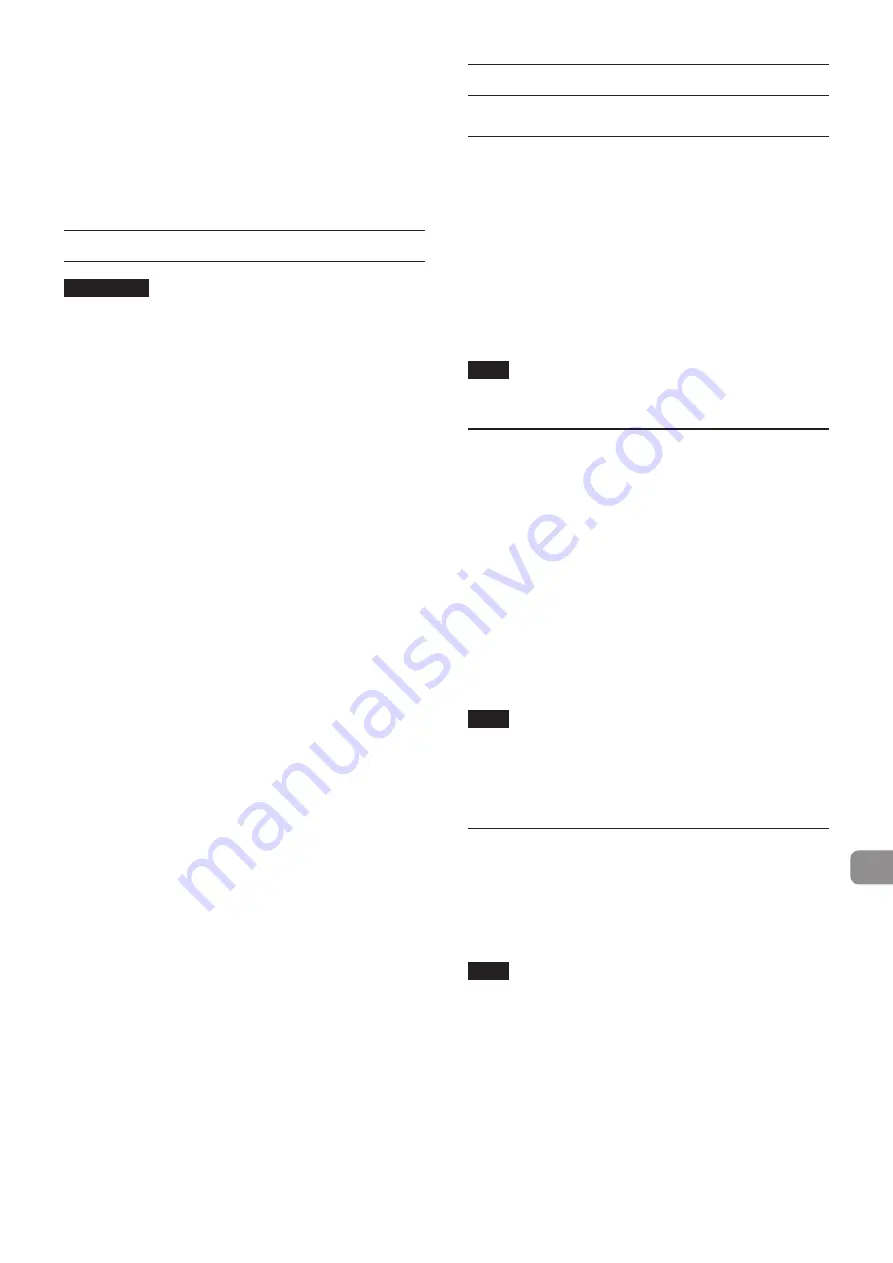
TASCAM MZ-123BT
15
Unpairing
The Bluetooth device that is currently connected can be
unpaired from the unit.
1.
Press and hold the PAIRING (
a
) button for at least 3
seconds.
2.
This ends the pairing with the device. The PAIRING (
a
)
indicator will start blinking and the unit will be ready to
pair.
Turning the power on and off
V
CAUTION
i
Turn down the volume of the sound system connected to
the unit before starting up or shutting down the unit. Loud
noises could damage the speakers or harm your hearing.
i
Do not wear connected headphones when turning the unit
on and off. Loud noises could damage the headphones and
harm your hearing.
Before turning the power on
1.
Make the following settings on the front and rear of the
unit.
o
Front panel knobs
w
MIN
o
Rear GAIN knobs
w
MIN
o
Rear TALKOVER knobs
w
center values
o
Rear EQ knobs
w
center values
o
OUTPUT SELECT switches
w
off (not pushed in)
o
Monitoring switches
w
off (not pushed in)
o
PHANTOM switches
w
OFF
2.
Minimize the output levels of audio sources and input levels
of amplifiers connected to this unit.
Turning the power on
1.
Turn connected input audio source devices on.
2.
Use the POWER (
g
) switch on the back of the unit to turn
its power on.
The POWER (
7
) indicator on the front of the unit will light
when on.
3.
Finally turn amplifiers on.
Turning the power off
Follow the procedures above in reverse when turning the power
off.
Failure to follow the correct order could result in clicking noises,
for example, that might damage equipment.
Operation procedures
After turning the power on, adjust the levels of the input signals.
Adjusting line input channels 1-2
1.
Set the line input GAIN knobs (
k
) and the line input
VOLUME knobs (
t
) to their center values.
2.
Press the line input OUTPUT SELECT switches (
4
) to select
whether their input signals are sent to those stereo buses.
3.
Adjust the line output VOLUME knobs (
p
) to low volumes.
4.
Start playback on the connected audio device.
Use the rear input GAIN knobs (
k
) to adjust the input levels
so that the line input PEAK indicators (
e
) do not light.
5.
Follow the above procedures to adjust other input channels
with connected audio devices.
NOTE
The level sent from the line input channel 3 AUX IN jack (
y
)
or Bluetooth device cannot be adjusted.
Adjusting the input of a mic connected to
a mic input connector (rear panel)
1.
Set the mic input channel 1 input source switch (
8
) to
REAR.
2.
Set the mic input GAIN (
c
), EQ (
x
) and VOLUME (
w
) knobs
to their center values.
3.
Press the mic input OUTPUT SELECT switches (
3
) to select
which stereo buses their input sounds are sent to.
4.
Adjust the line output VOLUME knobs (
p
) to low volumes.
5.
Try speaking into the mic.
Use the mic input GAIN knobs (
c
) to adjust the input levels
so that the mic input PEAK indicators (
0
) do not light.
6.
Use the mic input EQ knobs (
x
) to adjust the 3-band
(HIGH/MID/LOW) equalizers.
NOTE
i
If a connected mic input level is high, set its PAD switch (
n
)
to ON.
i
The HPF switch (
m
) can be set to ON as necessary to enable
the high-pass filter, which will cut low-frequency noise and
other sounds.
Adjusting input from the mic connected
to the front INPUT jack
1.
Set the mic input channel 1 input source switch (
8
) to
FRONT HIGH.
2.
Set the INPUT GAIN (
2
), mic input EQ (
x
) and mic input
VOLUME (
w
) knobs to their center values.
NOTE
i
The front INPUT jack (
1
) and the rear MIC 1 input connectors
(
b
) cannot be used at the same time.
i
If the input level from the connected mic is high, set the mic
input channel 1 input source switch (
8
) to FRONT LOW.