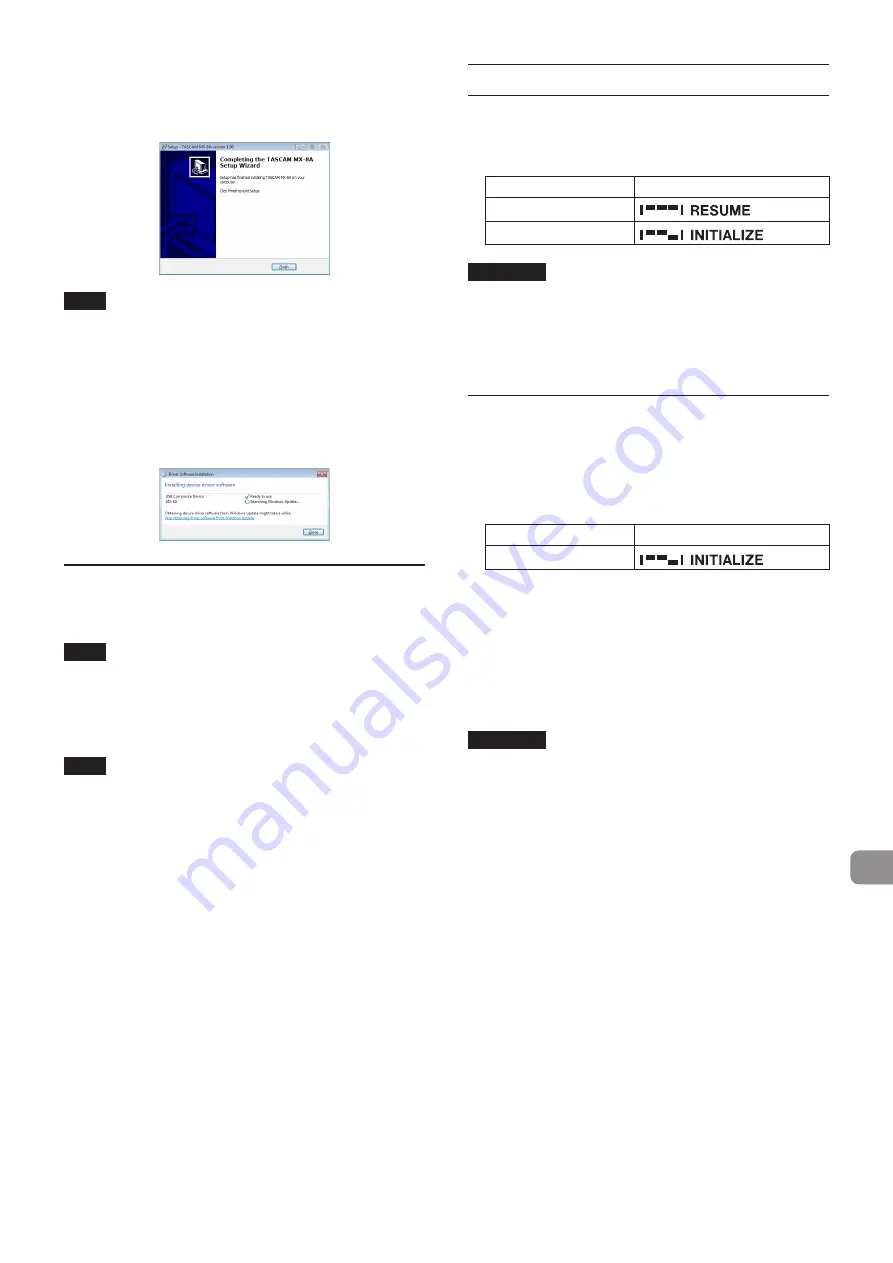
TASCAM MX-8A
11
8.
The following screen appears when installation has com-
pleted. The following screen appears when installation has
completed.
Click the
Finish
button.
NOTE
The first time you connect the unit by USB to the computer af-
ter installing the software, installation of the device driver will
be executed. Some time might be necessary before the unit
is recognized because Windows Update will be automatically
searched at this time. If the unit is still not recognized after a
while, open the software installation screen from the notifi-
cation area at the bottom right of the computer display, and
click “
Skip obtaining driver software from Windows Update
” to
stop the search.
Uninstalling the Windows dedicated soft-
ware
Uninstalling from the Programs and Features Control Panel
NOTE
Normally, there is no need to uninstall the dedicated software.
Follow these procedures if a problem occurs or you no longer
intend to use the unit with the computer.
1.
From the
Start
menu, open the
Control Panel
and launch
Programs and Features
.
NOTE
i
In Windows 10, right-click the Start button and click Control
Panel when it appears.
i
In Windows 8.1, click the button
that appears at the bot-
tom left of the Start screen to open the Apps screen, and click
Control Panel
.
2.
If
View by:
is set to
Category
, click Uninstall a
program
under
the
Program
item.
If
View by:
is set to
Large icons
or Small icons, click
Programs
and
Features
.
3.
Select “
TASCAM MX-8A version x.xx
” from the list, and double
click it.
4.
Then, follow the instructions that appear on the screen.
Using the operation mode switches
Use these switches to change the operation mode of the unit.
Set these switches when the power is off to set the operation
mode of the unit when it is turned on again with the
POWER
switch.
Operation mode switches
Ordinary mode
Factory settings mode
ATTENTION
i
Set this to RESUME unless otherwise necessary. Do not set the
switches to any setting other than those shown in this table.
Doing so could cause this unit or a connected device to mal-
function.
i
Do not change the settings of the operation mode switches
when the unit power is on.
Factory settings mode
When various settings have been changed using the dedicated
application, use this mode to restore them to their factory default
values.
1.
Turn the unit off.
2.
Set the operation mode switches.
Operation mode switches
Factory settings mode
3.
Turn the unit on.
The
STATUS
indicator blinks while the settings are being re-
set to their defaults.
See “Explanation of STATUS indicator status (lit/blinking/un-
4.
The
STATUS
indicator will stop blinking and stay lit when
resetting completes.
5.
Turn the unit off.
ATTENTION
Do not turn the power off while the settings are being reset.
This completes restoring default settings.
Set the operation mode switches back to ordinary mode (
RE-
SUME
) before using the unit.












































