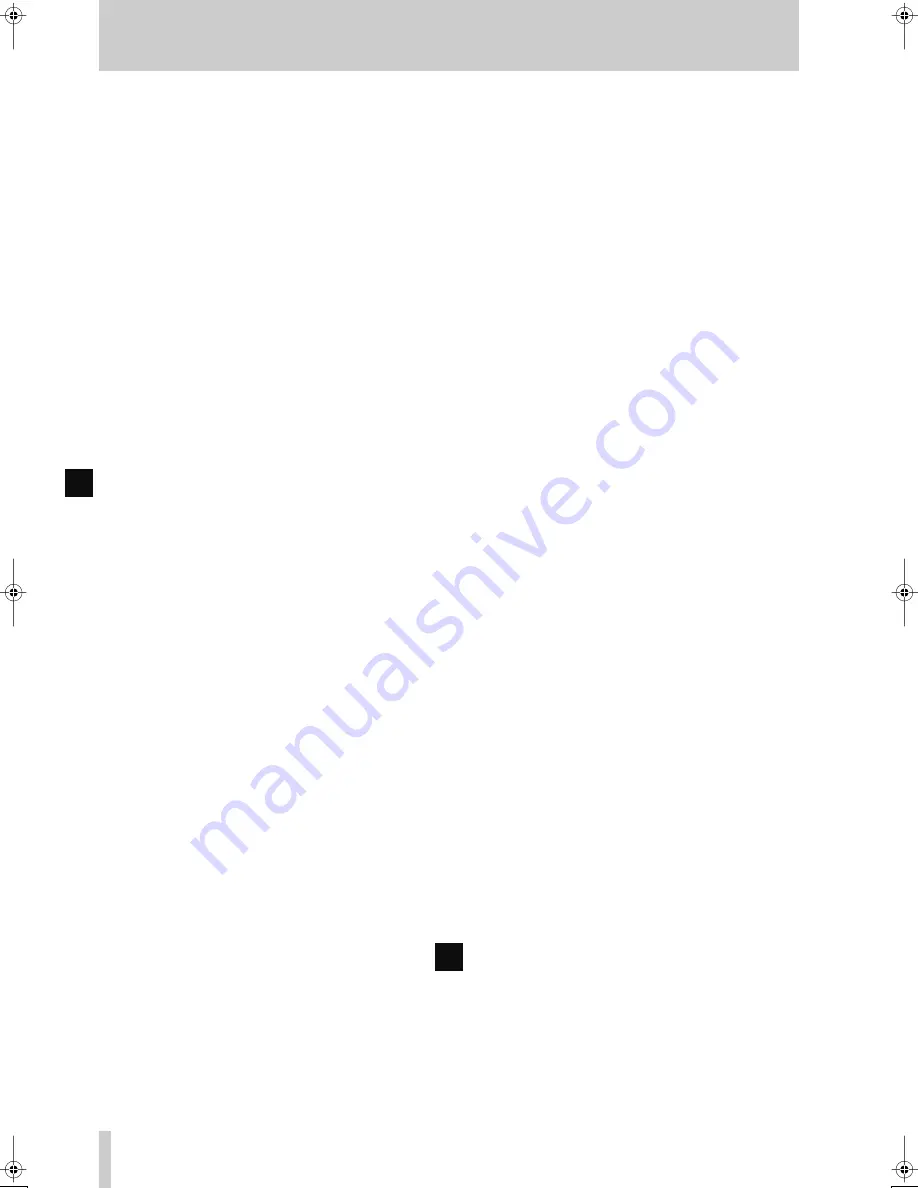
2 - Front panel
2–3
TASCAM MD-801R/P Mk II
To start recording, press the
PLAY
key
[6]
. To stop
recording, press the
STOP
key
[5]
. After the
STOP
key has been pressed, the words
TO C E D I T
will flash
on the display, which will also show
UTOC
Writing
as the U-TOC is written to disc.
To cancel record ready mode, press the
STOP
key
[5]
.
[9] PHONES jack and level control
Connect a pair of standard stereo headphones to this
1/4” jack. Adjust the level with the
LEVEL
control.
The maximum output power is 50 mW per channel,
and the impedance is 32
Ω
.
[10] CALL key
This key allows you to return to the point where the
READY
key
[7]
was last pressed while the unit was
in play ready mode. The unit will return to this point,
and enter play ready mode (
READY
and
PLAY
indi-
cators lit). See also 4.2.7, "The CALL function".
The MD-801R also automatically sets the call point
at the point where recording last started. This enables
easy return to the point where the recording started,
using the
CALL
key, in order to check a take, etc.
It may also be used to locate to the point which has
been located with the
JOG
dial
[12]
.
[11] JOG key and indicator
Use this key for precise positioning of the playback
point, in combination with the
JOG/DATA
dial
[12]
.
When the jog mode is active, the
JOG
indicator
above this key is lit.
[12] JOG/DATA dial
When the
JOG
indicator
[11]
is lit, this dial func-
tions as a jog dial, allowing precise positioning of the
playback point (confirmed with the
READY
key
[7]
). See 4.2.14, "Jog mode" for full details of this
process.
When the
JOG
indicator is not lit, the dial is used as
a data entry dial for entering values, titling charac-
ters, etc. Typically, turning this dial clockwise
increases the data value, and turning it counterclock-
wise decreases the value.
[13] SHUTTLE wheel
This wheel can be used for shuttle playback (for-
wards or backwards) when the unit is in play or play
ready mode. Since the MD-801 is a digital audio
device, the sound output during shuttle play is not
continuous.
The further the shuttle wheel is turned from the cen-
ter position, the faster the shuttle playback speed.
When the unit is in menu mode, this wheel is used in
the MD-801’s menu system. Turning it clockwise
generally confirms an action, and turning it counter-
clockwise acts as an “escape” action. It is also used
as a cursor control in titling operations.
[14] Display
See 2.2, "Display" below for details of the different
components that make up the display.
[15] MENU key
The
MENU
key is used to cycle through the different
menus that allow the setting of different parameters
affecting the operation of the MD-801. See 3, "Menu
items" for full details of the menus and the different
options available in them.
[16] TITLE key
The
TITLE
key is used to show both disc and track
titles. It is also used to display the date and time
when the
MEMO IN/CAPS
key indicator
[23]
is lit.
See 4.2.16, "Displaying track titles during playback"
and 4.2.17, "Displaying the recording date" for
details.
[17] TIME key
The
TIME
key is used to cycle through the folloiwng
time display modes on the upper 7-segment numeric
indicators of the display during playback or in play
ready mode:
• (no indication)—the time elapsed from the start of
the current track
•
R E M A I N
—the playback time remaining in the cur-
rent track
•
TOTA L
—the total elapsed time from the start of the
disc
•
TOTA L R E M A I N
—the total time remaining on the
disc
It is also possible to make a time display which is rel-
ative to a “zero point” (see the section on 4.2.8, "Rel-
ative time display").
When the unit is in record or record ready mode, the
meanings change slightly, as shown below:
• (no indication)—the time elapsed from the start of
the track currently being recorded
R
R





























