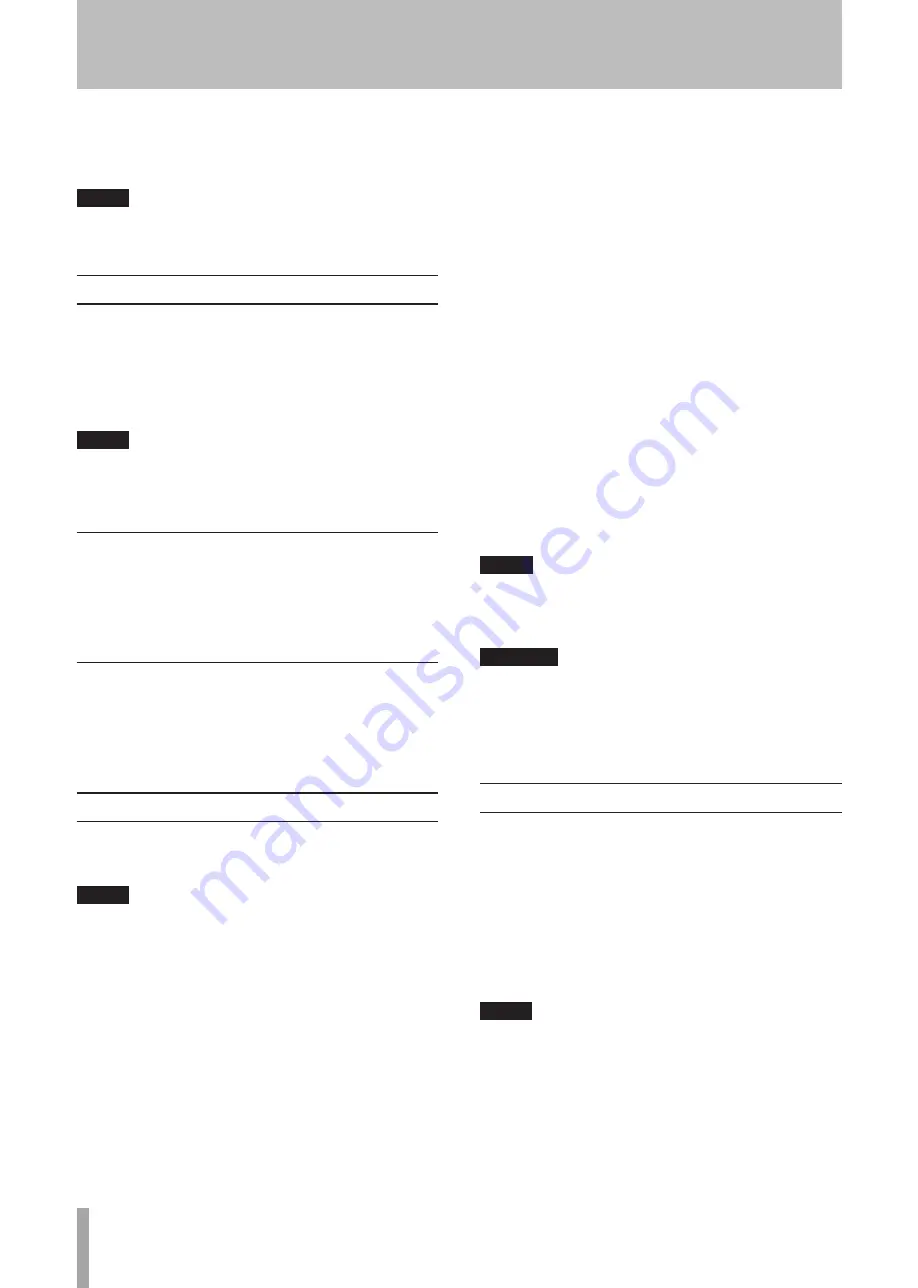
26
TASCAM MD-02/MD-02B
Editing operations allow recorded tracks to be titled,
deleted, moved, divided or combined, for example. Tracks
can also be put into groups.
NOTE
Editing is only possible when the playback mode is set to
“Continue” and group playback mode is OFF.
Editing operations
Use the editing (EDIT) menu for all editing functions.
The procedures after selecting an editing menu item
depend on that item. Detailed operation procedures for
each menu item are provided in the explanations of the
individual editing functions.
NOTE
In addition to not being recordable, write-protected discs
cannot be edited. If you select the editing menu when
using a write-protected disc, "W_Protected!" is shown.
Tracks and points to be edited
The “DIVIDE” and “COMBINE” editing menu items
require that the tracks and points to be edited already be
in a playback or playback standby state. Otherwise these
items cannot be selected (“Can't Edit!” displayed).
Cancelling editing operations
To cancel an editing operation when already on a
settings display or confirmation display (“Sure?”),
press the
STOP
key on the main unit or the remote
control.
Title input method
When title editing mode is active, the cursor blinks in the
character display area.
NOTE
Inputting titles is even easier if you connect a keyboard
(see “ Using a keyboard to input titles” on page 31).
Follow these guidelines to input titles on the title input
display.
Selecting the type of character to input
ª
Press the
DISPLAY
key on the main unit or the
remote control to cycle through the following three
character types.
Lower case letters/symbols (no indicator on the display)
Upper case letters/symbols (“CAPS” indicator on the
display)
Katakana (“katakana” indicator on the display)
Inputting characters
ª
Use the
MULTI JOG
dial on the main unit or the
+/–
or
Â/¯
keys on the remote control to select a
character at the cursor position.
Moving the cursor
ª
Use the
Ô/
keys on the main unit or the
SEARCH
Ô/
key on the remote control.
Erasing characters
ª
Align the cursor with the character that you want
to erase, and press the
PLAY MODE/DEL
key on the
main unit or the
P.MODE
key on the remote control.
Inserting characters
ª
Place the cursor in the position where you want to
insert a character, and press the
EDIT/INS
key on the
main unit or the
EDIT
key on the remote control.
Replacing characters
ª
Align the cursor with the character that you want to
replace, and input the desired character.
NOTE
When inputting a title, press the STOP key on the main
unit or the remote control to cancel the contents that
you have input and exit title input mode.
CAUTION
After setting a title, if you turn the power OFF with
the MD still loaded ("TOC" lit), the U–TOC will not be
recorded and the title will be lost. Ejecting the MD disc
causes the unit to write data to the U–TOC, so always
eject the disc once after adding titles.
Adding disc titles
1. With playback is stopped, press the
EDIT
key on the
main unit or the remote control.
2. Use the
MULTI JOG
dial on the main unit or the
+/– keys on the remote control to select “TITLE
INPUT?”
3. Press the
MULTI JOG
dial on the main unit or the
ENTER
key on the remote control.
“Title> Disc” appears on the display.
TIP
Instead of steps 1 and 2 in the above procedures, you can
press the TITLE key on the remote control. "Title> Disc"
appears on the display in the same way.
7 − MD Editing





























