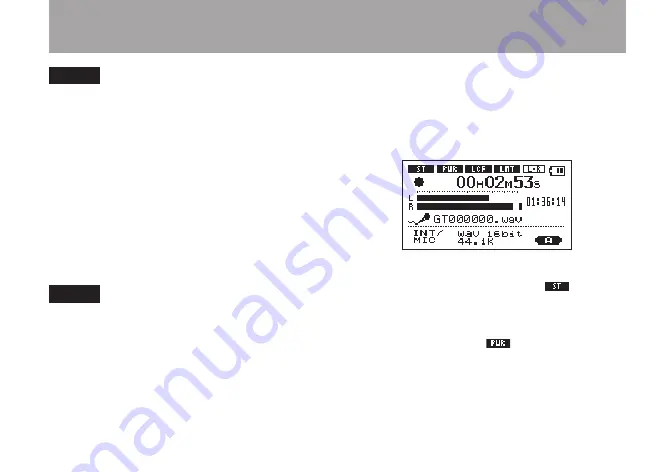
45
TASCAM GT-R1
7–Recording
NOTE
When recording live performances and in other
situations where unexpected loud sounds might
occur, set this function to LMT to prevent input
clipping and allow recording without distortion.
LR SWAP
Use this to switch the stereo positions of the
built-in mics (left and right channels).
The default setting is
L-R
.
If you set it to
R-L
, the stereo positions of the
built-in mics (left and right channels) are switched.
TIP
If you stand the unit up and angle the built-in
mics toward the front of the unit, the stereo
position of the recording might be reversed
from that of the source. In such cases, set LR
SWAP to R-L to record with correct stereo
positioning.
Display of input functions on the
Record Screen
Icons appear on the Record Screen to show the
status of the
TYPE
,
POWER
,
LOW CUT
and
LEVEL CTRL
settings.
ST
When
TYPE
is set to
STEREO
, the
icon
appears as light letters on a dark background.
POWER
When
POWER
is
ON
, the
icon appears as
light letters on a dark background.
















































