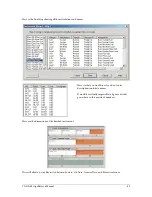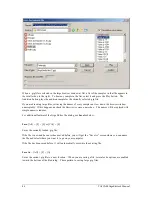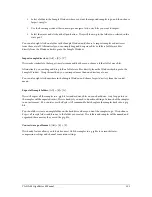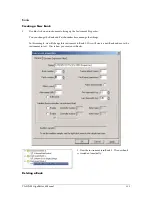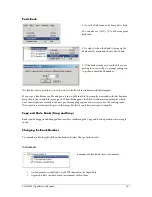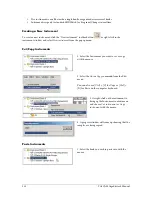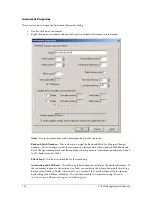TASCAM GigaEditor 4 Manual
105
Convert stereo to mono
Converts all stereo samples to mono, in addition to any format conversion specified. You can opt to
derive the mono sample from the left, right, or combined channels of the stereo source. Any stereo
regions in the file will be reconfigured as mono regions to match the converted samples.
After setting the options, press
Convert
to begin the conversion. Th e result of the process for each sample
is listed in the output window. Some samples may fail the conversion process. For example, samples
cannot be converted to the accelerated formats if they contain loops, or if they are too short for the
acceleration algorithm to work on. Th e output looks something like this:
Failed conversions do not mean there is anything wrong with your .gig file. Th ese samples will simply stay
in place in their original format.
Edit macros:
[Alt] + [E] + [M]
Starts the Edit Macro dialog which allows you to rename, delete, and change the keyboard shortcuts for
existing macros. For details, see the “Macros” chapter.
Instrument wizard:
[Alt] + [E] + [W]
Starts the great and powerful Instrument Wizard, explained at length in the “Instrument Wizard” chapter.
Combine instruments:
[Alt] + [E] + [B]
This powerful feature enables you to combine two or more instruments into a single instrument. Th e
source instruments retain their identities as components of a Giga dimension in the new instrument.