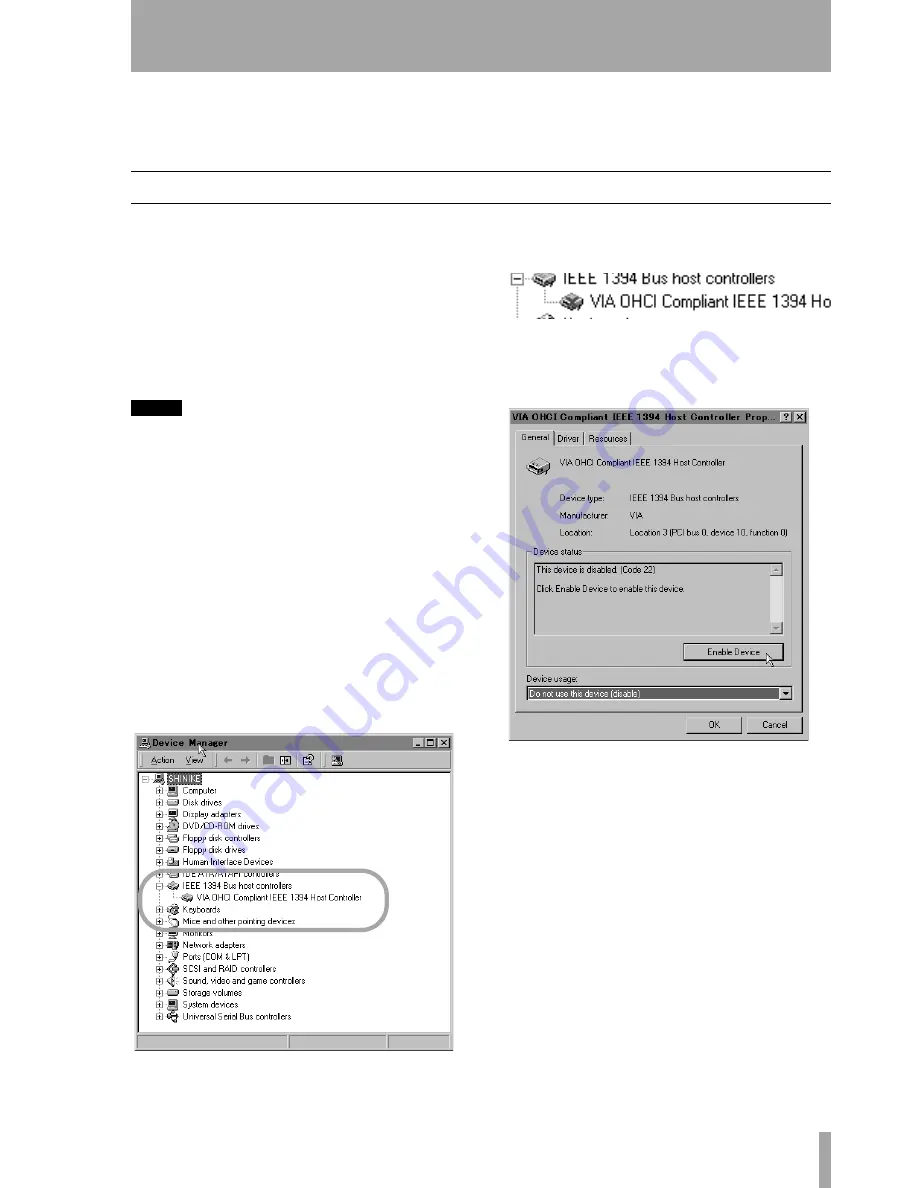
TASCAM FW-1884 Setup Guide
7
2 – Installation (Windows 2000 and Windows XP)
When the FW-1884 is installed on a Windows system
as described here, it provides audio ASIO 2.0, WDM
(MME) and GSIF. MIDI is provided through MME.
System requirements
Your computer should meet the specifications listed
below:
Minimum requirements:
Computer running
running Windows 2000 or Windows XP and fitted
with a 6-pin IEEE 1394 (FireWire) port.
Recommended:
Follow your DAW software
requirements for processor speed, memory require-
ments, etc.
NOTE
The FW-1884 software cannot be used with Windows
95, Windows 98 or Windows Me due to lack of full sup-
port for IEEE 1394 in these operating systems.
We strongly recommend that before the installation,
you ensure that the latest patches, service packs, etc.
are downloaded and installed, using the
Windows
Update
feature.
In addition, you should also note that your computer
must be fitted with an IEEE 1394 interface, which is
enabled. This interface should be OHCI compliant.
To check this, right-click on
My Computer
on the desk-
top and select
Properties
. From there, select the
Device
Manager
on the
Hardware
tab.
You should see an item labeled
IEEE 1394 Bus host
controllers
. Click the plus sign (
+
) next to it to expand
it.
The controller fitted in your system should appear as
shown above, with no question marks or crosses
beside or over the icon.
The example above shows a disabled controller (with
a cross over it). To enable it, double-click the control-
ler icon, and from the
Properties
panel that appears,
click the
Enable Device
button on the
General
tab.
Follow the instructions that appear on screen to re-
enable the device.
Device conflicts, etc. as shown by question marks in
the
Device Manager
, are out of the scope of this guide,
and should be dealt with by reference to the manu-
facturer’s documentation. In these cases, it may be
necessary to re-install drivers, etc. before the IEEE
1394 functionality can be properly enabled.
Although this product has been checked for use with
normally configured computers which meet the spec-
ifications above, we cannot guarantee the operation
of the product, even with computers meeting the
specifications, due to differences in architecture and
implementation between computers.
















