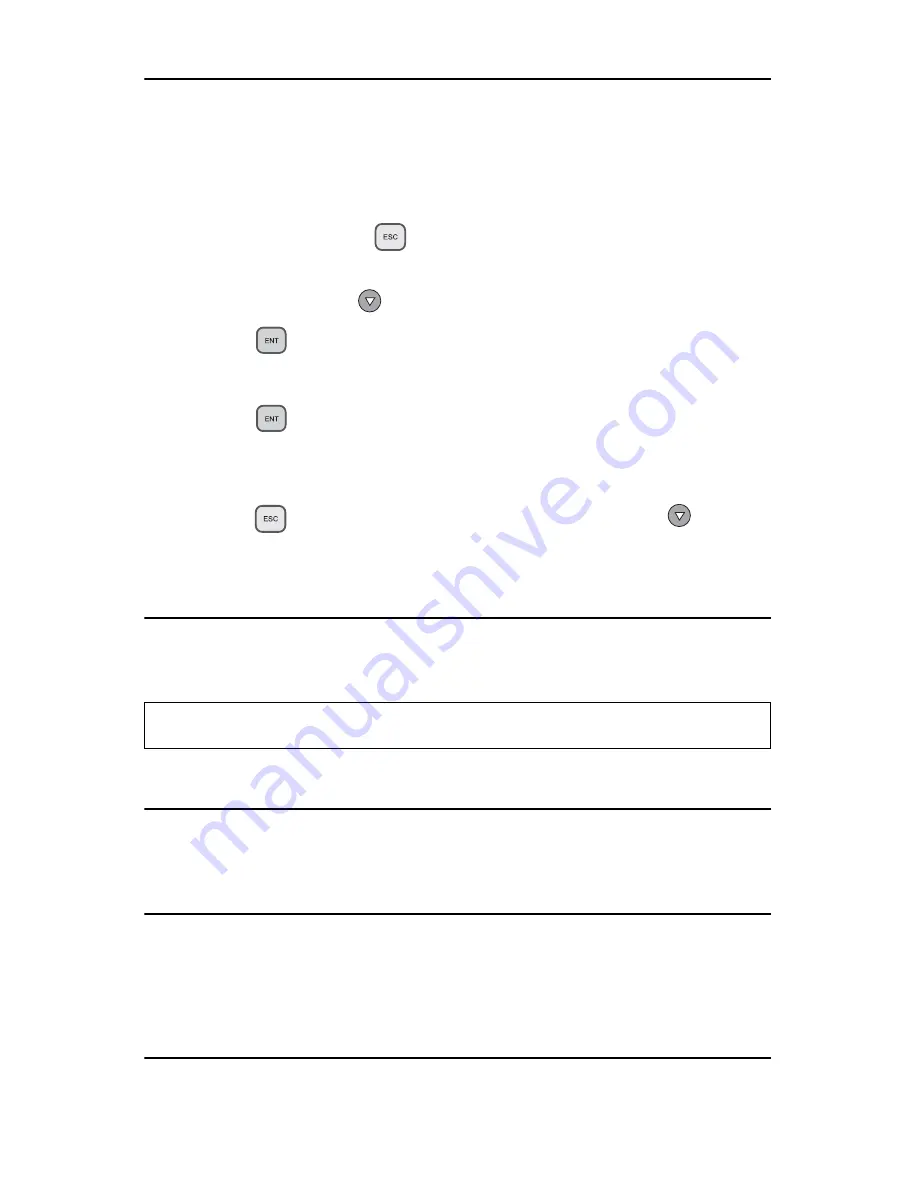
12.10 Load Default
22
Rackmount DVD/CD Duplicator User’s Manual
12.10 Load Default
The
Load Default
function resets all settings to factory default values. It is
recommended that you reset to the default values if the DVD/CD Duplicator fails
to function properly after you make changes to the original configuration. To
execute the
Load Default
function, follow the steps below:
1. Press and hold down the
(ESC)
button for two (2) seconds until you
hear a beep.
2. Press the down arrow
to display
12.10 Load Default
.
3. Press the
(ENT)
button.
The system displays the message:
Load Default Config? Yes.
4. Press the
(ENT)
button.
The system starts loading the default data. When the loading operation is
complete, the system displays the message:
Load Default OK.
5. Press the
(ESC)
button twice, then press the down arrow
to return
to the main menu.
The system displays
1.Copy
.
12.11 CD+G
The
CD+G
function enables or disables CD+G (karaoke CD) format support. The
default setting is
OFF
.
For more information about CD+G discs, see item 7 in the FAQ on page 27.
12.12 ISRC & MCN
The
ISRC & MCN
function enables or disables ISRC and MCN format support.
The default setting is
OFF
.
12.13 CD-Text
The
CD-Text
function enables or disables the copying of CD-Text discs. The
default setting is
OFF
.
For more information about CD-Text discs, see item 8 in the FAQ on page 27.
12.14 Use Big Block
This function is not available in the 2U Rackmount Duplicator.
Note:
The CD+G value must be set to OFF before you can use the Track
Extraction features.
Summary of Contents for DV-W11R
Page 1: ...User s Manual 2U Rackmount TASCAM DV W11R DVD CD Duplicator Models...
Page 2: ......
Page 8: ...vi Rackmount DVD CD Duplicator User s Manual...
Page 14: ...Rear Panel 6 Rackmount DVD CD Duplicator User s Manual...
Page 18: ...Copying from the Optical Source Drive 10 Rackmount DVD CD Duplicator User s Manual...


























