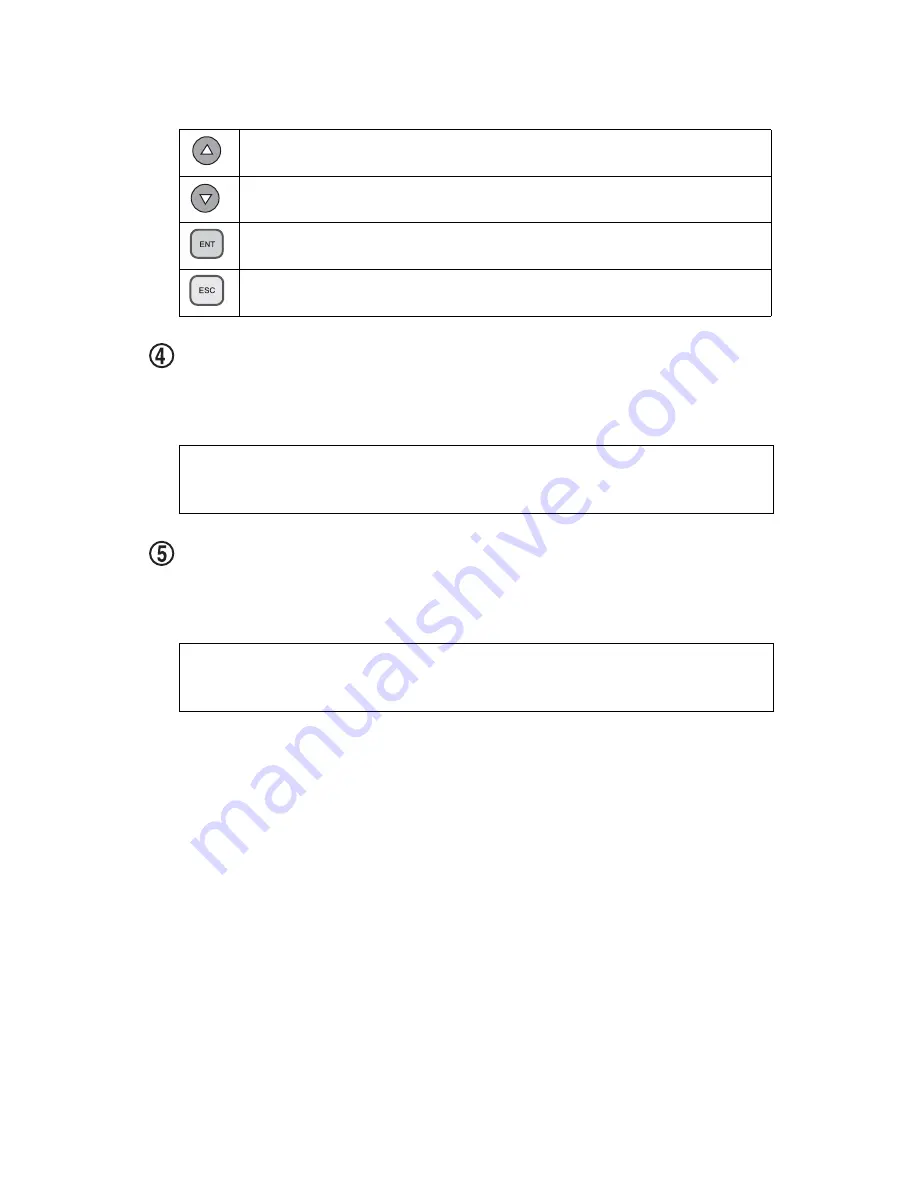
Front Panel
4
Rackmount DVD/CD Duplicator User’s Manual
The DVD/CD Duplicator control panel features an LCD display and four
buttons. These buttons are described in the following table:
source drive:
Insert the disc to be copied into the source drive. Use the disc
tray to load a DVD or CD into the drive. You can open the tray by pressing
the Load/Eject button (if the tray fails to open, you can use the emergency
eject mechanism). You can close the tray by pressing the Load/Eject button.
t
arget drive:
Insert a blank disc into the target drive to make a copy of the
source disc. You can open the tray by pressing the Load/Eject button (if the
tray fails to open, you can use the emergency eject mechanism). You can
close the tray by pressing the Load/Eject button.
Press the Up arrow button to scroll up functions or menus.
Press the Down arrow button to scroll down functions or menus.
Press the ENT (Enter) button to execute a selected function.
Press the ESC (Escape) button to cancel a selected function or to return to
the main menu.
Note:
It is strongly recommended that you do not push the tray in to close it.
Please press the Load/Eject button to eject or retract the tray. See
Figure 8 on page 30.
Note:
It is strongly recommended that you do not push the tray in to close it.
Please press the Load/Eject button to eject or retract the tray. See
Figure 8 on page 30.
Summary of Contents for DV-W11R
Page 1: ...User s Manual 2U Rackmount TASCAM DV W11R DVD CD Duplicator Models...
Page 2: ......
Page 8: ...vi Rackmount DVD CD Duplicator User s Manual...
Page 14: ...Rear Panel 6 Rackmount DVD CD Duplicator User s Manual...
Page 18: ...Copying from the Optical Source Drive 10 Rackmount DVD CD Duplicator User s Manual...



























