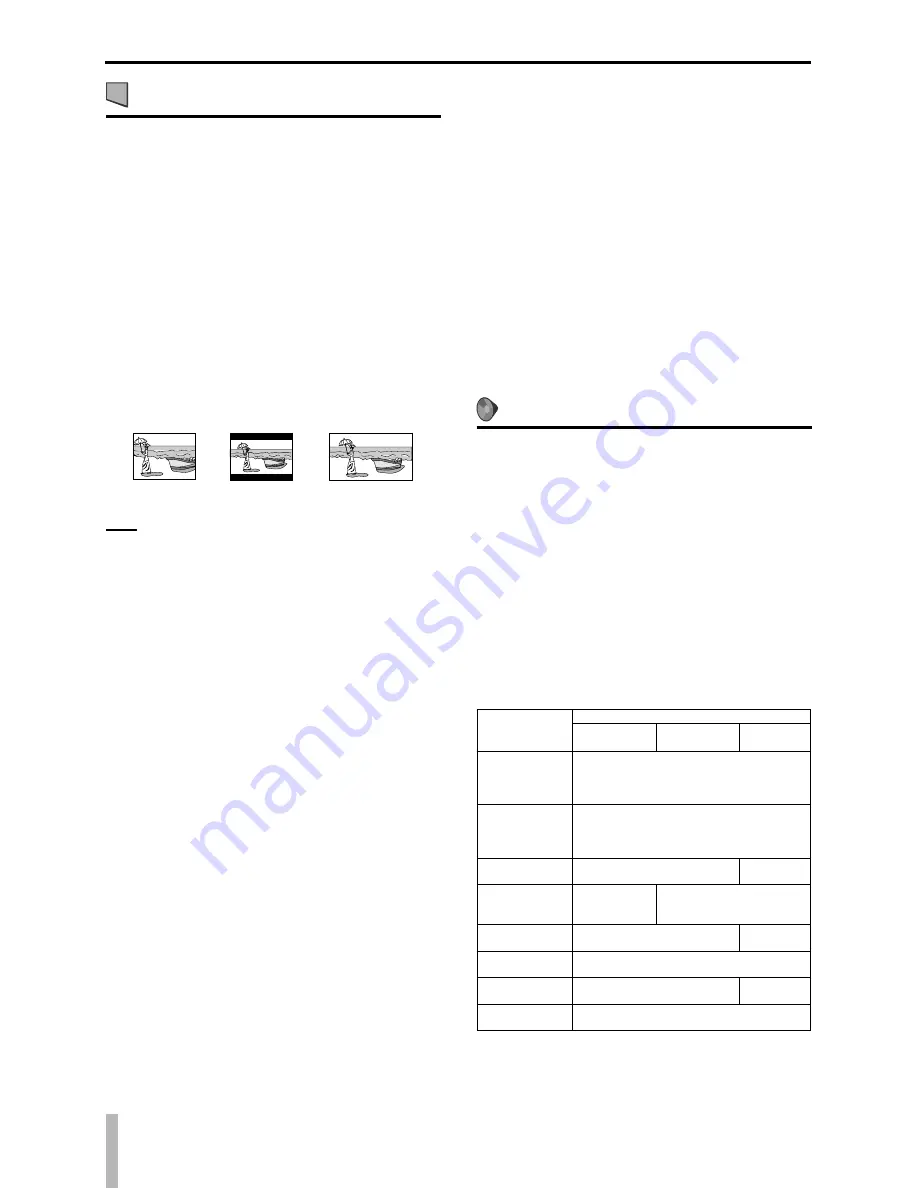
0
TASCAM DV-D01UT/C
: Picture menu (PICTURE)
MONITOR TYPE
You can select the monitor type to match your TV when you
play DVDs recorded in the picture’s height/width ratio of 16:9.
4:3 PS (Pan Scan conversion)
Select this when the aspect ratio of your TV is 4:3
(conventional TV). While viewing a wide screen picture, the
black bars do not appear, however, the left and right edges of
the pictures will not be shown on the screen.
4:3 LB (Letter Box conversion)
Select this when the aspect ratio of your TV is 4:3
(conventional TV). While viewing a wide screen picture, the
black bars appear on the top and the bottom of the screen.
16:9 AUTO (Wide television conversion)
Select this when the aspect ratio of your TV is 16:9 (wide TV).
16:9 NORMAL (Wide television conversion)
Select this when the aspect ratio of your TV is fixed on 16:9
(wide TV).
When you play DVDs recorded in the picture’s height/
width ratio of 4:3, the unit adjust the ratio of output signal
automatically.
E.g.: 4:3 PS
E.g.: 4:3 LB
E.g.: 16:9
NOTE
Even if “4:3 PS” is selected, the screen size may become
“4:3 LB” with some DVDs. This depends on how DVDs are
recorded.
When the scan mode is set to “1080i” or “720p” (see page 10),
“16:9 AUTO” is automatically selected.
PICTURE SOURCE
When you set the scan mode to “480p” (NTSC), “576p” (PAL)
or “720p” (see page 10), you can obtain optimal picture quality
by selecting whether the content on the disc/file is processed by
frame (film source) or by field (video source).
Normally set to “AUTO”.
AUTO
Used to play a disc/file containing both video and film source
materials.
This unit recognizes the source type (video or film) of the
current disc/file according to the disc/file information.
If the playback picture is unclear or noisy, or the oblique lines
of the picture are rough, try to change to other modes.
FILM
Suitable for playing back a film source disc/file.
VIDEO
Suitable for playing back a video source disc/file.
SCREEN SAVER (See page 13.)
You can activate or deactivate screen saver function.
FILE TYPE
When several types of files are recorded on a disc, you can
select which files to play.
AUDIO
Select this to play MP3/WMA/WAV files.
STILL PICTURE
Select this to play JPEG files.
VIDEO
Select this to play ASF/MPEG-2/MPEG-1/DivX files.
·
•
•
•
•
•
•
·
•
•
•
·
·
•
•
•
HDMI DVI COLOR
When connecting the TV by using HDMI cable, you can adjust
the picture appearance, such as image quality, color intensity,
and black fading.
STANDARD
Select this when you need no picture adjustment.
ENHANCE
This unit automatically makes picture adjustment suitable for
the picture.
HDMI OUT
When connecting the TV by using HDMI cable, you can select
the type of video signal output from HDMI terminal.
Normally set to “AUTO”.
AUTO
This unit automatically select the video signal type and outputs
according to the type of TV connected with HDMI cable.
RGB
Select this when no picture appears on the TV with “AUTO”
setting. The video signal output is fixed to RGB.
: Audio menu (AUDIO)
DIGITAL AUDIO OUTPUT
To connect the unit’s digital output to an external device
equipped with a digital input, this item must be set correctly.
See the table below for details on the relation between the
setting and output signals.
PCM ONLY
Select this when you connect the DIGITAL OUT (OPTICAL)
jack of the unit to the linear PCM digital input of other audio
equipment. (See page 7.)
DOLBY DIGITAL/PCM
Select this when you connect the digital input of a Dolby
Digital decoder or an amplifier with a built-in Dolby Digital
decoder.
STREAM/PCM
Select this when you connect to the digital input of an
amplifier with a built-in DTS, Dolby Digital or MPEG
Multichannel decoder. (See page 8.)
Digital output signal table
Playback discs
Digital audio output
PCM ONLY
DOLBY
DIGITAL/PCM
STREAM/
PCM
DVD with
48/44.1 kHz,
16/20/24 bit
linear PCM
48/44.1 kHz, 16 bit, stereo linear PCM
DVD with
96/88.2 kHz,
16/22/24 bit
linear PCM
No output
DVD with DTS
48 kHz, 16 bit, stereo linear
PCM
DTS
bitstream
DVD with Dolby
Digital/DVD
AUDIO
48 kHz, 16 bit,
stereo linear
PCM
Dolby Digital bitstream
DVD with MPEG
Multichannel
48 kHz, 16 bit, stereo linear
PCM
MPEG
bitstream
Audio CD/Video
CD/SVCD
44.1 kHz, 16 bit, stereo linear PCM
Audio CD with
DTS
44.1 kHz, 16 bit, stereo linear
PCM
DTS
bitstream
CD-R/RW with
MP3
Linear PCM
·
•
•
·
•
•
·
•
•
•
Setting DVD preferences















































