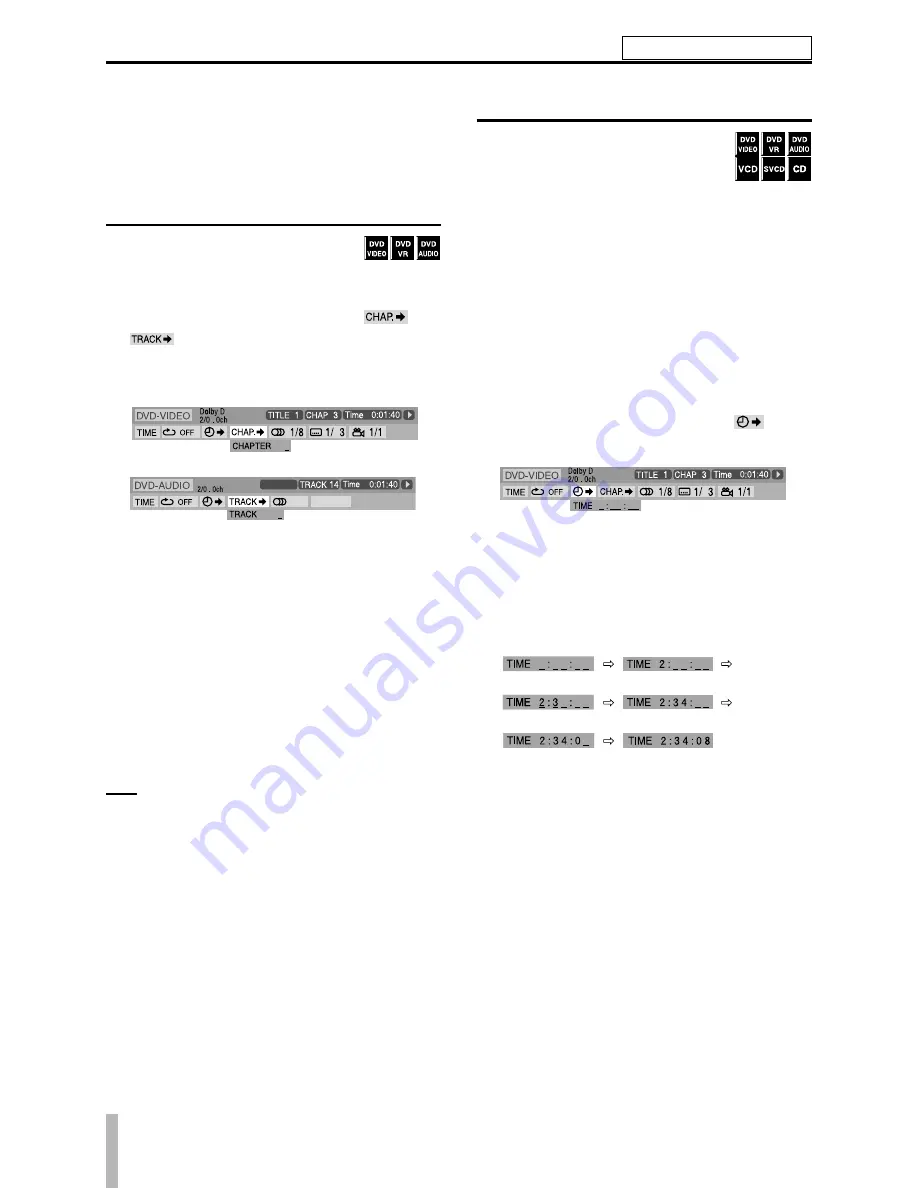
TASCAM DV-D01UT/C
To activate the PBC function when playing a PBC-compatible
VCD/SVCD without using the PBC function, perform any of
the following:
Press
TOP MENU/PG
or
MENU/PL
.
Press
ª
twice to stop playback, then press
¥
(play
button).
Locating a desired chapter or track using the
on-screen bar
During playback
Press ON SCREEN twice.
·
1.
The on-screen bar appears on the TV screen.
Press Cursor
¥
/
˙
to highlight
or
.
Press ENTER.
DVD VIDEO
DVD AUDIO
PPCM
GROUP2
1/2
1/3
PAGE
Press number buttons (0-9) to enter the
desired chapter number.
Example:
To select 8 : Press 8.
To select 10 : Press 1, then 0.
To select 20 : Press 2, then 0.
To select 37 : Press 3, then 7.
To correct a misentry
Repeat step
4
.
Press ENTER.
Press ON SCREEN.
The on-screen bar disappears.
NOTE
You can select up to the 99th chapter.
This function cannot be used with a DVD AUDIO that does
not contain any picture.
•
–
–
2.
3.
4.
5.
6.
•
•
Locating a desired position by specifying the
time
For DVD VIDEO/DVD VR/DVD AUDIO:
During playback
For VCD/SVCD: While stopped or during
playback without PBC function
For CD: During playback or while stopped
·
·
·
When specifying the elapsed playing time
from the beginning of the disc
Perform the following procedure while stopped.
When specifying the elapsed playing time
from the beginning of the current title/
track
Perform the following procedure during playback.
Press ON SCREEN twice.
The on-screen bar appears on the TV screen.
Press Cursor
¥
/
˙
to highlight
.
Press ENTER.
Use number buttons (0-9) to enter the
time.
You can specify the elapsed playing time from the begin-
ning of the disc (while stopped) or from the beginning of the
current title/track (during playback).
Example: To play back from a point 2 (hours): 34 (minutes):
08 (seconds) elapsed
Press 2
Press 4
Press 8
Press 3
Press 0
To correct a misentry
Press Cursor
˙
repeatedly.
Press ENTER.
Press ON SCREEN.
The on-screen bar disappears.
·
·
1.
2.
3.
4.
5.
6.
Advanced operation
See page 16 for button locations.
















































