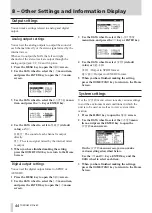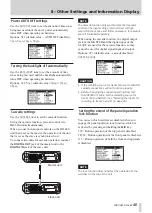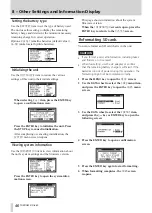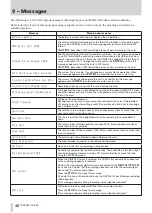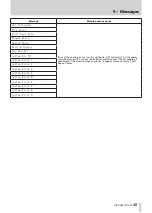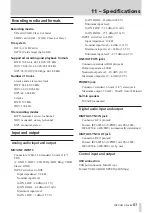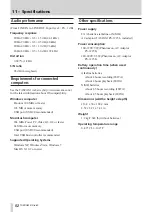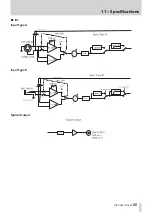Reviews:
No comments
Related manuals for DR-680

F-400
Brand: T-Drill Pages: 75

KS
Brand: Zeiss Pages: 38

3200 Series
Brand: ACS Pages: 56

700
Brand: B&K Pages: 5

1621
Brand: B&K Pages: 28

MCX-2
Brand: MAHLE Pages: 21

850 Series
Brand: Landoll Pages: 6

827
Brand: ParaBody Pages: 9

828
Brand: ParaBody Pages: 3

802
Brand: MacDon Pages: 45

8200 Series
Brand: H&S Pages: 30

G500
Brand: York Fitness Pages: 34

BTL PA0400 Series
Brand: Balluff Pages: 22

Micropulse BTL5 Series
Brand: Balluff Pages: 12

BNI IOW-560-W01-K022
Brand: Balluff Pages: 32

MK5
Brand: Baltic Pages: 68

150N
Brand: Baltic Pages: 68

Max Charge MC-612
Brand: Balmar Pages: 12