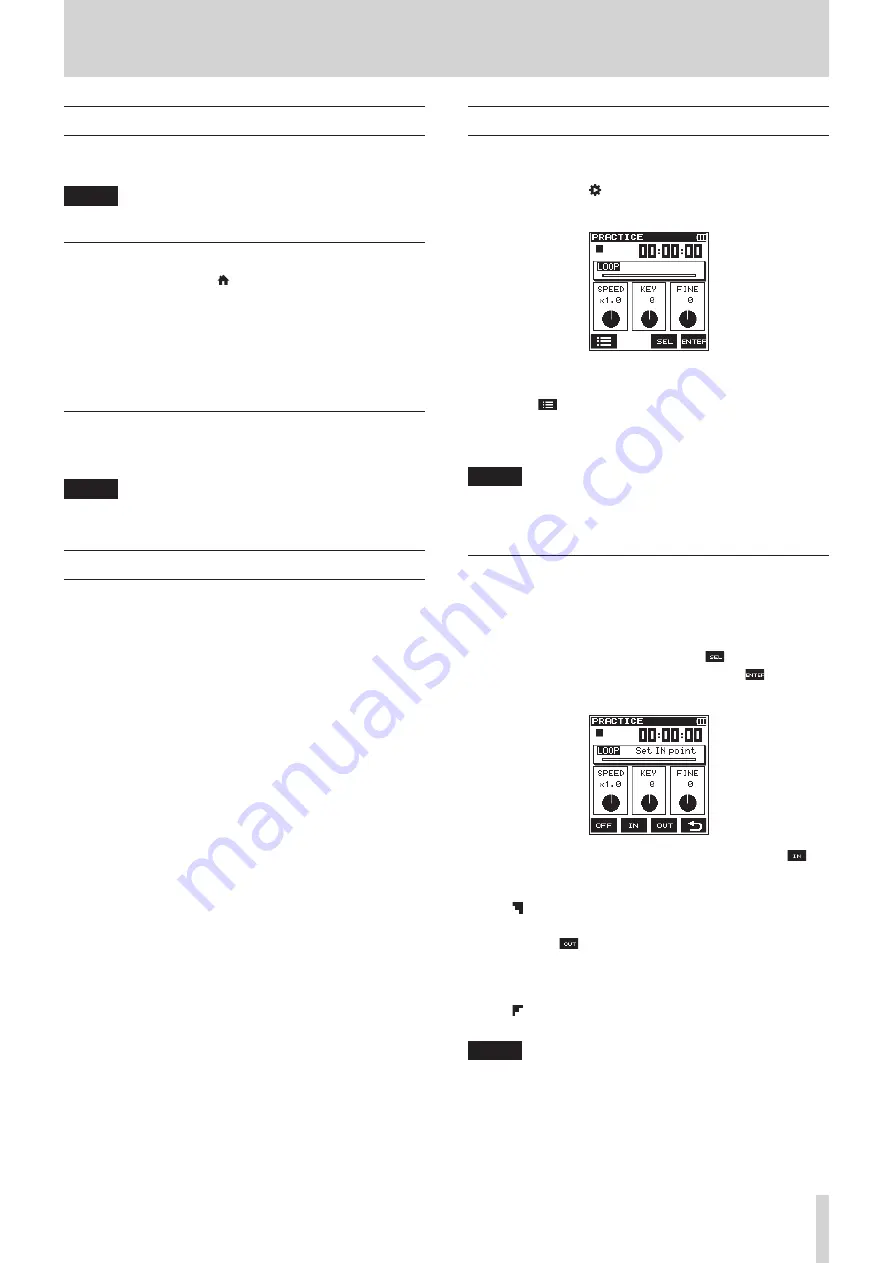
TASCAM DR-22WL
27
6 – Playback
Playback
To start playback in home screen mode, press the PLAY button
in stop mode.
NOTE
You can also select and playback a file in the browse screen.
Pausing/stopping playback
To stop playback, press the /MENU/
8
button. (PAUSE)
When playback was stopped in the middle of a file, the status
icon
9
will appear on screen.
If you press the
.
or
/
button to move to the beginning of
a file and stop playback,
8
is shown.
To resume playback from the stop position, press the PLAY
button.
Rewinding and fast-forwarding (search)
During playback when the home screen is open, press and hold
the
.
/
/
button to search backward/forward.
NOTE
Search speed will increase if you keep holding the
.
/
/
button.
Selecting a playback file (skip)
In home screen, press either the
.
button or the
/
button
to select the file you want to play.
When you are in the middle of a file and want to return to the
beginning, press the
.
button. To skip to the previous file,
press the
.
button.
To skip to the next file, press the
/
button at the beginning
of in the middle of a file.
Special playback (practice mode)
Practice mode is useful for practicing musical instruments.
To use the practice mode while in stop/pause/playback mode,
set the scene dial to “ ” in home screen. The
PRACTICE
screen will appear with a practice mode.
Loop playback, playback speed change, and key change can be
made in this mode.
Press the F1
button to select the file from the browse screen
you want to playback.
To exit practice mode, change the scene dial to a different
setting.
NOTE
•
In practice mode, you can monitor and adjust the input
sound. (See “Adjusting the input level” on page 17.)
•
File skip will not work in practice mode.
Loop playback
Loop playback allows you to repeat playback of the entire or
part of a file.
8
Set the IN and OUT points
1. In
PRACTICE
screen, press the F3
button to select
(highlight) the
LOOP
item, and press the F4
button to
set loop playback.
2. Move to the loop playback IN point, and press the F2
button.
This position is set as IN (start) point.
The icon will light at the top of the playback position
display bar.
3. Press the F3
button at the loop playback OUT point.
This position is set as OUT (end) point, and the unit will
playback the section between the loop playback IN and OUT
points.
The icon will light at the top of the playback position
display bar.
NOTE
•
The
I/O
Too
Short
pop-up message will appear
when the IN-OUT points are too close. Please reset by
spacing at least one second in between.
•
MP3 files with VBR format may affect the accuracy of the IN
and OUT points settings.






























