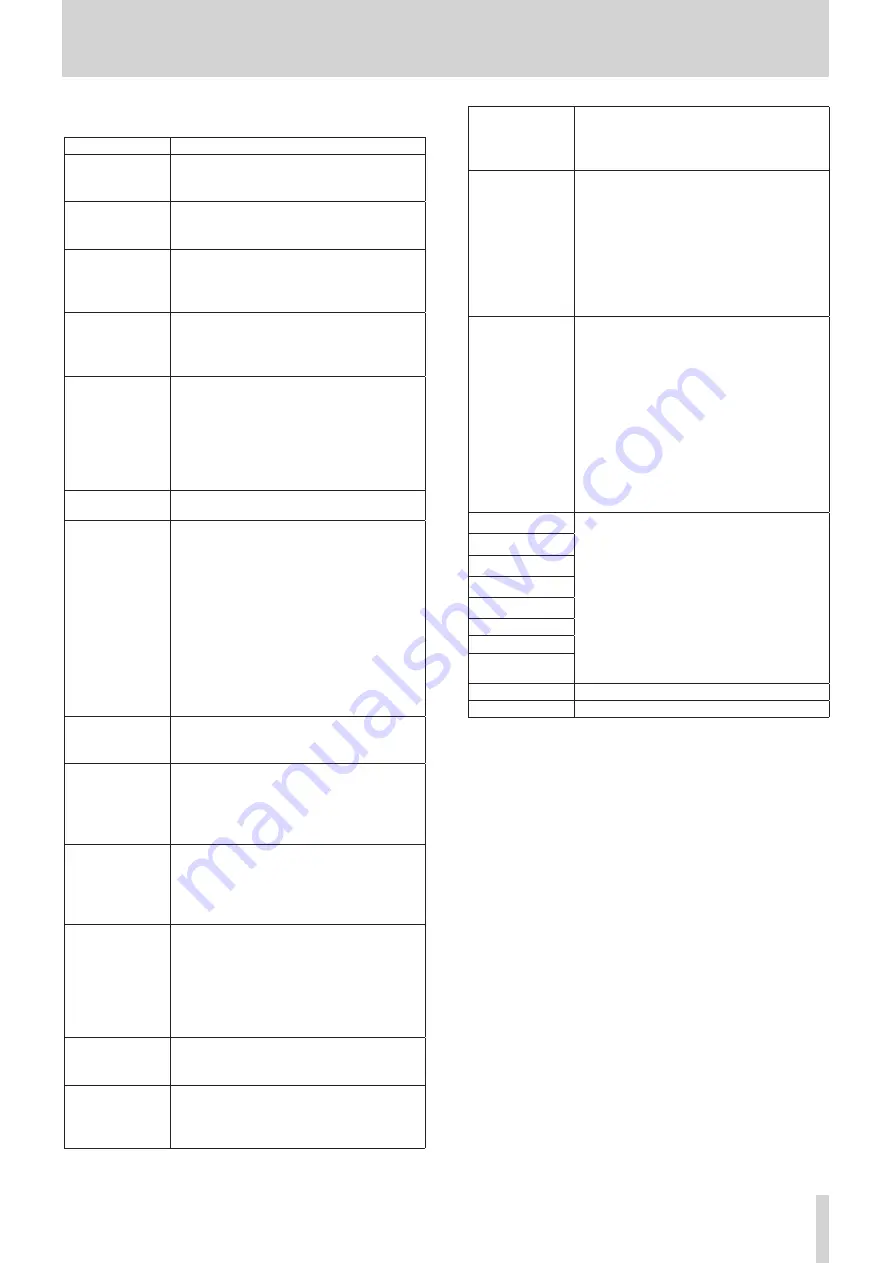
TASCAM DR-10L Pro V1.00
37
13 - Messages
The following is a list of pop-up messages.
Message
Meaning and response
Battery Empty
The battery is almost out of power. Replace the
battery
Card Error
The microSD card could not be recognized properly.
Change the microSD card.
Card Full
The microSD card has no remaining capacity.
Delete or move files to make space available, or
replace the card.
File Full
The total number of recording files exceeded the
limit of 1000. Delete or move files to make space
available, or replace the card.
File Not Found
The file was not found or might be damaged.
Check the relevant file.
Alternatively, the system file is missing. This unit
requires a system file for operation.
While this message appears, press the
7’9
[ENTER] button to create a system file.
File Protected
The file is read only and cannot be erased.
Format Error
The microSD card might not be formatted properly,
or it might be broken.
This message also appears if the card was format-
ted using a computer connected by USB or if an
unformatted card is inserted in the unit.
Always use the unit to format cards to be used
with it.
Change the microSD card or press the
7’9
[ENTER] button while this message is being shown
to format the card. Formatting will erase all data
on the microSD card.
Invalid Card
The card might be abnormal. Change the microSD
card.
Invalid SysFile
The system file required to operate this unit is
invalid.
While this message appears, press the
7’9
[ENTER] button to create a new system file.
Max File Size
The file is larger than the designated size Another
possibility is that the recording time has exceeded
24 hours when the total number of folders and files
was already at the limit (1000).
MBR Error
The microSD card might not be formatted properly,
or it might be broken.
Change the microSD card or press the
7’9
[ENTER] button while this message is being shown
to format the card.
Formatting will erase all data on the microSD card.
No Card
No microSD card is in the unit.
Insert a recordable microSD card.
No PB File
There is no file that can be played back on the
microSD card. Alternatively, the file might be
damaged.
Non-Supported
The file format is not supported. Please see
“Recording/playback formats” on page 39 for file
formats that this unit can use.
Write error
Writing to the microSD card timed out. This has
caused audio to be interrupted and noise to
occur.
A BOF mark was added at the point when audio was
interrupted.
Recording continues.
Press the
7’9
[ENTER] button to close the
pop-up.
Card slow
microSD card writing performance has become
worse.
A BOF mark has been added at the point when
audio was interrupted because writing to the
microSD card timed out.
Check the audio around the BOF mark.
Execute the erase format function or change the
microSD card.
Press the
7’9
[ENTER] button to close the
pop-up, and slide the
¤?o
−
0
REC switch
to stop recording.
Can't Save Data
If any of these errors occurs, turn this unit’s power
off and restart it.
If the power cannot be turned off, remove the
batteries and, if using USB bus power, disconnect
the USB cable.
If these error messages continue to appear
frequently, please contact the store where you
purchased this unit or TASCAM customer support
service.
Device Error
File Error
Not Continued
Player Error
Writing Failed
Sys Rom Err
System Err --
(-- is a number)



















