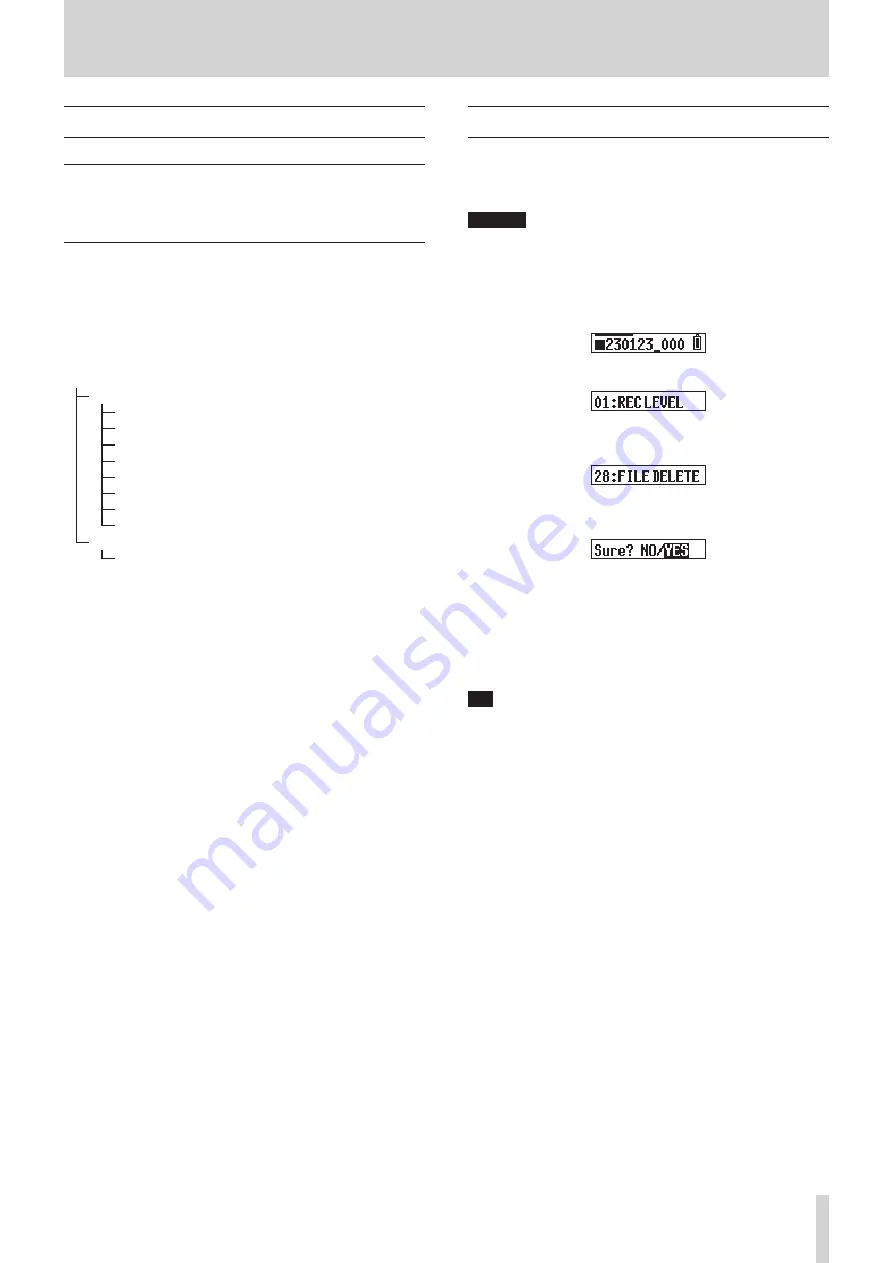
TASCAM DR-10L Pro V1.00
19
6 - File operations
6 - 1 File and folder overview
FILE
Recorded data is saved as audio files in the SOUND folder on the microSD
card.
Folders
Formatting microSD cards with this unit will create SOUND and UTILITY
folders.
Folder hierarchy example
This illustration is an example of the folder hierarchy on a microSD card
used with this unit.
¥ (root folder)
SOUND
DR0000_0001.wav (recording file)
DR0000_0002.wav (recording file)
230123_0003.wav (recording file)
DR-10LPro_0004.wav (recording file)
DR0000_0005.wav (recording file)
...
DR0000_0014.wav (recording file)
...
UTILITY
Firmware update files
o
The maximum total number of files is 1000.
o
These recording file names are examples.
6 - 2 Deleting files
Use menu item 28: FILE DELETE to delete recorded files with this unit.
This deletes the file currently shown on the display.
CAUTION
Deleted files cannot be restored. Be careful not to make a mistake
when deleting files.
1.
When the Home Screen is open, use the
.
[
j
] and
/
[
k
]
buttons to show the file to be deleted on the display.
2.
Press the MENU button to open the Menu Screen.
3.
Use the
.
[
j
] and
/
[
k
] buttons to select 28: FILE DELETE,
and press the
7’9
[ENTER] button.
4.
Use the
.
[
j
] and
/
[
k
] buttons to select YES, and press the
7’9
[ENTER] button.
This deletes the file.
After deletion completes, the Menu Screen reappears.
When the Home Screen is reopened, the file after the deleted file
will be shown on the display. If there was no file after it, the file that
was before it will be shown.
TIP
Files can also be deleted by connecting a computer by USB to this unit
and accessing the microSD card loaded in it. See “Connecting with
a computer using USB” on page 31 for details about connecting
computers.






























