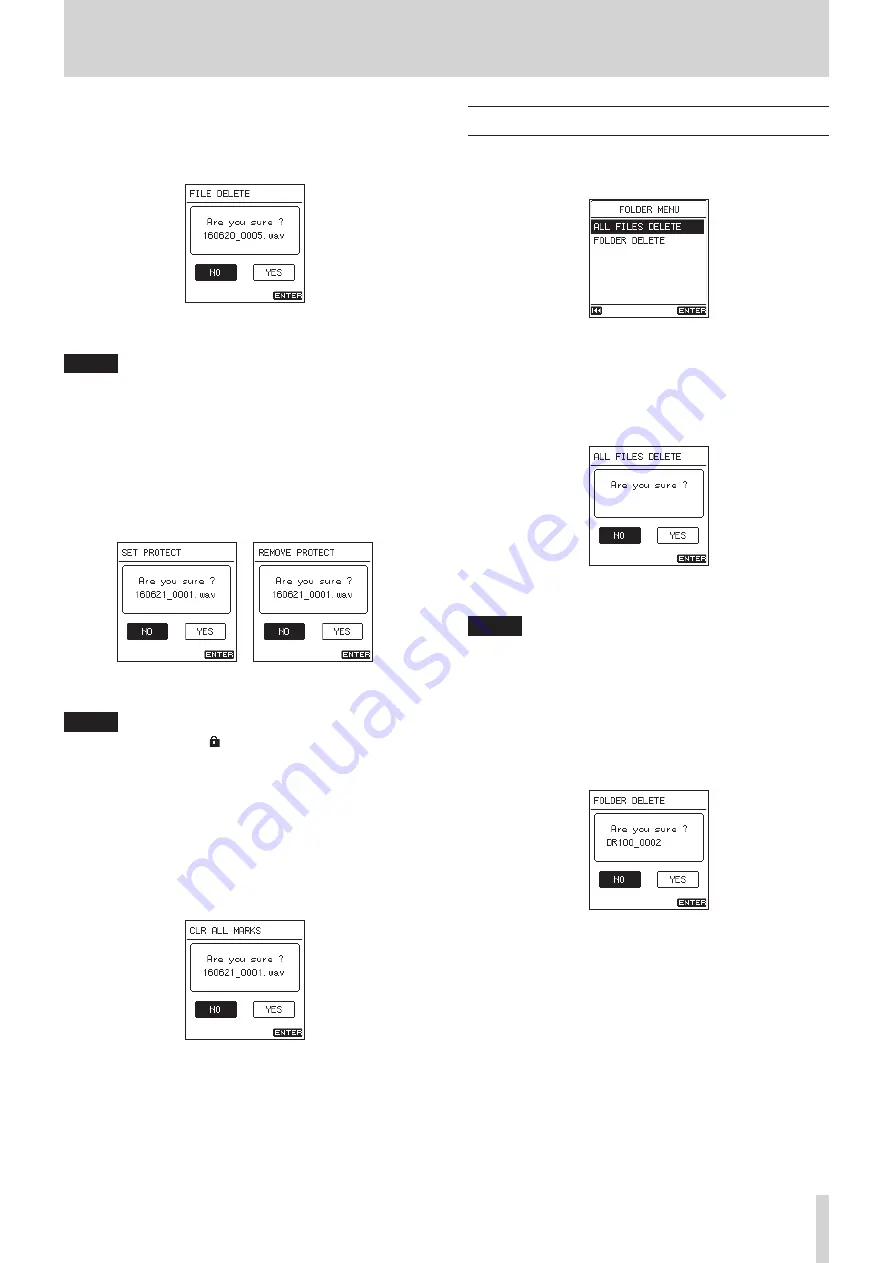
TASCAM DR-100MKIII
33
6 – Working with Files and Folders
8
FILE DELETE
Delete the selected file.
Executing the
FILE DELETE
item opens a confirmation screen.
Select
YES
to continue execution or select
NO
to cancel. Then,
press the ENTER/MARK button.
NOTE
When the Home Screen is open, you can press the
Fn
button
to open the
FUNCTION
Screen where files can also be deleted.
(See “Deleting files” on page 34.)
8
CHANGE PROTECT
Use this function to protect or stop protecting the selected file.
Executing the
CHANGE PROTECT
item opens a confirmation
screen.
Select
YES
to continue execution or select
NO
to cancel. Then,
press the ENTER/MARK button.
NOTE
•
If a file is protected, a mark appears before the file name
on the Home Screen and the Browse Screen.
•
When the Home Screen is open, you can press the
Fn
button
to open the
FUNCTION
Screen where the protection of files
can also be changed. (See “Protecting files” on page 34.)
8
CLR ALL MARKS
Use this to clear all the marks in the selected file.
Executing the
CLR ALL MARKS
item opens a confirmation screen.
Select
YES
to continue execution or select
NO
to cancel. Then,
press the ENTER/MARK button.
Folder operations
Select the desired folder on the Browse Screen, and press the Fn
button to open the
FOLDER MENU
screen.
You can use the following functions with the selected folder.
8
ALL FILES DELETE
This deletes all files in the selected folder.
Executing the
ALL FILES DELETE
item opens a confirmation
screen.
Select
YES
to continue execution or select
NO
to cancel. Then,
press the ENTER/MARK button.
NOTE
•
You cannot erase read-only files and files that are not recog-
nized by this unit.
•
Files on a different level of the selected folder will not be
deleted.
8
FOLDER DELETE
Delete the selected empty folder.
Executing the
FOLDER DELETE
item opens a confirmation screen.
Select
YES
to continue execution or select
NO
to cancel. Then,
press the ENTER/MARK button.






























