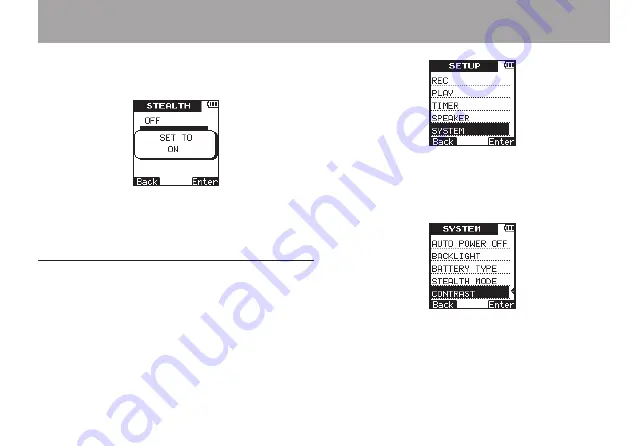
TASCAM DR-03
89
briefly, and then return to the
STEALTH
setting screen.
8 When you have finished making the setting,
press the
HOME
key to return to the Home
Screen.
Setting the contrast
Use the
CONTRAST
item to adjust the display
contrast.
1 Press the
SETUP
key to open the
SETUP
menu screen.
2 Use the
+
/
–
keys to select the
SYSTEM
menu
item.
3 Press the
¯
(
Enter
) key to open the
SYS-
TEM
menu screen.
4 Use the
+
/
–
keys to select
CONTRAST
.
5 Press the
¯
(
Enter
) key to open the
CON-
TRAST
setting screen.
6 Use the
+
/
–
keys to set the display contrast.
Options:
01
–
10
(default value:
5
)
8 – Various Settings and Information Display
Summary of Contents for DR-03
Page 5: ...TASCAM DR 03 5 IMPORTANT SAFETY INSTRUCTIONS...
Page 106: ...106 TASCAM DR 03 Notes...
Page 107: ...TASCAM DR 03 107 Notes...
















































