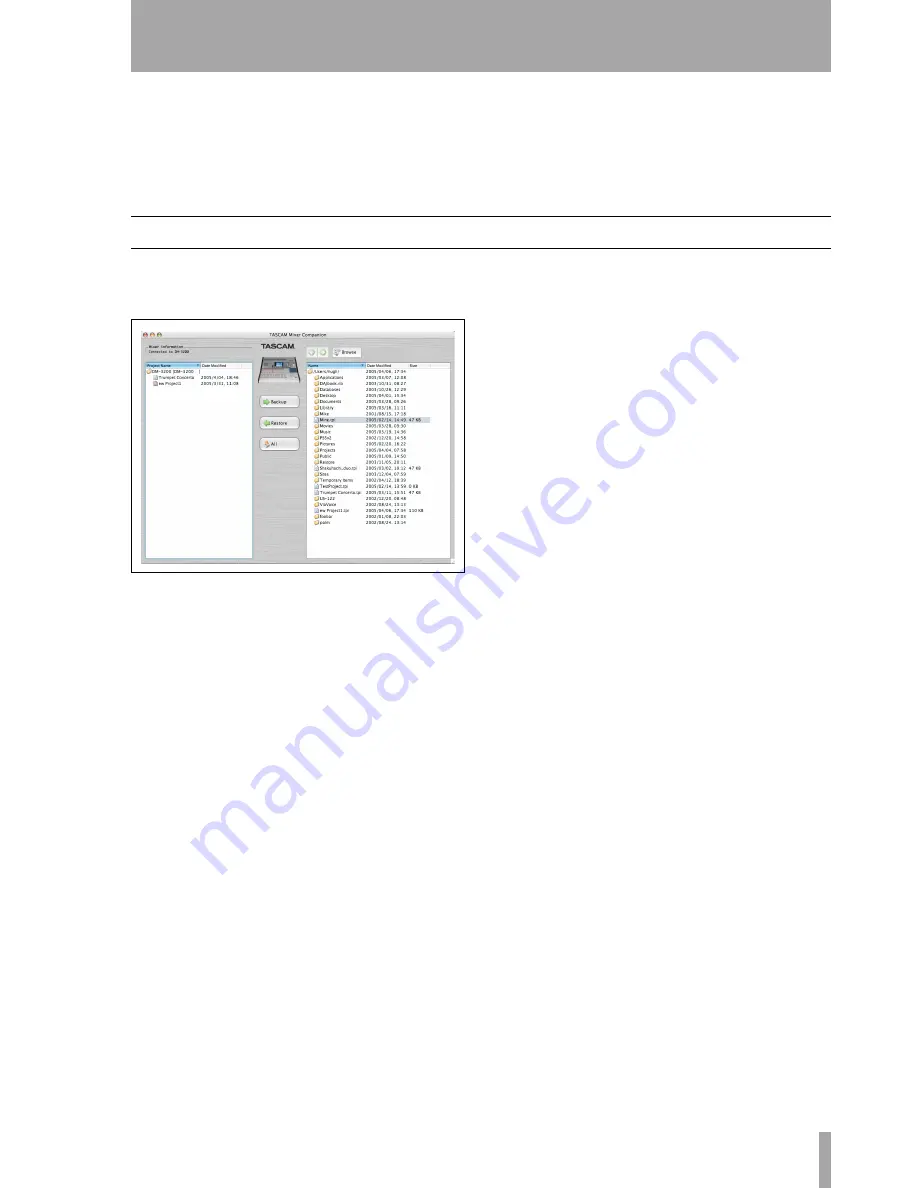
TASCAM DM TMCompanion software guide
5
2 – Using TMCompanion
Make sure the TASCAM DM is connected to the
computer and turned on. Double-click the application
to start it.
If you launch TMCompanion with a TASCAM DM
is not connected, you can run the program in offline
mode, but it will not enable you to do very much.
The application will also automatically quit, display-
ing a warning message panel if the connection to the
TASCAM DM is broken while the software is run-
ning.
Backup and restore
The different functions of the software are accessed
through the main window, which appears when the
software is launched.
The left view lists the projects stored in the CF card
of the TASCAM DM (the currently active project has
a red icon).
The right view is a file browser for the host com-
puter. Use the
Browse
button to select a working
folder (the arrow buttons work like Web browser but-
tons to go backwards and forwards through the navi-
gation history).
Selected folders can be stored as favorites by using
the
Add Current Folder
option from the pull-down menu
accessed by clicking the
Browse
button.
The
Remove All Favorites
option clears the list of favor-
ite folders.
Projects stored on the computer are named as
xxxxx.tpi
(TASCAM Project Image).
This main window can be shown by using the
Window
->
Main Window
menu item.
To back up a file to the host computer
Use the methods described above to select the desti-
nation folder.
Select a project on the TASCAM DM (left view) and
drag it into the right view. Confirmation can be
switched on and off through the application prefer-
ences (see below).
Alternatively, double-click the file, or use the
Backup
button.
If the current project is selected, the last version of
this project stored on the CF card will be copied to
the computer.
Multiple files can be selected and moved between the
TASCAM DM and the host computer.
To restore a file from the host computer
Use the right view to navigate to the folder on the
host computer containing the project.
Select a
.tpi
project file from the list of files in the
right column.
Either drag and drop the file into the left column
(TASCAM DM), or double-click it, or use the
Restore
button to move the file.
Multiple files can be selected and moved between the
TASCAM DM and the host computer.
Note that you can rename a project on the host com-
puter, and this name will be used when you restore
the project to the TASCAM DM.
Figure 5: TMCompanion Main screen








