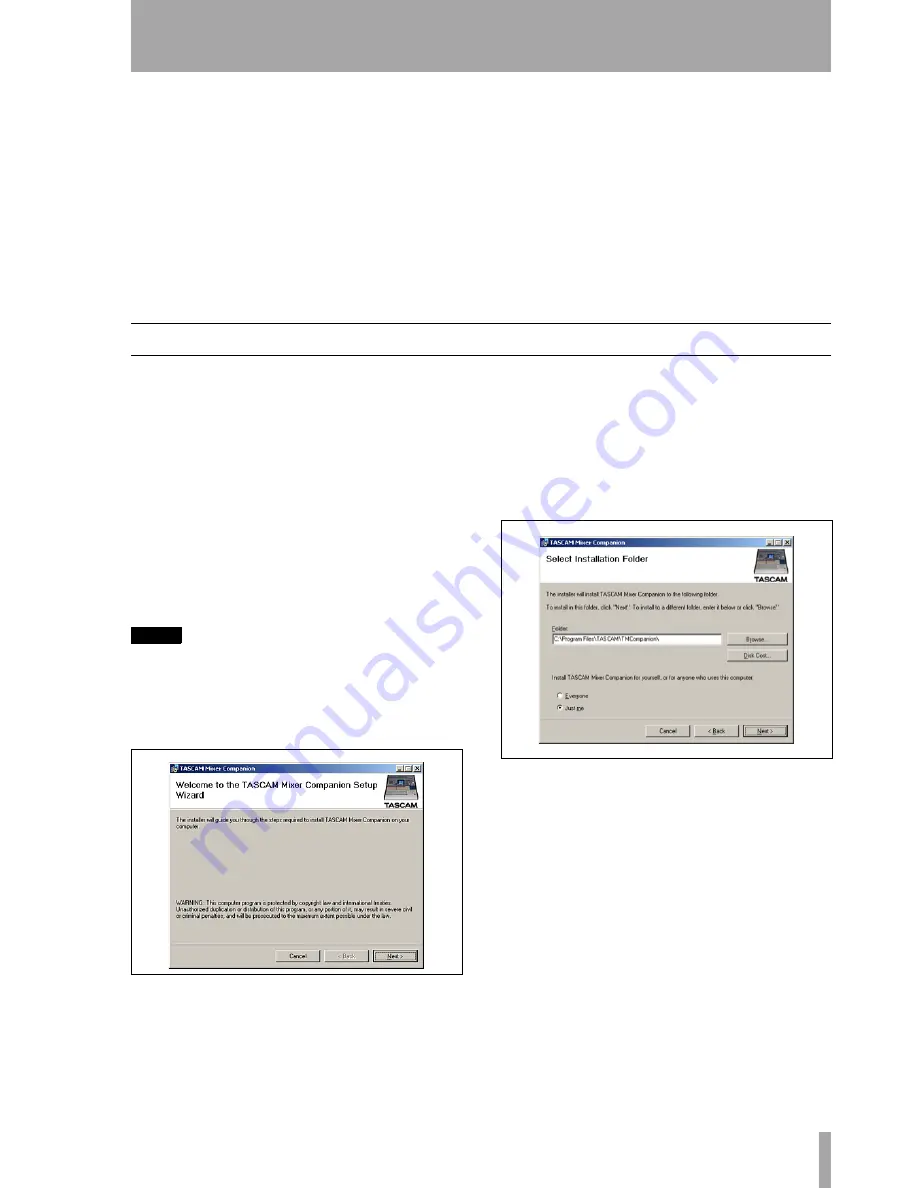
TASCAM DM TMCompanion software guide
3
1 – Introduction and installation
The TASCAM Mixer Companion (or “TMCompanion”) is software for Microsoft Windows XP or Apple Com-
puter’s Mac OS X, allowing the following operations to be carried out on the TASCAM DM-4800 and DM-
3200 digital mixing consoles (referred to in this manual as “TASCAM DM”) from the host computer, using a
USB connection for 2-way operation:
• Management of projects, allowing storage and
archival of projects on the host computer, and res-
toration to the TASCAM DM.
• On-screen metering for channels, busses, aux
sends, and the main stereo buss.
• Firmware updates to the TASCAM DM are carried
out through TMCompanion.
• A timecode display and on-screen transport con-
trols mirroring those of the TASCAM DM can be
used.
• A screen shot of the TASCAM DM can be down-
loaded and stored as a PNG (Portable Network
Graphics) file on the host computer.
Installation (Windows)
A computer capable of running Windows XP, with at
least one USB port, is required to run the program.
It is strongly recommended that Windows XP Ser-
vice Pack 2 (SP2) is installed prior to installing
TMCompanion (this provides better and more stable
MIDI drivers than earlier versions). This Service
Pack (English version) is provided on the TMCom-
panion CD-ROM.
When the CD-ROM is inserted, the autoplay process
opens a window providing the option to install
TMCompanion or SP2, read the release notes, install
Adobe Acrobat Reader or visit the TASCAM Web
site to look for updates and further release notes, etc.
NOTE
If SP2 is to be installed, this should be done before
TMCompanion is installed.
•
When installing TMCompanion, a confirma-
tion panel appears, followed by a standard
Windows installation program:
•
Press
Next>
to move to the next screen, which
sets out the licensing terms and conditions.
Read these, select
I Agree
, and press
Next>
.
•
Choose the folder in which the program will
reside. The default folder
C:\Program Files\TASCAM
is one in which other TASCAM applications
(e.g. GigaStudio) reside, so it is a good idea to
leave the default settings here.
•
After a few more confirmation screens, the
program will then install.
•
Following the installation, there will be a new
TASCAM
group in the
Start
menu, with the
TASCAM Mixer Companion as a sub-item in
it.
Other items (e.g. Adobe Acrobat Reader) can then be
installed as required.
Figure 1: Installation start screen
Figure 2: Destination folder selection








