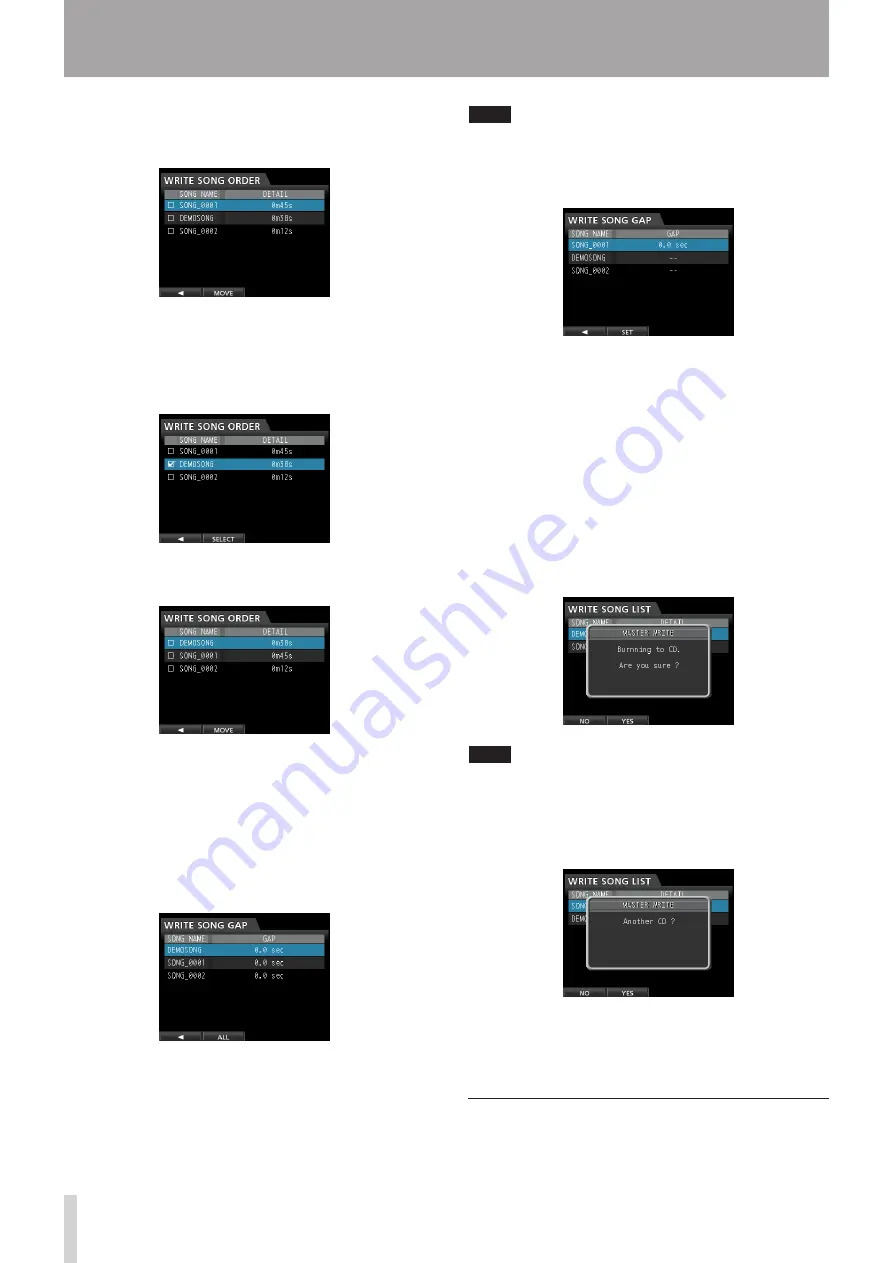
88
TASCAM DP-24
14 - Using CDs
7. To change the song order, press the F2 (
ORDER
)
button to open the
WRITE SONG ORDER
screen
(song order change screen).
8. Use the JOG/DATA dial or the CURSOR (
5
/
b
)
buttons to select (blue highlight) the song whose
order you want to change, and then press the F2
(
MOVE
) button.
4
appears before the song name.
9. Use the JOG/DATA dial to shift the song position.
Press the F2 (
SELECT
) button to confirm.
To change the order of multiple songs, repeat the
steps 8 and 9 above.
10. When the song order is as you want, press the
F1
(
g
) button to return to the
WRITE SONG LIST
screen.
11. To change the gap between the songs, press the F3
(
GAP
) button.
The
WRITE SONG GAP
screen appears.
12. Use the CURSOR (
5
/
b
) buttons to select (blue
highlight) the songs whose gap you want to
change, and then use the JOG/DATA dial to set the
gap.
The song gap can be set between 0.0 to 9.9 seconds,
in 0.1 units.
NOTE
To change the gap between multiple songs, repeat the
step 12 above.
13. You can press the F2 (
ALL
) button to set all gaps at
once.
Use the JOG/DATA dial to set the gap between the
songs.
Press the F2 (
SET
) to confirm the setting and return to
the
WRITE SONG GAP
screen.
14. Once the change is completed, press the
F1 (
g
)
button to return to the
WRITE SONG LIST
screen.
15.
After finishing the song order and song gap
settings, press the
F4 (
t
) button.
16. As a confirmation message appears, press the F2
(
YES
) button to confirm.
The CD-R/CD-RW writing starts.
NOTE
If you want to cancel the writing, press the F1 (
NO
) button
to return to the
WRITE SONG LIST
screen.
17. When writing is completed, a message appears
asking whether you want to write another CD-R/
CD-RW with the same contents.
If you want to burn another CD-R/CD-RW with the
same contents, press the F2 (
YES
) button. If you
do not want to burn another disc, press the F1 (
NO
)
button.
Using Track At Once
When using Track At Once, after one track is written, a 2
second gap is added after it.
Summary of Contents for Digital Portastudio DP-24
Page 1: ...D01159020D DP 24 Digital Portastudio OWNER S MANUAL...
Page 11: ...TASCAM DP 24 11 1 Introduction...
Page 33: ...TASCAM DP 24 33 3 Names and Functions of Parts...
Page 67: ...TASCAM DP 24 67 9 Using Built In Effects...
Page 99: ...TASCAM DP 24 99 17 Specifications Block diagram...
Page 100: ...100 TASCAM DP 24 17 Specifications Level diagram...
Page 105: ...TASCAM DP 24 105 Note...
Page 106: ...106 TASCAM DP 24 Note...
Page 107: ...TASCAM DP 24 107 Note...






























