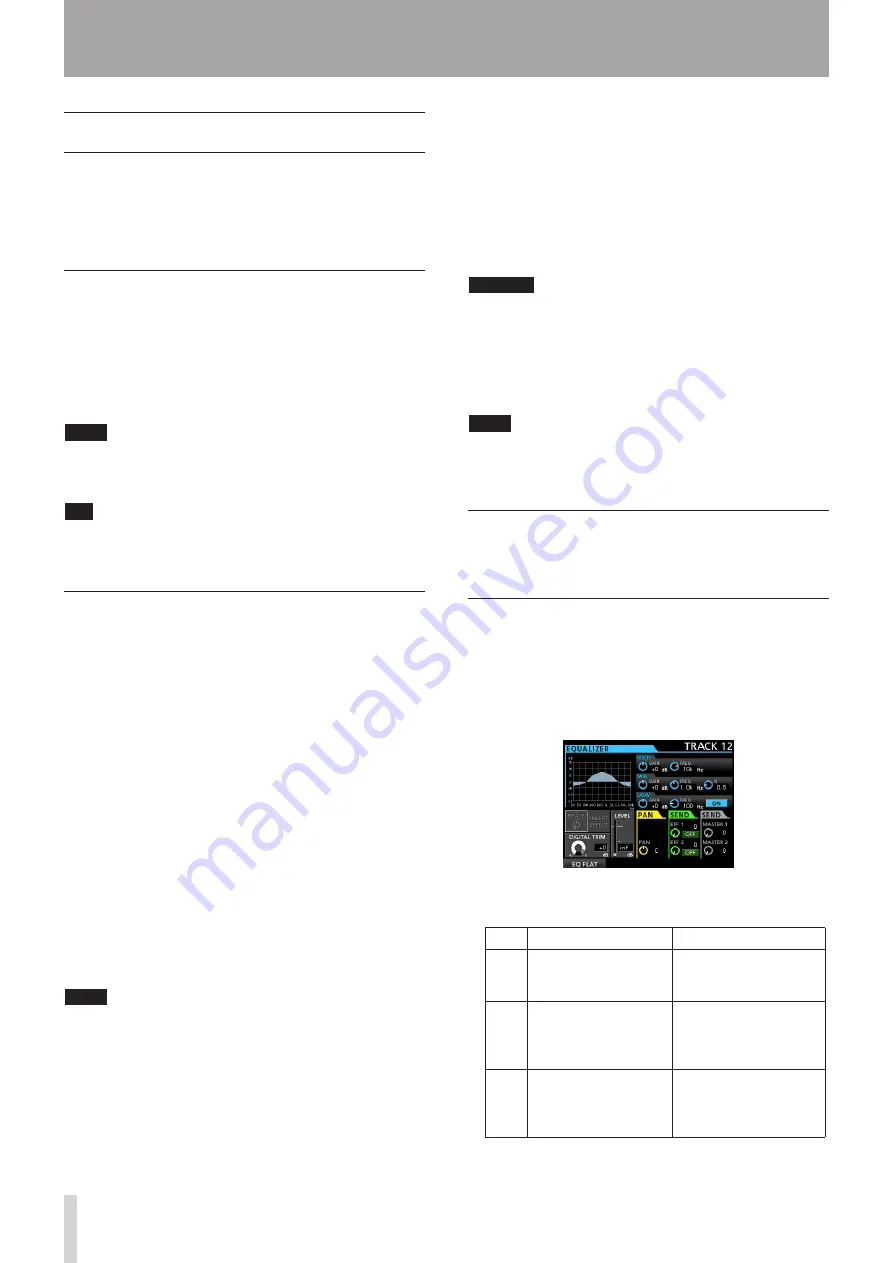
68
TASCAM DP-24
10 - Mixing Down and Mastering Tracks
Mixing down tracks
Mixing down tracks is the process of adjusting the
volumes and stereo positions of each recorded track and
mixing them into a well-balanced stereo track.
Including recorded tracks (24 maximum) and inputs (8
maximum), you can mix down up to 32 tracks in total.
Levels and balance
Use the TRACK 1 to 23/24 faders to adjust the relative
balance of the tracks.
Then use the STEREO fader to adjust the overall level.
Watching the stereo level meters on the display, adjust
the level until it is suitable.
If the volume is too loud, the sound will be distorted.
NOTE
The track meters on the display show the recorded signal
levels of the tracks. Therefore, these meters do not change
when the TRACK faders are adjusted.
TIP
You do not need to keep the entire song at the same
volume. For example, you could gradually increase the
volume during a guitar solo.
Fader group
You can control multiple faders simultaneously.
Set or release a group while the GROUP button is lit.
Setting a group
ª
1. Press the GROUP button.
2. Adjust the level and balance between tracks you
want to control.
3. Press the SELECT buttons of tracks to control.
The lit SELECT button indicates a track with a group
set.
The track fader with the smallest number will be
the master fader, and faders with a group set can be
controlled. While a fader other than the master fader
is operated, the SELECT button of the master fader
blinks.
This fader group retains the relative level difference
from the master fader at the time of setting internally
in dB. The physical fader interval is not retained.
NOTE
When a group has been set, it will not be cancelled even if
you press the GROUP button. (The GROUP button blinks.)
In this case, if the master fader is operated, the SELECT
buttons of tracks with a group set light during operation.
If another fader is operated, the SELECT button of the
master fader blinks during operation.
Releasing a group
ª
1. Press and turn off all the SELECT buttons of tracks
with a group set.
2. Press the GROUP button.
If you press the GROUP button before turning off
all the buttons (there is still a lit button), the GROUP
button blinks to indicate that the group setting is
active.
CAUTION
After canceling the group setting, the positions of the
physical faders and the actual fader levels (internal fader)
may not match. In such a case, when you move a physical
fader, the internal fader matches the physical fader value,
and thereafter the physical fader controls the level. In this
case, a sudden level change may occur.
NOTE
After setting a group, if it is released or added to and the
master fader is changed, the track level is reset to the
physical fader value.
Stereo position (panning)
Use the PAN knobs on the Mixer screen of each track to
set the stereo position of the track signal.
TRACK EQ (equalizer)
Each track has a 3-band equalizer.
The equalizer setting is made on the Mixer screen (
TRACK
1
to
TRACK 23/24
).
For a stereo track, the adjustment is the balance (BAL).
1. Press the MIXER button to open the Mixer screen.
2. Set the Track EQ (equalizer).
The equalizer parameters are as follows.
GAIN
FREQ
HIGH
High gain
Setting range: ±12dB
(Default: 0dB)
High frequency
Setting range: 1.7kHz to
18kHz (Default: 10kHz)
MID
Mid gain
Setting range: ±12dB
(Default: 0dB)
Mid frequency
Setting range: 32Hz to
18kHz
(Default: 1.0kHz)
LOW
Low gain
Setting range: ±12dB
(Default: 0dB)
Low frequency
Setting range: 32Hz to
1.6kHz
(Default: 100Hz)
Use the SELECT button of each track to select the desired
track.
Summary of Contents for Digital Portastudio DP-24
Page 1: ...D01159020D DP 24 Digital Portastudio OWNER S MANUAL...
Page 11: ...TASCAM DP 24 11 1 Introduction...
Page 33: ...TASCAM DP 24 33 3 Names and Functions of Parts...
Page 67: ...TASCAM DP 24 67 9 Using Built In Effects...
Page 99: ...TASCAM DP 24 99 17 Specifications Block diagram...
Page 100: ...100 TASCAM DP 24 17 Specifications Level diagram...
Page 105: ...TASCAM DP 24 105 Note...
Page 106: ...106 TASCAM DP 24 Note...
Page 107: ...TASCAM DP 24 107 Note...






























