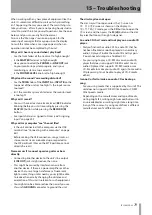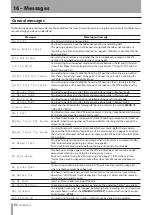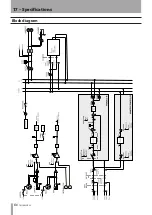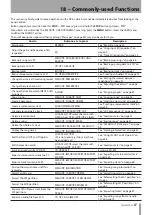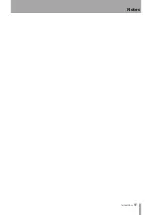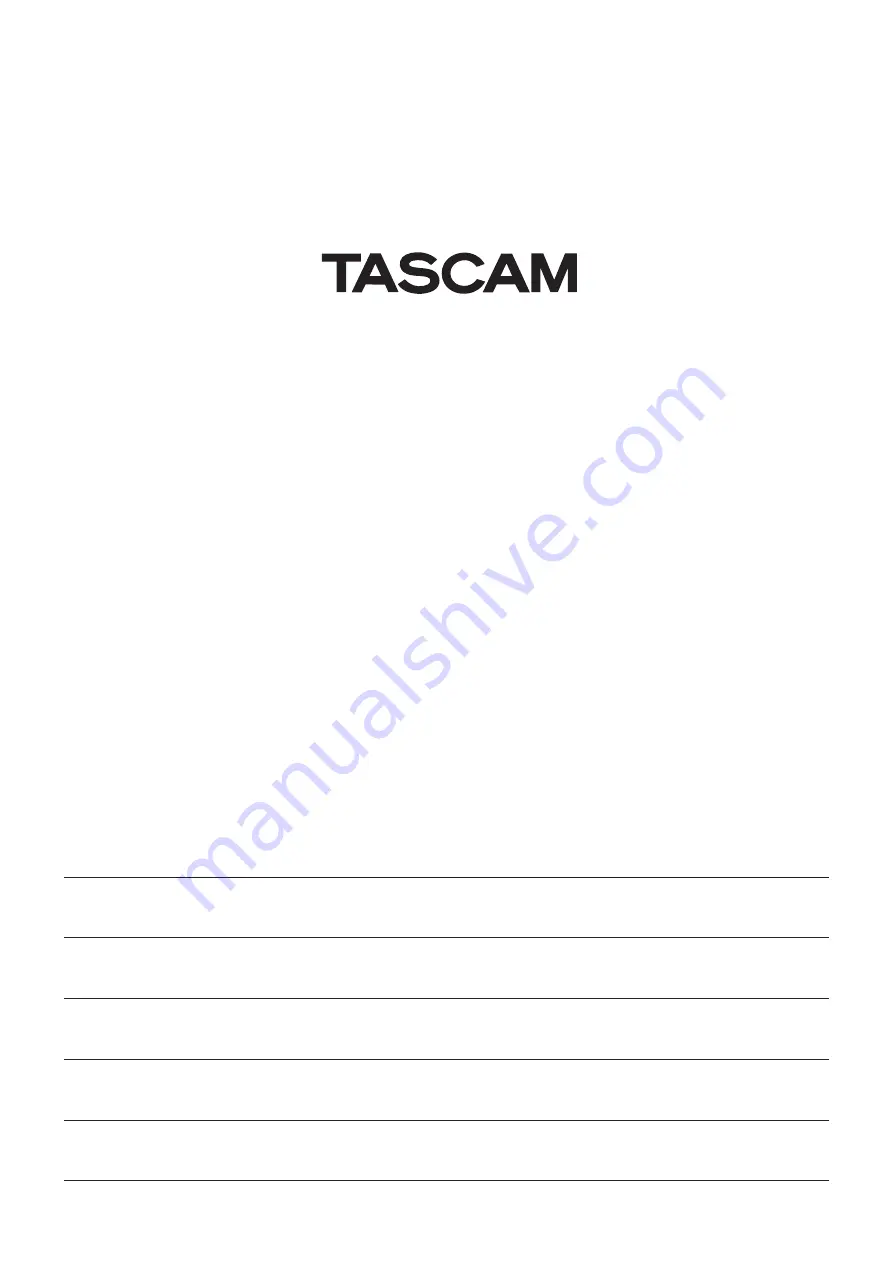
TEAC CORPORATION
http://tascam.jp/
Phone: +81-42-356-9143
1-47 Ochiai, Tama-shi, Tokyo 206-8530, Japan
TEAC AMERICA, INC.
http://tascam.com/
Phone: +1-323-726-0303
7733 Telegraph Road, Montebello, California 90640 USA
TEAC CANADA LTD.
http://tascam.com/
Phone: +1905-890-8008 Facsimile: +1905-890-9888
5939 Wallace Street, Mississauga, Ontario L4Z 1Z8, Canada
TEAC MEXICO, S.A. de C.V.
http://www.teacmexico.net/
Phone: +52-55-5010-6000
Río Churubusco 364, Colonia Del Carmen, Delegación Coyoacán, CP 04100, México DF, México
TEAC UK LIMITED
http://www.tascam.co.uk
Phone: +44-8451-302511
Suites 19 & 20, Building 6, Croxley Green Business Park, Hatters Lane, Watford, Hertfordshire, WD18 8TE, UK
TEAC EUROPE GmbH
http://www.tascam.de/
Phone: +49-611-71580
Bahnstrasse 12, 65205 Wiesbaden-Erbenheim, Germany
Printed in China
DP-03
Summary of Contents for Digital Portastudio DP-03
Page 1: ...D01131020B DP 03 Digital Portastudio OWNER S MANUAL...
Page 86: ...86 TASCAM DP 03 Block diagram 17 Specifications...
Page 89: ...TASCAM DP 03 89 Notes...
Page 90: ...90 TASCAM DP 03 Notes...
Page 91: ...TASCAM DP 03 91 Notes...