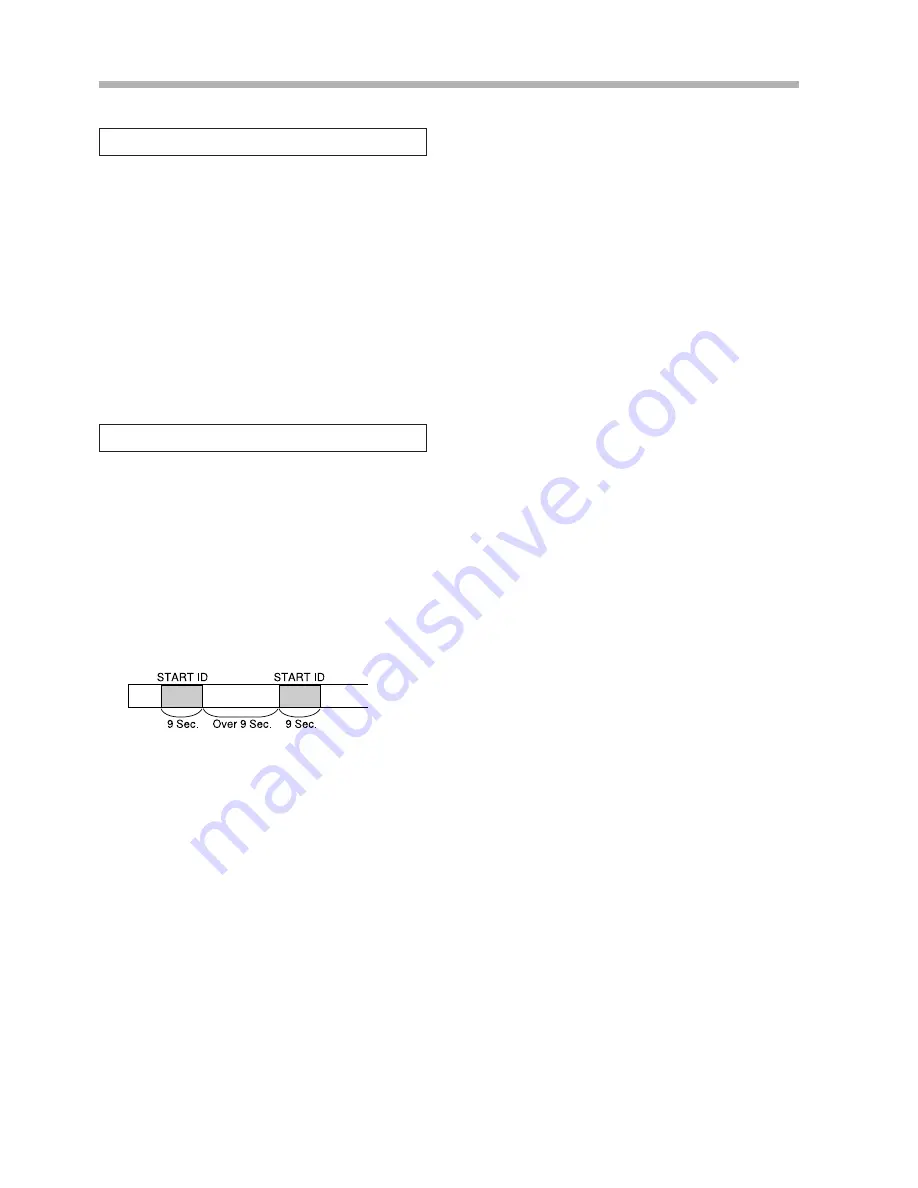
20
Section 7 : Recording/editing of subcode data
Recordable subcode data is shown below.
…
Start ID (recording time: 9 seconds*)
…
Skip ID (recording time: 1 second*)
…
End ID (recording time: 9 seconds*)
…
Program number (recording time: 9 seconds*)
…
ABS time
…
Program time (recording time: 9 seconds*)
* Standard mode. Long Play recording time is twice that
in the Standard mode.
7-1. Subcode data
A Start ID is code recorded at the beginning of each newly
recorded program and is used to locate the beginning of
that program during search. Start IDs can be recorded
automatically or manually.
Note:
Be sure to leave at least 9 seconds between Start IDs. If
the time between Start IDs is less than 9 seconds, a mal-
function may occur during search. It is recommended to
leave 30 seconds or more to ensure proper operation.
7-2-1. Recording the Start ID automatically
Press the AUTO ID key; "AUTO ID" lights in the display
and the Auto Recording mode is engaged.
·
When the AUTO ID key is pressed, the detection level
is shown for about 1 second in the time display (initial
setting is -48 dB).
…
To release the Auto Recording mode, press the AUTO
ID key again.
…
Start IDs are recorded in the Auto Recording mode
under the following conditions.
* A signal exceeding the detection level is input after
recording starts
* A signal below the detection level continues for 3 or
more seconds during recording and is then followed by
a signal exceeding the detection level.
7-2. Start ID
…
The detection level can be adjusted to suit the recording
source.
(1) While holding the SHIFT key pressed, press the
AUTO ID key as many times as necessary to select
the desired level (-36 dB, -42 dB, -48 dB, -54 dB,
dd*).
(2) Release the SHIFT key to determine the level.
* When "dd" is selected, the ID is recorded by using
information from the digital signal interface
(SPDIF) input from the digital input connector.
“
When a DAT deck is connected to the digital
input connector, Start IDs and Skip IDs are
recorded corresponding to the Start IDs and Skip
IDs recorded on the DAT.
“
When a CD player is connected to the digital
input connector, Start IDs are recorded corre-
sponding to the track numbers on the CD.
“
When a unit other than a DAT deck or a CD
player is connected to the digital input connector
or analog input connectors, the "-54 dB" setting
is used.
7-2-2. Recording the Start ID manually
…
Manual recording on the fly
1
Select the deck with the SELECT 1/2 key.
2
Press the ID MODE key so the "START WRT" lights
in the display.
3
During recording or playback, press the EXECUTE
key at the desired position to record the Start ID.
The "START WRT" blinks and the Start ID is record-
ed for 9 seconds from that point.
·
When the COMMON MODE switch is set to
"1&2", the Start ID is recorded on tapes in both
Deck 1 and Deck 2 regardless of the setting of the
SELECT 1/2 key.
…
Manual recording with menu
1
Select the deck with the SELECT 1/2.
2
Press the ID MODE key so that the "START WRT"
lights in the display.
3
Press the MENU key to show the following menu in
the time display.
Posi1 –¡––™––£––
4
Press the RESET key during playback to capture the
ABS time at that time. The time is shown in hours,
minutes, seconds and frames in the time display. The
deck enters the Play-Pause mode.
Posi1 0¡13™45£14
Summary of Contents for DA-302
Page 1: ...DA 302 Dual Digital Audio Tape Deck D00313200A OWNER S MANUAL...
Page 7: ......
Page 8: ......





























