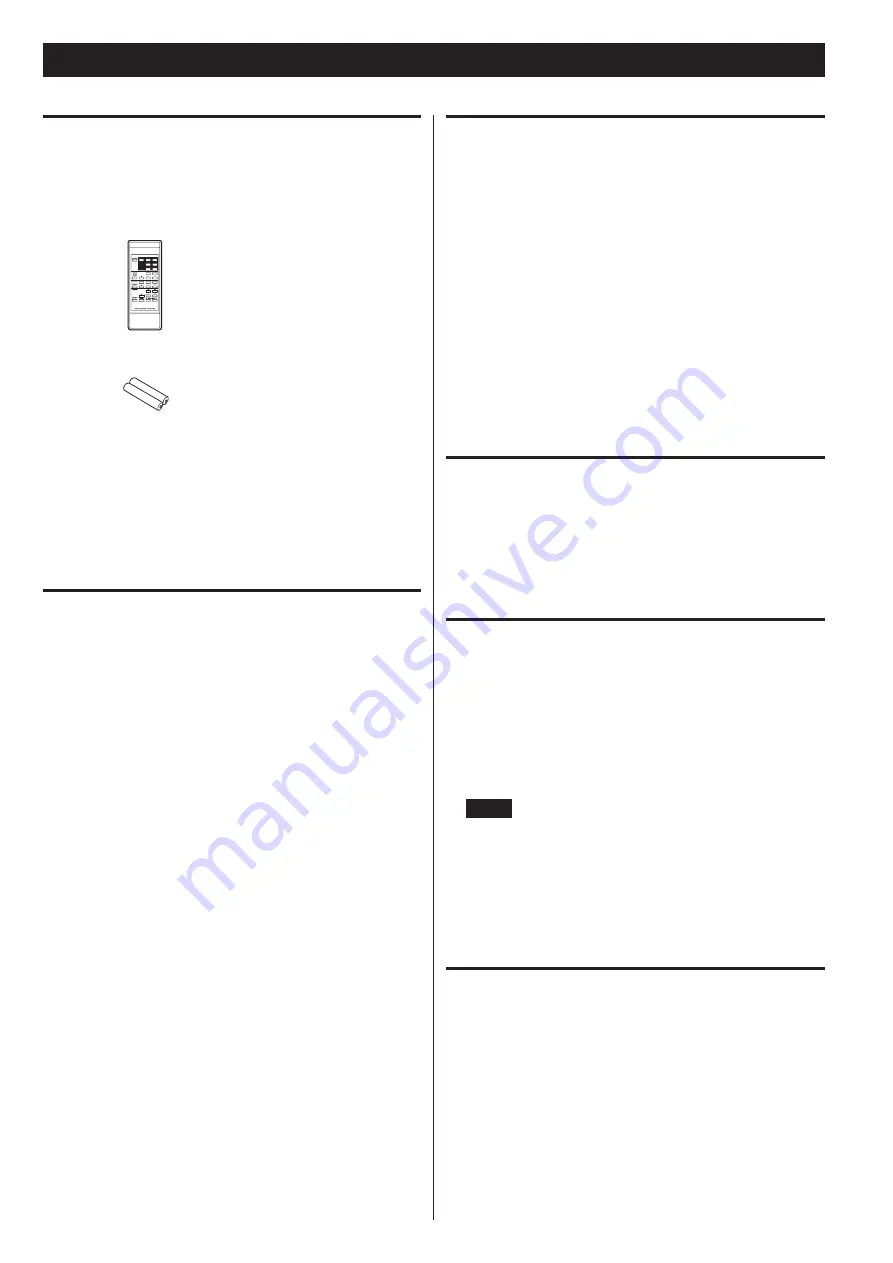
6
Before use
What’s in the box
Confirm that the standard accessories are included .
Please contact the store where you purchased this unit if any of these
items are missing or have been damaged during transportation .
Remote control (RC-1329) × 1
Batteries (AAA) for remote control × 2
Rackmount screw kit × 1
Owner’s manual (this document, including warranty) × 1
o
Keep this manual in a safe place for future reference .
Precautions for use
<
Do not move the unit during CD playback .
During CD playback, the disc rotates at high speed . Do not lift or
move the unit during playback . Doing so might damage the disc
or the unit .
<
The voltage supplied to the unit should match the voltage that
is printed on the rear panel . If you are in any doubt regarding this
matter, consult an electrician .
<
Do not open the cabinet as this might result in damage to the
circuitry or electrical shock . If a foreign object should get into the
unit, contact your dealer or service company .
<
When removing the power plug from the wall outlet, always pull
directly on the plug, never yank on the cord .
<
Always remove the disc before relocating or moving this unit .
Moving the unit with a disc inside it could cause malfunction
Precautions for placement and use
o
The operating temperature range of this unit is 5–35 °C .
o
Do not install this unit in the following types of locations .
Doing so could make the sound quality worse or cause malfunction .
Places with significant vibrations
Near windows or other places exposed to direct sunlight
Near heaters or other extremely hot places
Extremely cold places
Places with bad ventilation or high humidity
Very dusty locations
o
To enable good heat dissipation, do not place anything on top of
the unit .
o
Do not place this unit on top of a power amplifier or other device
that generates heat .
Beware of condensation
Condensation could occur if the unit is moved from a cold place to a
warm place, it is used immediately after a cold room has been heated
or it is otherwise exposed to a sudden temperature change . To pre-
vent this, or if this occurs, let the unit sit for one or two hours at the
new room temperature before using it .
Using the TEAC Global Site
You can download updates for this unit from the TEAC Global Site:
http://teac-global.com/
1) Open the TEAC Global Site .
2) In the TASCAM Downloads section, click the desired language to
open the Downloads website page for that language .
NOTE
If the desired language does not appear, click Other Languages .
3) Click the “Search by Model Name” section to open the Downloads
page for that product . (Users in Europe should follow the instruc-
tions on screen to select the product .)
4) Select and download the updates that are needed .
Product registration
Customers in the USA, please visit the following TASCAM website to
register your TASCAM product online .
http://tascam.com/
Summary of Contents for CD-A580
Page 1: ...D01310420B CD A580 CD Player Cassette Deck OWNER S MANUAL...
Page 42: ...42...





















