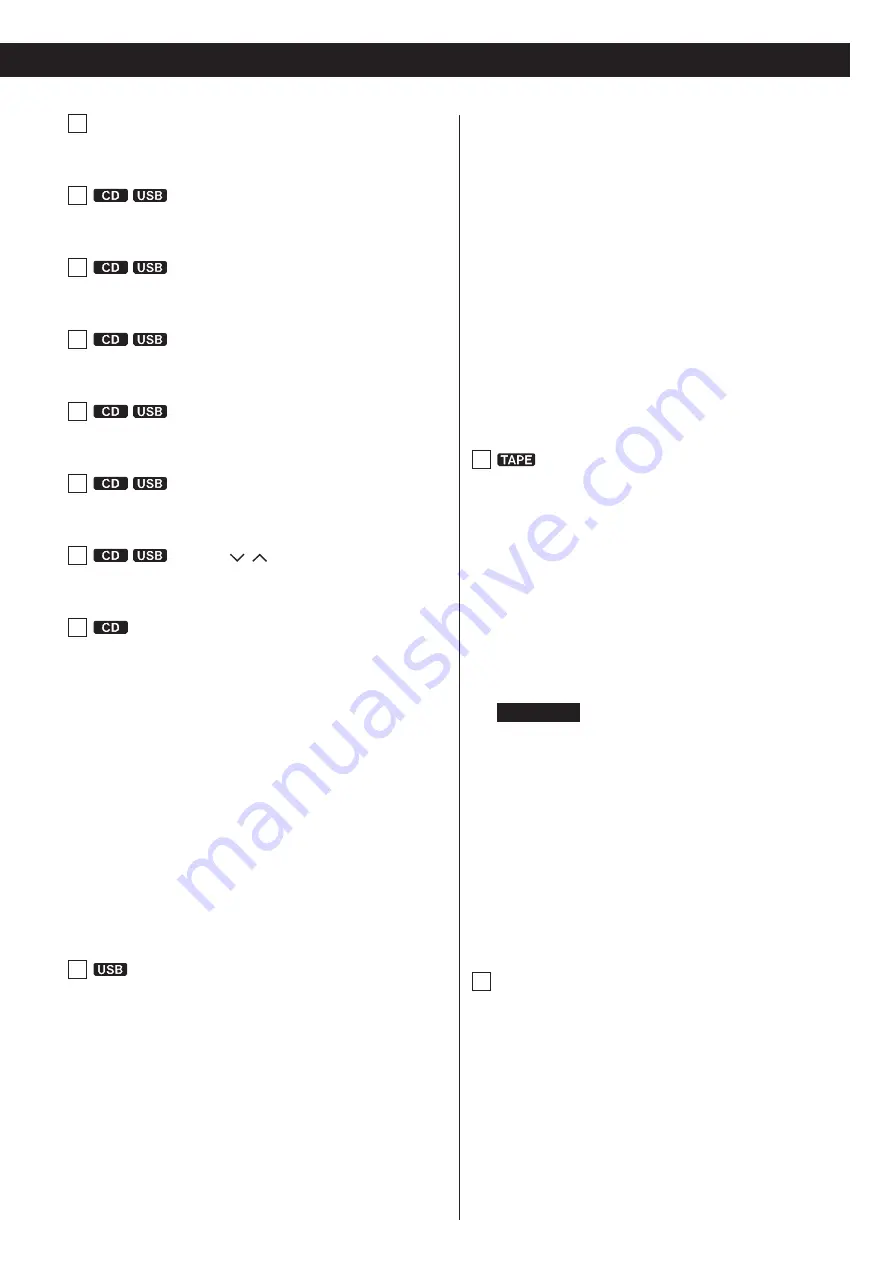
11
A
SOURCE button
Use this button to select a source (page 17) .
B
DISPLAY button
Press this button to change the display information (page 15) .
C
REPEAT button
Use this button to set the repeat function (page 20) .
D
SHUFFLE button
Use this button to start shuffle playback (page 20) .
E
PROGRAM button
Use this button to program tracks/files (page 21) .
F
CLEAR button
Use this button to clear programmed tracks/files (page 23) .
G
FOLDER ( / ) buttons
Use these buttons to select MP3 folders (pages 19 and 27) .
H
Skip (
.
/
/
)/Search (
m
/
,
) buttons
Press these buttons to skip through tracks/files .
Hold down these buttons to search for part of a track/file .
OPEN/CLOSE (
L
) button
Press this button to open and close the disc tray .
Stop (
H
) button
Press this button to stop playback .
Play (
t
) button
Press this button to start playback .
Pause (
J
) button
Press this button to pause playback . To resume playback, press
this button again .
I
ERASE button
Use this button to erase files from a USB flash drive (page 30) .
Skip (
.
/
/
)/Search (
m
/
,
) buttons
Press these buttons to skip through files .
Hold down these buttons to search for a part of a file .
RECORD (
>
) button
Use this to record to an external USB flash drive . Press it once to
enable recording standby, and press it again to start recording .
(page 28)
Press it during recording to divide the file at that point (page
30) .
Stop (
H
) button
This stops USB flash drive recording/playback .
Play (
t
) button
Press this button to start playback .
When in USB recording standby, press this to start recording .
Pause (
J
) button
Press this button to pause playback or recording .
Press this button again to resume playback or recording .
J
Stop (
H
) button
Press this button to stop playback .
Press this button to stop recording to a tape .
Play (
t
) button
This starts cassette tape playback .
Press when a cassette tape is paused to resume playback/
recording .
Pause (
J
) button
Press this button to pause playback or recording .
Press this button again to resume playback or recording .
ATTENTION
When stopped, pressing the Pause (
9
) button will not put the
tape into a paused state .
Fast-forward/Rewind (
m
/
,
) buttons
Press these buttons to fast-forward/rewind the tape .
RECORD (
>
) button
Use to record to a tape . Press it once to enable recording standby,
and press it again to start recording (page 31) .
COUNTER RESET button
Press this button to reset the tape counter to “0000” .
K
REC LEVEL ( − / + ) buttons
Use these buttons to adjust the recording level .
Summary of Contents for CD-A580
Page 1: ...D01310420B CD A580 CD Player Cassette Deck OWNER S MANUAL...
Page 42: ...42...


























