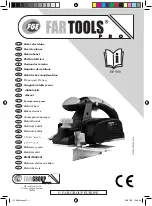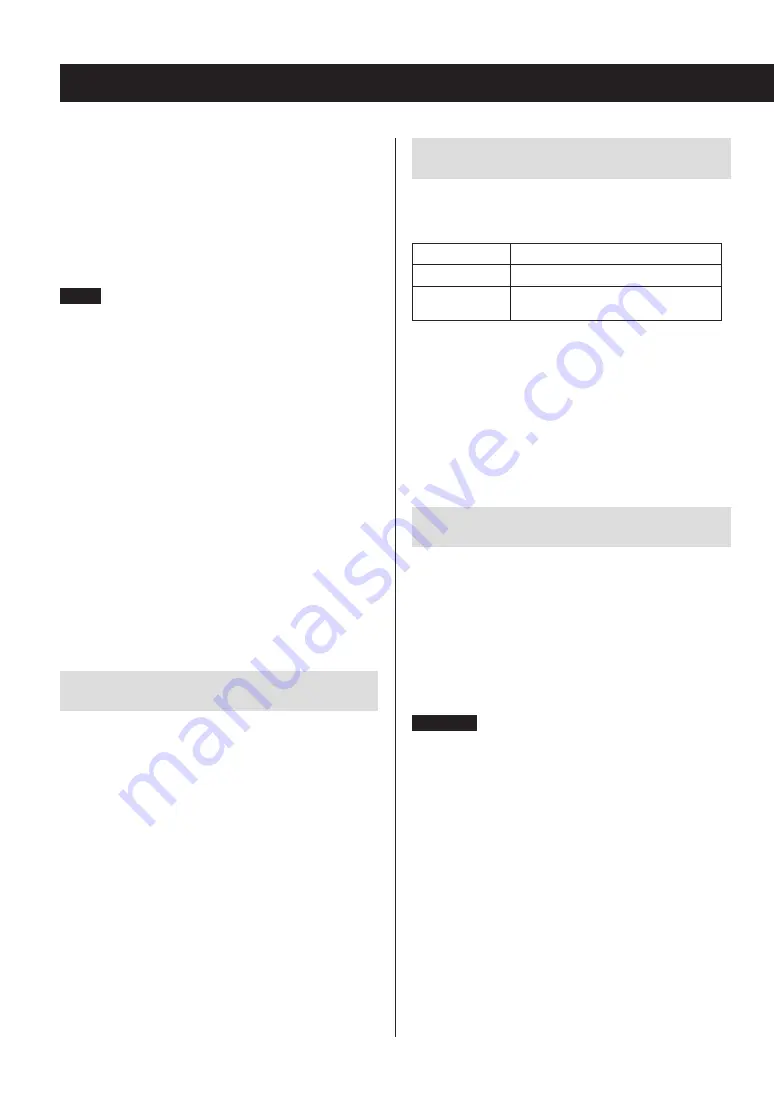
HIDE NUMBER
The unit can hide numbers that are attached to the begin-
nings of track and folder names.
Disable (default setting)
Such numbers will be shown.
Enable
Such numbers will not be shown.
NOTE
When an MP3/WAV CD is made on a computer, the ordi-
nary file playback order is not determined. By adding
numbers like 01, 02 and 03 to the beginnings of MP3/WAV
file names, however, they can be played back in numerical
order.
STOP KEY
You can set the function of the stop (
8
) button on the
main unit.
Navigation (default setting)
Pressing the stop (
8
) button activates navigation mode.
All Folder
Pressing the stop (
8
) button activates “all folder” mode.
Disable
Pressing the stop (
8
) button does not activate navigation
or all folder mode.
MFE (Music Frequency Enhancement)
MP3s and other files that use irreversible compression for-
mats have reduced audio quality compared to the original
sound sources due to their compression.
Use MFE to optimize compressed audio.
Disable (default setting)
MFE is not used.
Enable
MFE is used.
ASb (Auto Standby)
When the Auto Standby function is on, the unit will auto-
matically enter standby mode if 20 minutes pass under the
conditions described below.
Playback source
Condition
CD
No disc loaded or disc stopped
NET
USB
Input source not playing
When this function is enabled, “ASb” appears on the display.
Use the “Net Standby” setting to set how network control
affects standby (page 45).
Off (default setting for US/Canadian model)
Auto Standby is disabled.
On (default setting for European model)
Auto Standby is enabled.
NET Setting
To use network services, make network settings on this
unit in advance.
Make the settings according to the characteristics of the
network to which it is being connected.
o
An Internet connection is necessary to listen to Internet
radio.
o
The “Net Standby” setting is not necessary for connect-
ing this unit to a network.
CAUTION
o
If DHCP is set to Enable (default), “IP Address”, “Subnet
Mask”, “Gateway” and “DNS Server” settings will appear,
but cannot be changed.
If DHCP is set to Disable, “IP Address”, “Subnet Mask”,
“Gateway” and “DNS Server” will appear and must be set.
o
When you press the RETURN button when viewing the
“NET Setting” submenu, “Network Save?” will appear.
After changing a setting, press the ENTER button to
save it. If you press the RETURN button, the menu
screen will close without applying the setting changes.
o
To set the IP Address, Subnet Mask, Gateway and DNS
Server, you must use Internet Explorer or another web
browser on a computer connected to the same net-
work as this unit to open the Web Setup screen. Click its
Network Setting tab to open the Network Setting
screen where you can set these items. See page 34 for
information about opening the Web Setup screen.
Settings (continued)
44
44
Summary of Contents for CD-240
Page 1: ...ENGLISH D01240720A CD 240 CD NETWORK PLAYER OWNER S MANUAL...
Page 50: ...50...