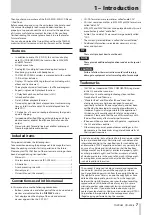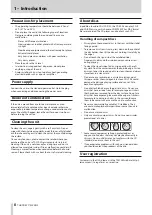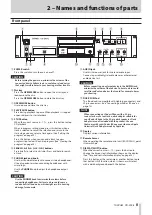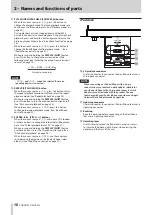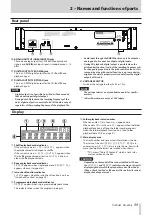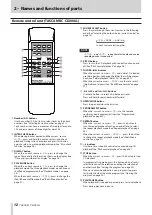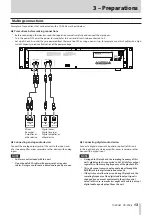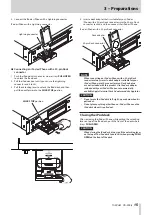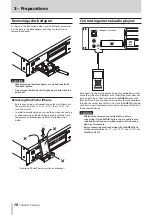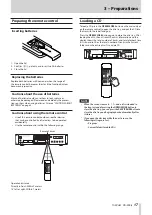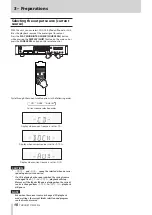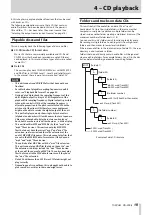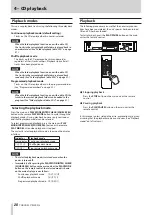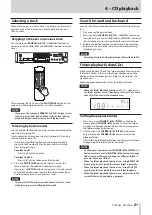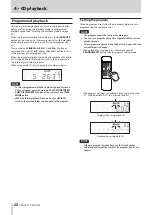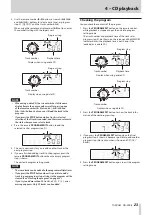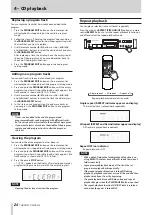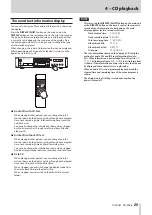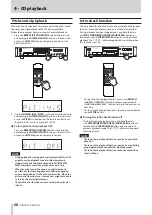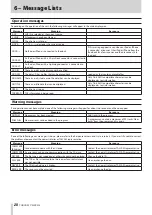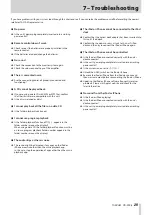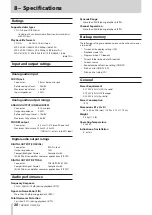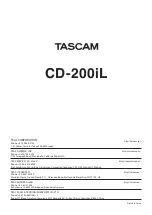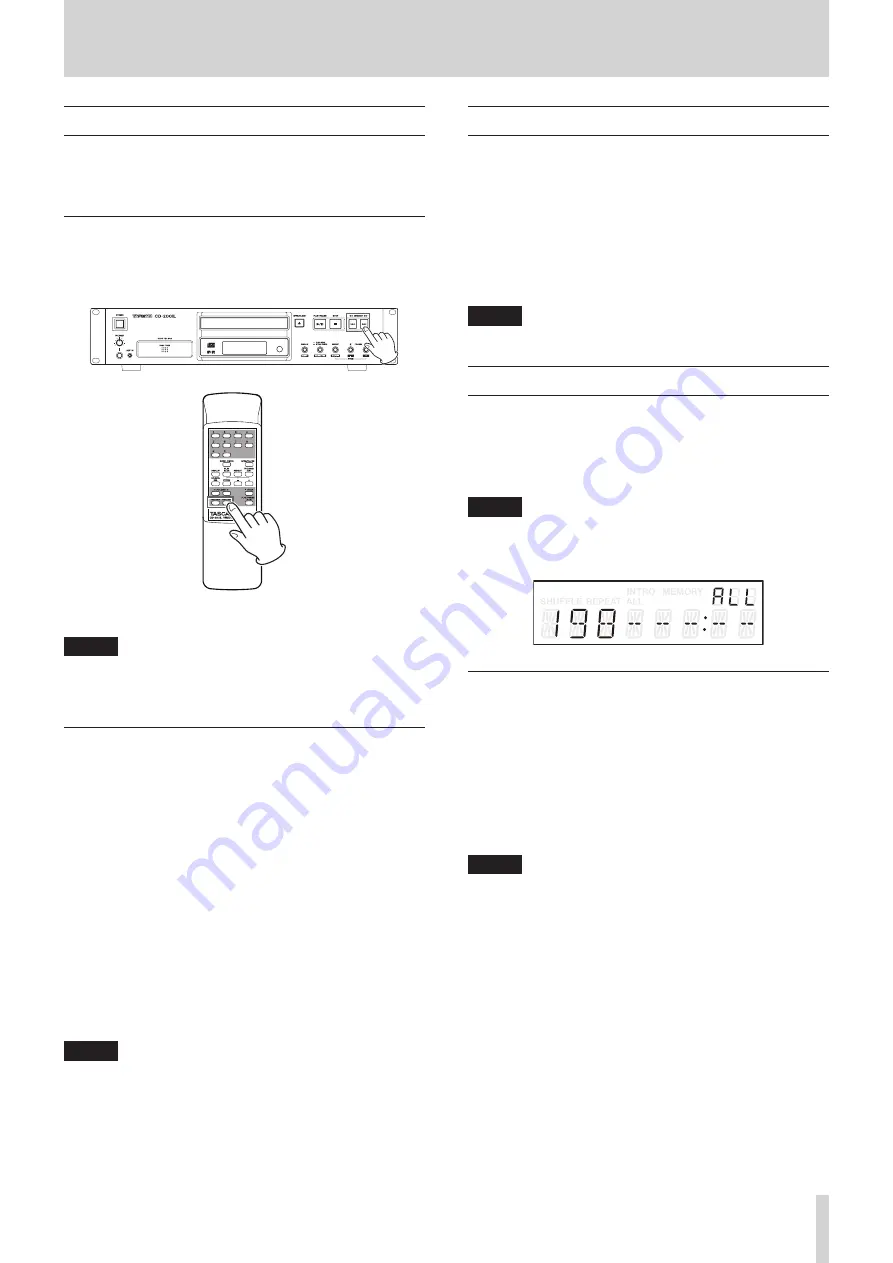
TASCAM CD-200iL
21
4 – CD playback
Selecting a track
There are two ways to select a track. You can move (skip) to the
previous or next track, or you can select a track directly by its
track number.
Skipping to the next or previous track
Use the main unit SEARCH
m
/
,
[
.
/
/
] buttons or
the remote search (
m
/
.
and
/
/
,
) buttons to skip to
tracks.
After selecting the track, press the PLAY/PAUSE button on the
main unit or the remote control to start track playback.
NOTE
If you press the main unit
SEARCH
m
/
,
buttons or the
remote search (
m
/
.
and
/
/
,
) buttons during
playback, playback will resume after skipping tracks.
Selecting by track number
Use the number (0–9) buttons on the remote control to directly
select tracks for playback.
Track numbers can have up to two digits for audio CDs and up
to three digits for data CDs.
1. Use the number (0–9) buttons on the remote control to
input the track number. Enter the track number starting
from the largest digit.
To select track 1:
Press the 1 button one time.
To select track 12:
Press the 1 button followed by the 2 button.
2. Press the PLAY/PAUSE button on the main unit or the
remote control. The selected track begins to play.
If you press the STOP button on the main unit or the remote
control, the display stops showing the track number input
and the display returns to its previous state.
NOTE
The number
(0-9)
buttons cannot be used to select a track
when in program or shuffle playback mode.
Search forward and backward
You can search forward and backward in a track while listening
to it.
1. Play or pause the desired track.
2. Press and hold a SEARCH
m
/
,
[
.
/
/
] button on
the main unit or a search (
m
/
.
or
/
/
,
) button on
the remote control to start searching forward or backward.
3. Release the button that you are holding to stop searching
and return the unit to the state it was in before searching
(playback or pause).
NOTE
Searching forward and backward is possible with data CDs.
Folder playback (data CDs)
When playing a data CD and the folder playback function is on,
the folder number is shown in the folder number area on the
display, and the set folder (current folder) can be used as the
playback area.
Follow the procedures below to set the playback folder.
NOTE
When the folder playback function is off,
ALL
appears in
the folder number area of the display. In this case, the entire
data CD will be used as the playback area.
Setting the playback folder
1. Press a main unit FOLDER
g
/
t
[PITCH –/+] button or
remote control FOLDER
g
/
t
button to show the folder
number in the folder number area on the display and turn
the folder playback function on.
2. Use the main unit FOLDER
g
/
t
[PITCH –/+] buttons
or remote control FOLDER
g
/
t
buttons to select the
playback folder.
After selecting the playback folder, the transport will move
to beginning of the first track in that folder.
NOTE
•
Continue pressing a main unit
FOLDER
g
/
t
[PITCH –/+]
button or remote control
FOLDER
g
/
t
button to change
folders in order. When you change to a different folder, it
becomes the current folder.
•
When the folder playback function is on, using REPEAT ALL
plays back all tracks inside the current folder repeatedly.
•
When the folder playback function is on, using SHUFFLE
plays back all tracks inside the current folder randomly.
•
When the folder playback function is on, only tracks in the
current folder can be added to a program.