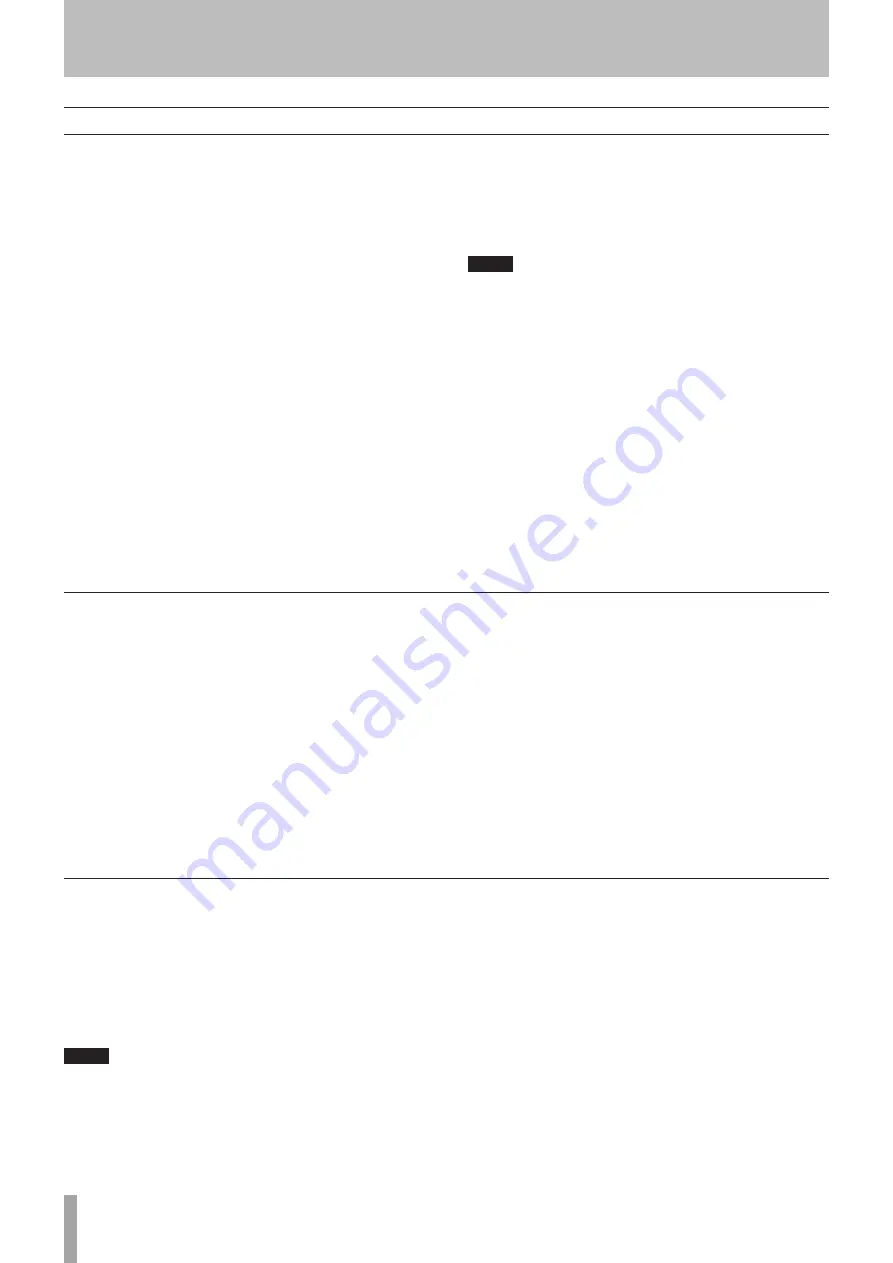
1 – Introduction
24
TASCAM CC-222
MK
IV
5 – Recording CDs
When dubbing from tape to disc, follow the instructions here.
1 Load the tape with the side that will be recorded first
to be played first. Set the noise reduction, reverse
mode, etc. Also, check the
MONITOR
is set
DISC
.
2 Load a recordable disc.
3 Use the
MENU
key until
DUB>VOL
appears on
the screen. Use the
MULTI DIAL
to select
THRU
to
bypass the input level control (see “Bypassing the
input level for dubbing” on page 24).
If you want to adjust the input volume, set the
DUB>VOL
menu to
ON
and use the CD deck’s
INPUT
control to adjust the level of signals. If you
wish to adjust the volume before recording starts,
put the CD-RW into record standby or Monitor
mode (see “Input monitoring on page 21”) and use
the
INPUT 1 SEL
key to select
TAPE
.
4 Press the
DUB 1
key.
The CD goes into record standby. The tape rewinds
to the start of the tape and starts playing back. The
CD recorder starts recording.
5 When the available recording time on the disc is fin-
ished, or the tape has stopped, then recording will
stop on the disc.
You can also stop the dubbing process by pressing
either of the
STOP
keys.
NOTE
A recordable disc must be loaded in the drive. The
DUB 1 key is disabled if the media are not loaded, and
if the drives are in any mode other than stop.
Dubbing from tape to disc
Bypassing the INPUT level for dubbing
The input control can be bypassed so that it has no effect
when dubbing, in the following way:
1 Press the menu key until the
DUB>VOL
item ap-
pears.
2 Turn the dial to select
THRU
, the control is bypassed
and disabled.
NOTE
This setting applies only to dubbing procedures, not to
other recordings.
It is not possible to make this menu setting (or other
menu settings) when dubbing is actually taking place.
1 To record from the middle of the tape, set noise
reduction, reverse mode, etc. and locate the tape to
the position where playback will start.
2 Press the tape
PAUSE
key to leave the tape in
paused mode.
3 With a recordable disc in the drive, press the
DUB
1
key. The tape will start playing back, and the disc
will start recording.
Recording stops under the same circumstances as
for the whole tape (end of tape, end of disc or either
STOP
key pressed).
Dubbing to CD from the middle of the tape
















































