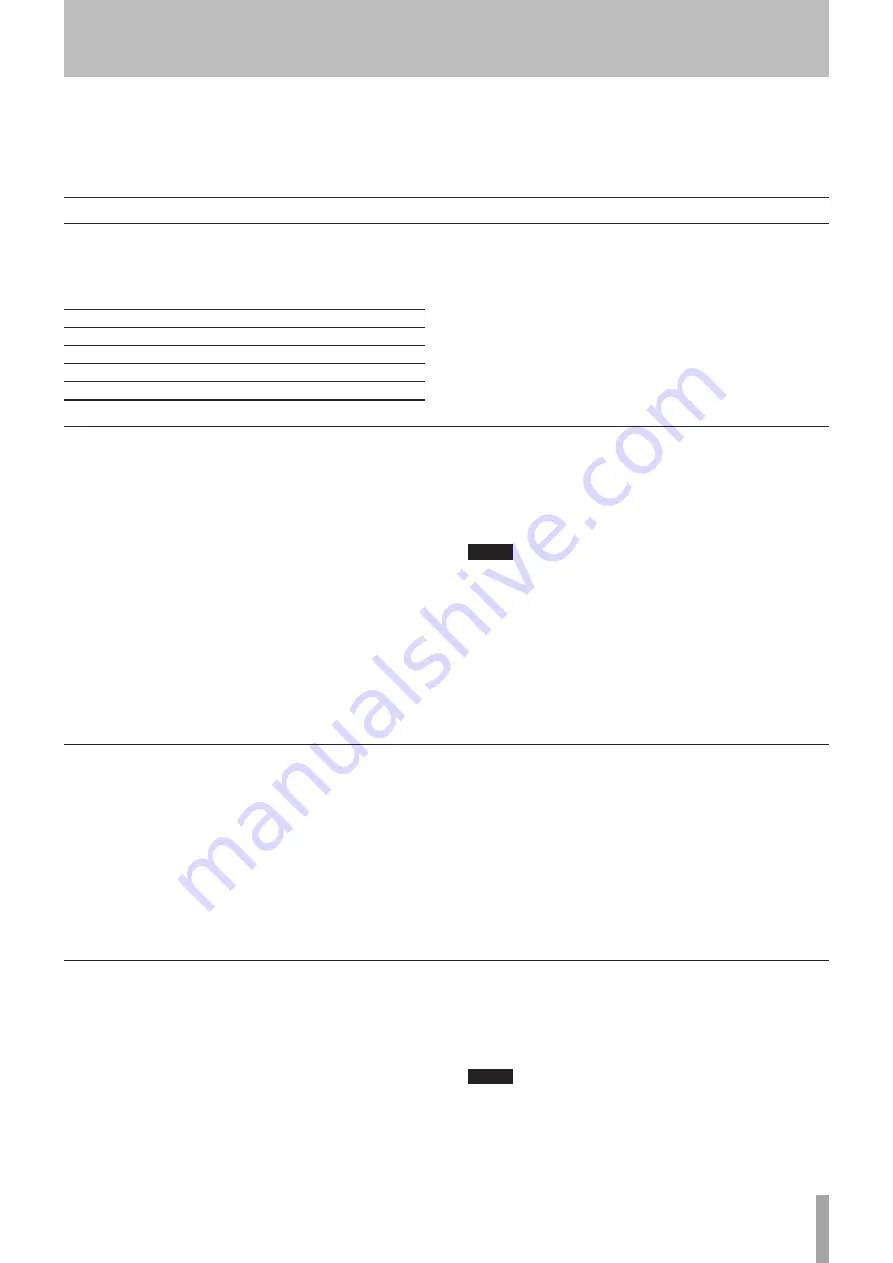
1 – Introduction
TASCAM CC-222
MK
IV
21
5 – Recording CDs
Input monitoring
When the unit is in record standby mode, or record mode,
the input signal is output from the
OUTPUT
jacks (digital
and analog), allowing you to hear the input signal.
The meters also show the current signal level.
However, it is only possible to record, or to enter record
standby mode, when a recordable disc is inserted. To allow
monitoring of the input signal at other times, or when the
unit is stopped, use the
RECORD
key on the main unit
or remote control to enter monitor mode from stop mode
when there is no recordable disc in the unit (when there is
a recordable disc in the unit, pressing the
RECORD
key
enters record standby mode).
The word
MONITOR
appears on the display to show that
the output signal is an echo of the input signal(s). The
meters show the current input level.
Exit the monitor mode by using the
STOP
key.
Before you start recording using the CC-222
MK
IV, make
sure that you understand the following key points:
•
Once you have recorded on a CD-R disc, the data cannot
be erased from it.
•
You can add tracks to an unfinalized recordable disc.
Once finalized, a CD-R disc is “fixed” and behaves in
the same way as a pre-recorded disc. Finalized CD-RW
discs, however, can be erased, refreshed and re-recorded.
Input selection
To select the input to be recorded, press the
INPUT 1 SEL
key on the main unit.
Repeated presses of the key cycles through the following options:
OPTICAL
Optical digital in
COAXIAL
Coaxial digital in
LINE 1
Analog in (LINE 1)
PHONO
Phono inputs
TAPE
CC-222
MK
IV cassette deck
In the case of either the coaxial or optical inputs being
selected, the appropriate indicator:
COAXIAL
or
OPTICAL
, lights
on the right of the display.
If an analog signal is selected, the
LINE 1
or
TAPE
indicator
lights on the right of the display.
Signal volume
•
The analog signals received at the
LINE 1
jacks,
the
RIA A PHONO
jacks and from the tape (if the
input volume is not being bypassed—see below) are
controlled with the CD deck’s
INPUT
control. When this
control is at the 12 o’clock position, the signal is neither
cut nor boosted.
•
The level of the digital inputs may be controlled using
the digital volume menu, as described below.
1 Press the
RECORD
key to place the unit in record
standby mode.
2 Repeatedly press the
MENU
key until the display
shows
VOLUME>XXXdB
where
XXX
is the cur-
rent setting.
3 Use the
MULTI DIAL
or
SKIP
keys to adjust the input
level. The maximum boost is +18 db, and the signal
may be cut by up to 60 dB. There is also a
---
dB
setting which represents a complete signal cut.
NOTE
The digital volume menu can be used for analog
inputs, however, using the CD deck’s INPUT control to
adjust analog inputs with the digital volume set to zero
is recommended.
The level set for digital inputs is not applied to analog
inputs and vice versa. If analog inputs are selected
after setting digital input level, the set value is ignored
and the value previously set for analog inputs returns.
Sampling Frequency conversion
The sampling frequency for CDs is 44.1 kHz. The
CC-222
MK
IV will always record (and play back) CDs at this
frequency.
However, if recording through a digital connection (either
coaxial or optical) and the source has been recorded
at a frequency other than 44.1 kHz, or is being played
back at a non-standard speed using a varispeed unit,
the CC-222
MK
IV’s internal frequency converter: SRC
(Sampling Rate Convertor), converts the incoming
frequency to 44.1 kHz.
1 Press the
MENU
key repeatedly until the
SRC>XXX
appears.
2 Turn the
MULTI DIAL
to set the value
ON
or
OFF
.
NOTE
When the SRC setting is off, the frequency convertor is
bypassed. In this case, digital signals other than 44.1kHz
cannot be recorded. If an attempt is made, the error
message
Not Fs44.1k!
will appear on the display.
















































