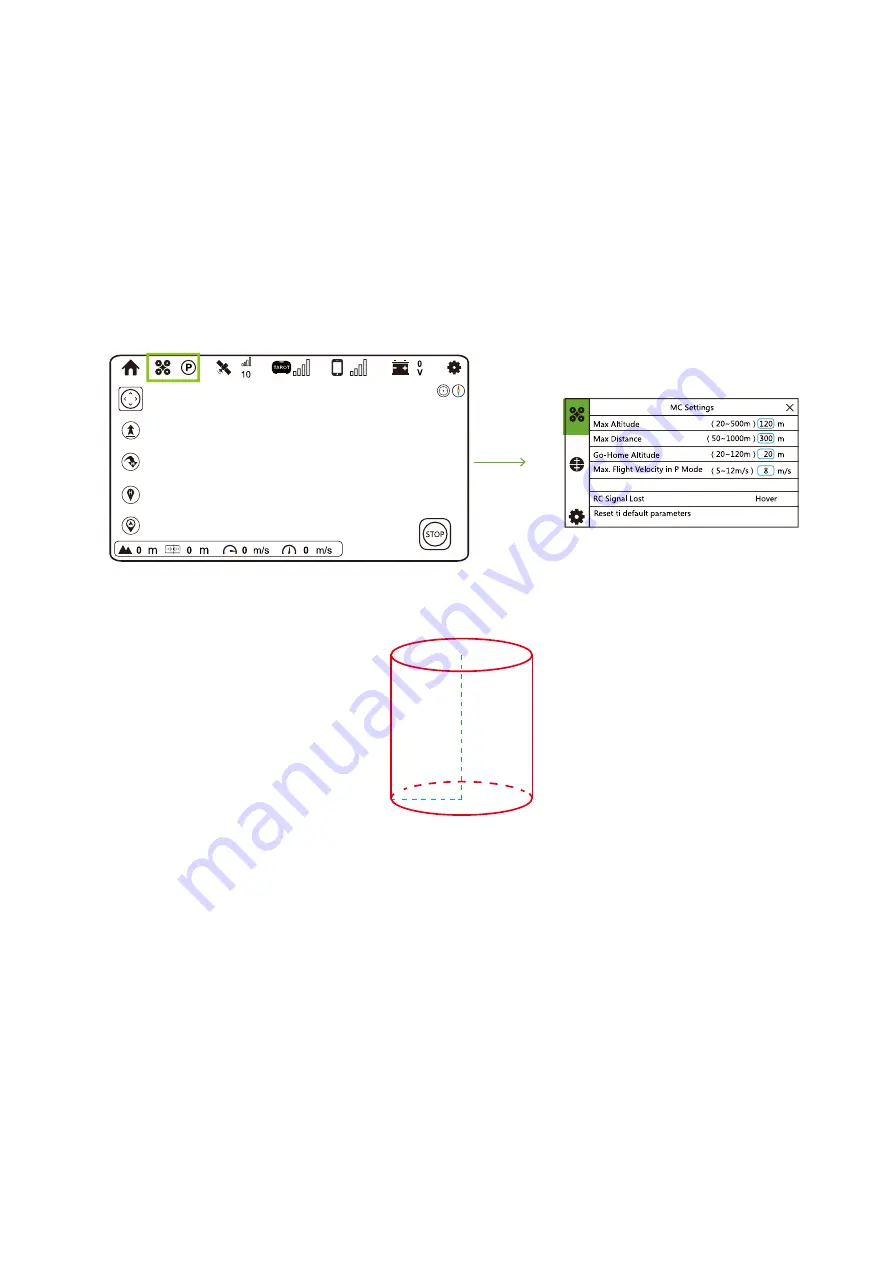
6
II. Flight Test
1. Finish Check before Flight
2. Check Flight Environment
Please ensure you have finishes all the steps in Check before Flight.
It is suggested to build an electronic fence before first ten flights to set max height and distance to ensure the drone would not break
its boundary.
Set Max Height and Max Distance
3. Check GPS Status & Connection Status
Ensure there is no obstacle around the 50 meters of take-off position.
There is no huge building or trees around flight area.
Flight environment meets Flight Environment Requirements.
In Flight Interface, tap “Drone Current Mode” icon to enter Flight Controller interface.
Modify values of Max Altitude and Max Distance in the blue box. These two values would form a cylinder, and the drone would fly
within the cylinder. When it reaches the max value, Drone will hover.
Green dashed line
represents the max altitude, while
blue
dashed line
represents max distance. Both values support the generation of
red cylinder
.
Meanwhile, to ensure safety, you could modify the max flight velocity in GPS Mode. Drone would not fly over the limited speed.
In Flight Interface, check whether or not over 10 satellites have been found and ZYX-BD has connected to Smartphone.
DO NOT INGORE THIS STEP!
Tarot APP:













