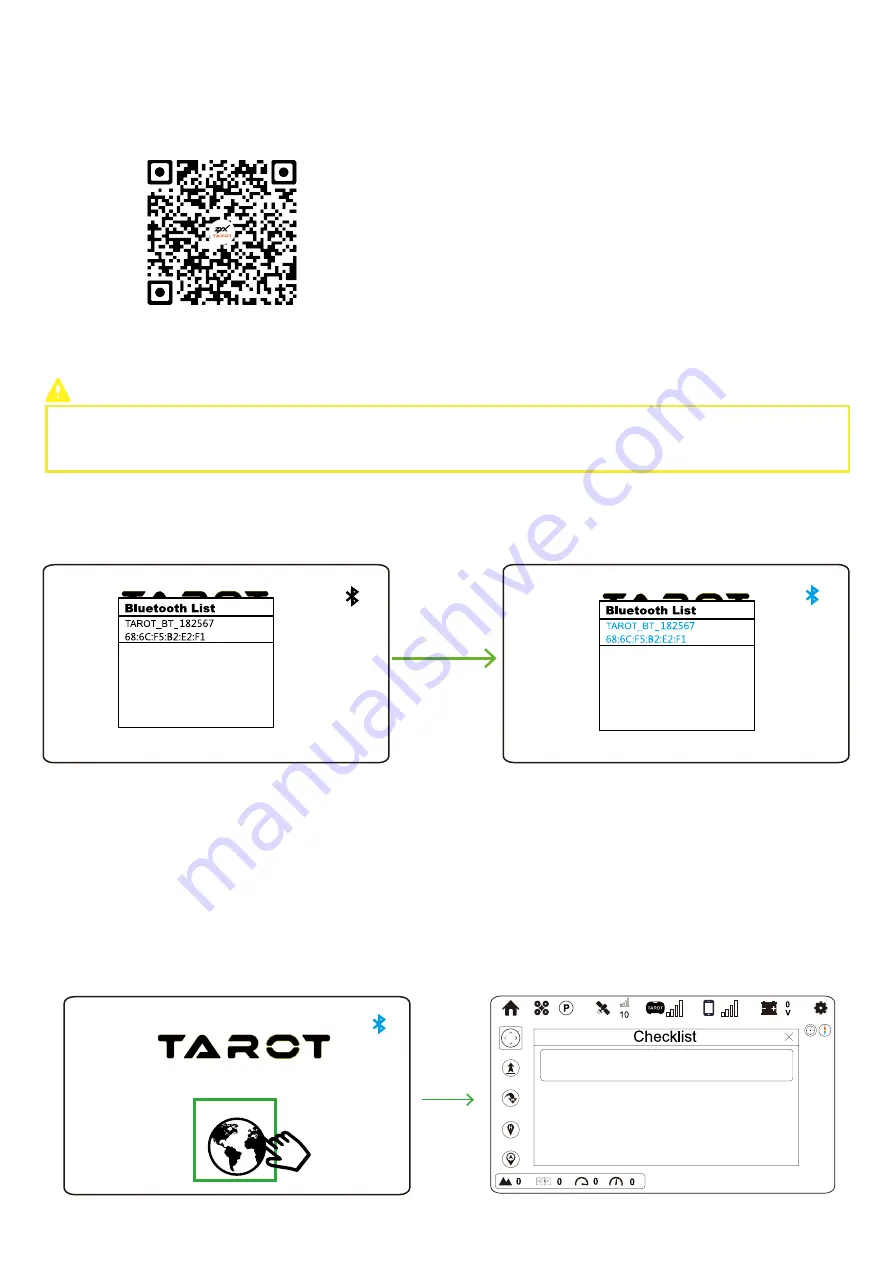
3
I. Check Before Flight
1. Download APP
2. Turn on Tarot APP and Connect to ZYX-BD
Web
:http://www.tarotrc.com/tool/Tarot-BD-APP.zip
QR Code
:
Please turn on BLUETOOTH of your smartphone.
TAROT APP requires: Android OS4.3 or above with Bluetooth 4.0.
You should pair ZYX-BD to TAROT APP through Bluetooth.
① Power on ZYX-BD.
② Turn on Tarot APP and choose your desired device in the pop-up window. The Bluetooth name of ZYX-BD usually starts with
Tarot_BT.
③ Choose ZYX-BD in the window and wait for connection. When the device name and Bluetooth icon on the upper right corner
turn to blue, pairing finishes. All the above steps show when you pair them for the first time, and Tarot APP will auto connect it since
then.
④ If you want to change the auto-pairing device, just tap the Bluetooth icon on the upper right corner and select your desired
device in the pop-up window.
If the Bluetooth icon becomes white, it implies that Tarot APP disconnects with ZYX-BD.
If the Bluetooth icon alternately blinks blue and white, it means that Tarot APP is trying to connect.
If the Bluetooth icon becomes blue, connection has been built.
After pairing, please click Earth icon to enter Flight Interface.
Compass
N/A













