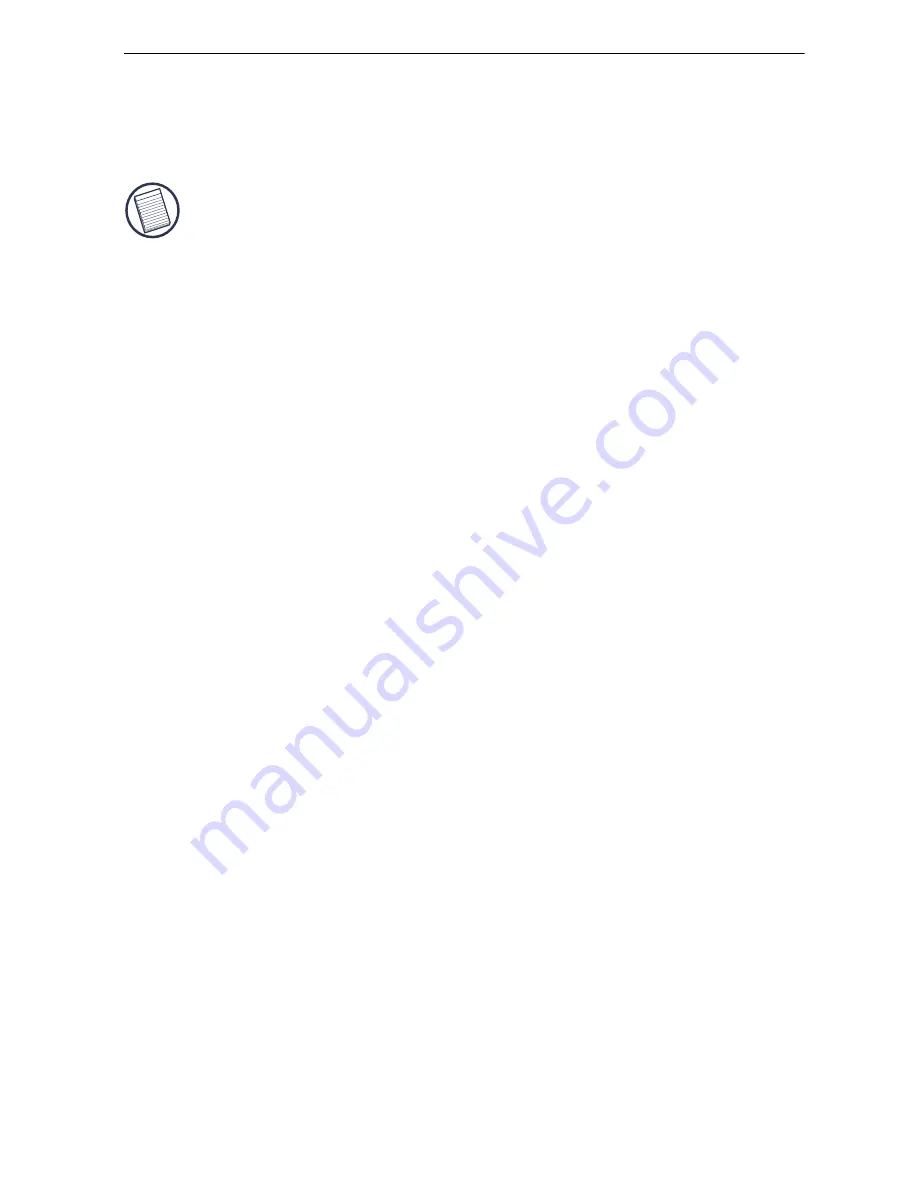
5
Mini Trackball Optical Mouse
Depending on your operating system, this screen has either
five, six or seven tabs with options for selecting and
controlling mouse features. To save any changes, click
Apply
.
NOTE: The following option tabs are for all supported
operating systems, except where indicated.
Buttons Tab
Button configuration
— allows you to assign the primary
mouse button for right- or left-handed use.
Files and Folders
(Windows
®
2000 only)
— allows you to
assign the number of clicks that are required to open an item.
Double-click speed
— adjusts how fast you have to click the
mouse button to register a double-click.
ClickLock (Windows
®
XP only)
— allows you to drag an
icon without holding down the mouse button.
Pointers Tab
This tab allows you to choose how the mouse pointer looks on
the screen.
Pointer Options Tab (Windows
®
Me/XP)
Motion
— adjusts the speed at which the pointer moves across
the screen.
Snap to
— allows you to assign the pointer to jump to default
buttons in dialog boxes.
Visibility
— allows you to display pointer trails, hide the
pointer while typing and show pointer location when Ctrl is
pressed.





























