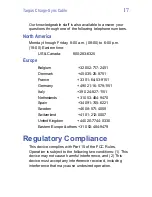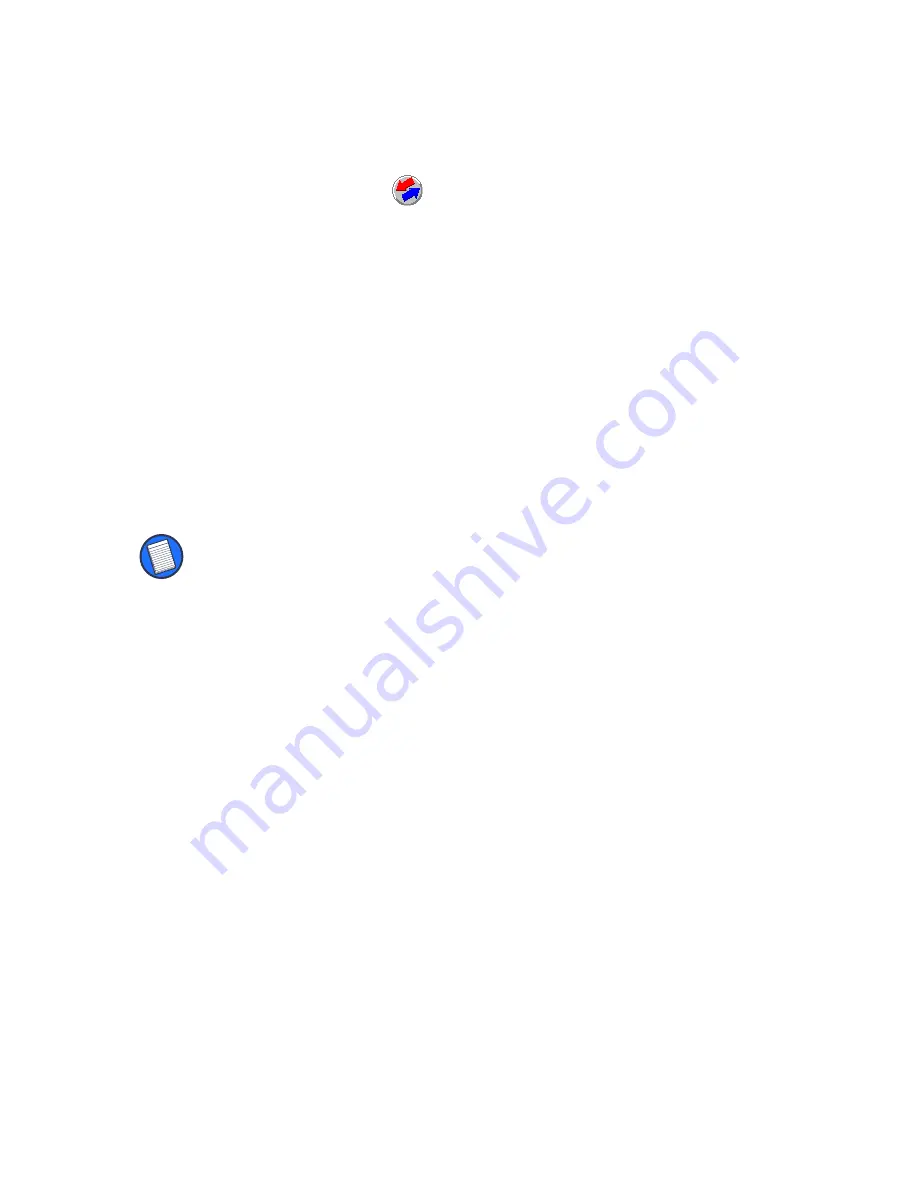
Targus Charge-Sync Cable
5
1
To access HotSync Manager, right-click the
HotSync
icon
in the lower-right corner of
the screen or click
Start
, then
Programs
,
Palm
Desktop
, and
HotSync Manager
.
2
To match the COM port settings, click
HotSync
, then
Setup
,
Local
, and
Serial Port
.
Select the COM port that matches the COM
port number you recorded during
installation.
3
Click
OK
to save your changes and close
HotSync Setup.
NOTE: Palm Desktop HotSync Manager supports COM1 to
COM4 only. If your desktop or notebook computer uses
more than 4 COM ports, release COM1, 2,3 or 4 for the
Targus Charge-Sync Cable to use.
After setting the COM port, you can synchronize
your data or charge your Palm V.
Changing the COM Port Setting
After installing the Sync-Cable software, your
computer automatically assigns a COM port to
the cable. If there is a conflict (the COM port is
already in use) or if the COM port is not set to
COM1, 2, 3 or 4, you must change the COM port
Summary of Contents for Charge-Sync Cable
Page 1: ...Targus Charge Sync Cable...
Page 20: ...400 0036 001A...