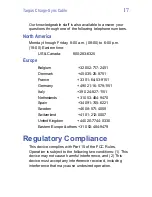Targus Charge-Sync Cable
13
What should I do when the message “driver not
found” or “unable to locate driver” or “unknown
device” appears while installing the cable?
If one of these messages appears, click
Cancel
and remove the cable from your computer. To
complete driver installation, insert the Targus
Software CD into the CD-ROM drive and follow
the on-screen instructions. Connect the cable
and reboot your computer when prompted.
How do I remove the Targus Software?
Use the Uninstall utility and then reboot your
computer. To run the Uninstall utility:
1
Click
Start
, select
Settings
, then click
Control
Panel
.
2
Double-click
Add/Remove Programs
.
3
Select
Targus Sync-Charge Cable
, then click
Remove
.
The Uninstallation window appears.
4
Click
OK
.
Follow the on-screen instructions to complete
the uninstallation process.
To use the Targus Charge-Sync Cable again, you
must reinstall the software. Refer to “Installing
the Targus Software” on page 1.
Summary of Contents for Charge-Sync Cable
Page 1: ...Targus Charge Sync Cable...
Page 20: ...400 0036 001A...