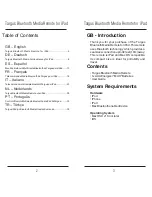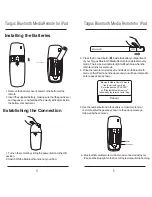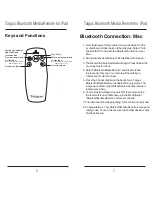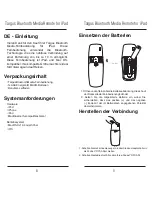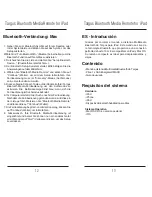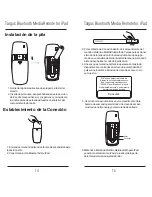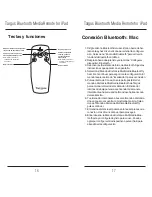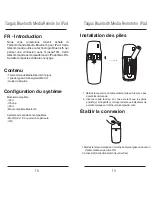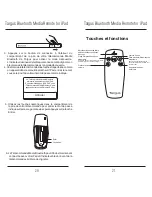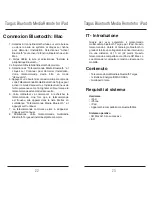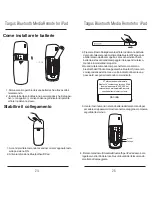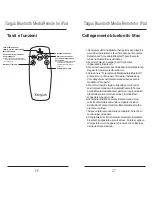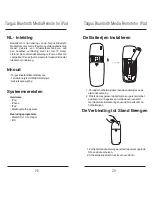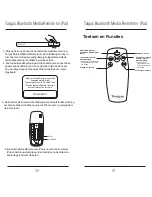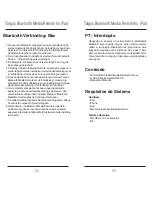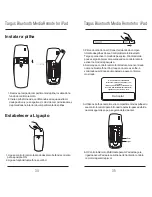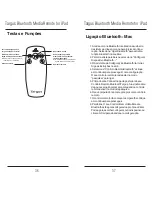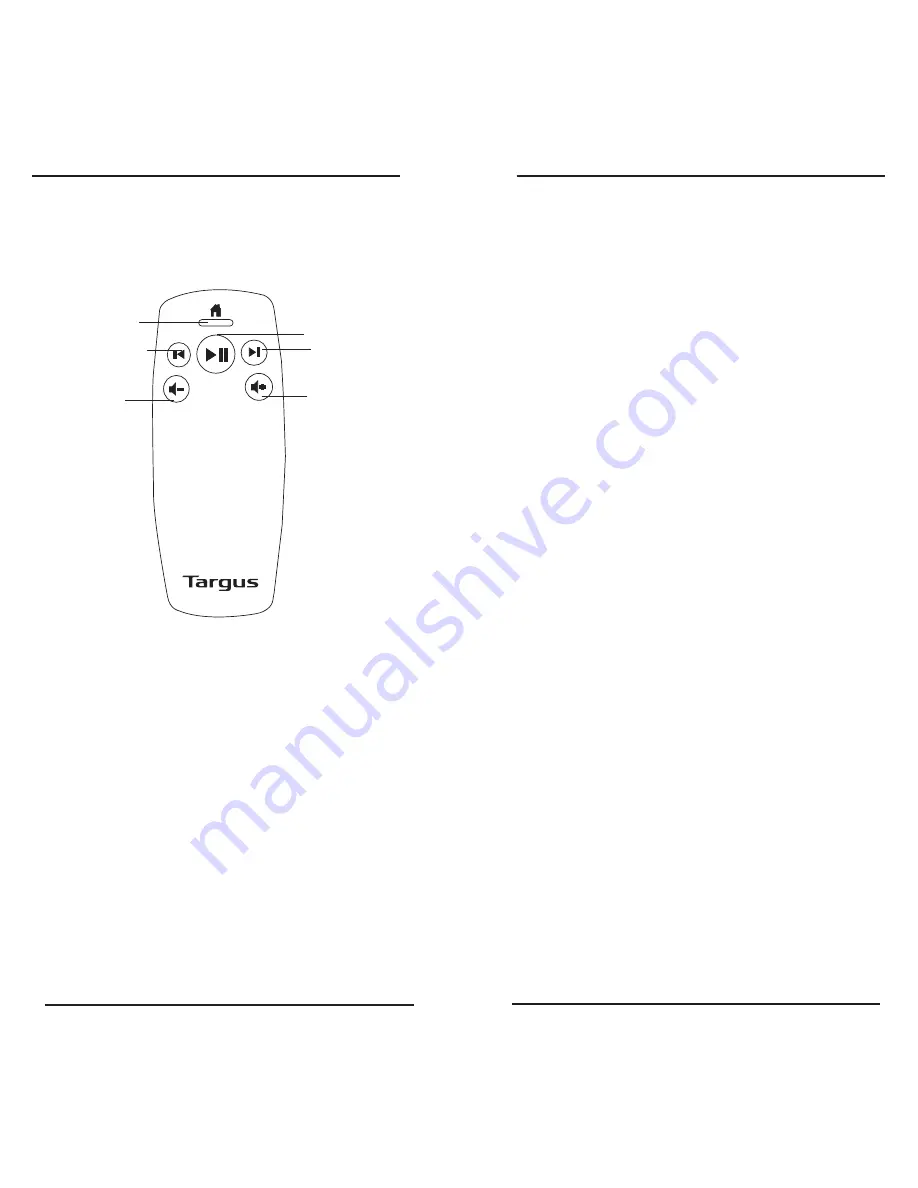
Targus Bluetooth Media Remote for iPad
Targus Bluetooth Media Remote for iPad
6
6
Targus Bluetooth Media Remote for iPad
Targus Bluetooth Media Remote for iPad
7
7
Keys and Functions
Low power indicator
light and Home
screen button
Play, Pause
Skip to next song, movie
or slideshow
Previous song, movie,
or slideshow
Increase volume
Decrease volume
Note: Press and hold to rewind
within a movie or song
Note: Press and hold to fast forward
within a movie or song
Bluetooth Connection: Mac
1. Go to the Bluetooth icon located on your desktop or in the
system bar and click the icon to begin setup. Select “Turn
Bluetooth On” to activate the Bluetooth function on your
Mac.
2. Scroll down the list and select “Set up Bluetooth Device...”
3. The Bluetooth Setup Assistant will begin. Please follow the
on-screen instructions.
4. Select “Bluetooth Media Remote” and click continue
to proceed with setup. Your remote will need to be in
“discovery” mode to connect.
5. Press the Connect button on the back of your Targus
Bluetooth Media Remote to enable discovery mode. The
low power indicator light will flash blue when the remote is
in discovery mode.
6. Your computer will begin to search for the remote. Once
the remote is found, it will show up in the list. Highlight
“Bluetooth Media Remote” and press continue.
7. The remote will now begin pairing. Click continue to proceed.
8. Congratulations. Your Bluetooth Media Remote is setup and
ready to use. You can choose to set up another device or click
Quit to exit setup.