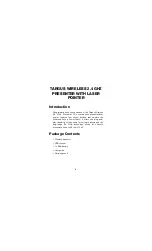7
Targus Wireless 2.4 GHz Presenter with Laser Pointer
and release the connect button on the receiver, then press
and release the connect button on the bottom of the
presenter.
Using Your Wireless Presenter
Connect button
Page up
Application
Page down
Darken screen/
On/Off switch
Resume
switch
Laser button
Summary of Contents for AMP03US
Page 2: ......