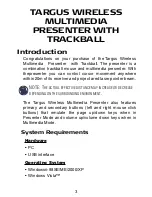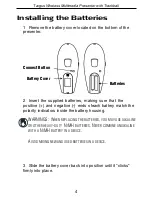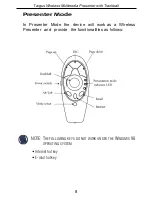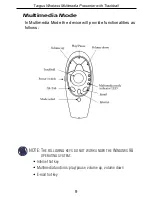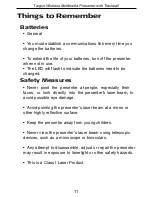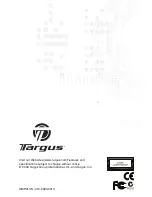Installing the Batteries
3 Slide the battery cover back into position until it “clicks”
firmly into place.
Connect Button
Battery Cover
Batteries
1 Remove the battery cover located on the bottom of the
presenter.
2 Insert the supplied batteries, making sure that the
positive (+) and negative (-) ends ofeach battery match the
polarity indicators inside the battery housing.
WARNINGS: W
HEN REPLACING THE BATTERIES
,
YOU MAY USE ALKALINE
OR OTHER HEAVY
-
DUTY
N
I
MH
BATTERIES
. N
EVER COMBINE ANALKALINE
WITH A
N
I
MH
BATTERY IN A DEVICE
.
A
VOID MIXING NEW AND USED BATTERIES IN A DEVICE
.
Targus Wireless Multimedia Presenter with Trackball
4