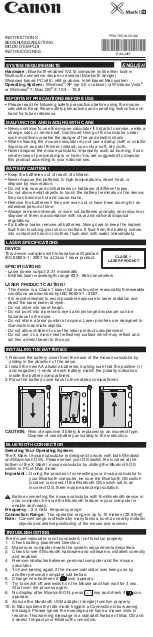13
Targus Ultra-Mini Wireless Optical Mouse Presenter
Specifications
Button Count
3 with scrolling wheel
Function Keys
3
Operating Frequency
2.4 GHz
Number of IDs
83 Channels, 65000 IDs
Resolution
800dpi
Dimensions
Mouse Presenter:
3.5 x 1.9 x 1.1 inches
(8.9 x 4.9 x 2.8 cm)
Charger Base/Receiver:
3 x 2.3 x 0.45 inches
(7.6 x 5.9 x 1.2 cm)
Weight
Mouse Presenter (without batteries):
1.6 oz (45 g)
Charger Base/Receiver:
2.5 oz (70 g)
Receiver Interface
USB version 1.1
Operating Voltage
Mouse Presenter:
2.4V
Charger Base/Receiver:
5V
Batteries
2 AAA NiMH rechargeable - DO NOT
USE DISPOSABLE BATTERIES
Operating Current
Mouse Presenter:
19mA
Charger Base/Receiver: 33~70mA
Mouse Presenter
Sleep Mode
Below 200uA
RF Output
<1mW
Summary of Contents for 400-0140-001A
Page 2: ......