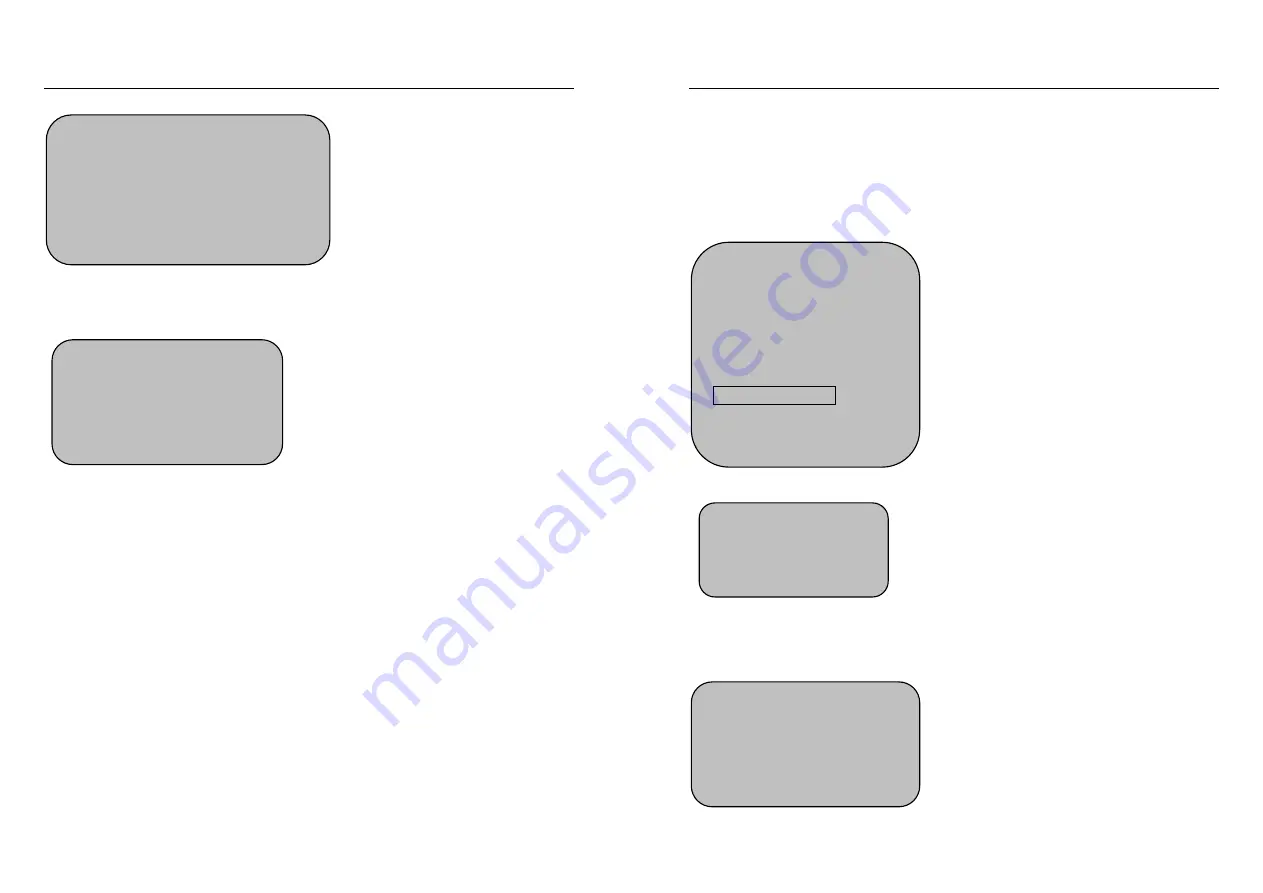
Targetmax® V.2.0 Attendance System Hardware Suite Guide
41
Press OK and screen will show:
Press OK to confirm delete.
Press ESC to exit.
Once you press OK and the screen will show:
Remarks to Register User and Manager:
(1) The machine will give a voice notice to remind you when the “Registration
Backup Full”
(2) The machine can automatic create the User ID number, or
a. If the user wants a different register ID, input any No. from 1 to 65525
(however the selected No. must be larger than the auto default No.)
b. In the case of inputting a duplicate No. (Register ID No.), the machine will
display “Registration Wrong Numbers!” together with a voice notice. Please
re-input a new ID No.
(3) In case the machine cannot recognizes the fingerprint, (maybe due to
incorrect putting way on reader or dirty finger), the machine will show “Please
Press Again!” together with a voice notice. Please clean up the finger and put
the finger on the reader properly.
A “Bi—” sound can be
heard after deleting all
records and back to data
processing menu.
Delete All Records
Determined To Delete All Records?
Exit - ESC Yes - OK
Delete All Records
Deleting, Please Wait…
Targetmax® V.2.0 Attendance System Hardware Suite Guide
42
3.7 Advance Setting
For details please reference to Chapter One – item 1.8 System Setting“ This
section shows the setting procedure.
Press “MENU” and select “Advance Setting”
Press OK to show.
3.7.1 Machine Setting
Under the Machine Setting Menu, there are totally eight items.
Menu
1.Register Users
2.Delete Users
3.Data Download
4.Time Setting
5.Advance Setting
6.Information Query
Advance Setting
1. Machine Setting
2. Record Setting
Machine Setting
1. Machine No. 1
2. Manager Qty 5
3. Select Language English























