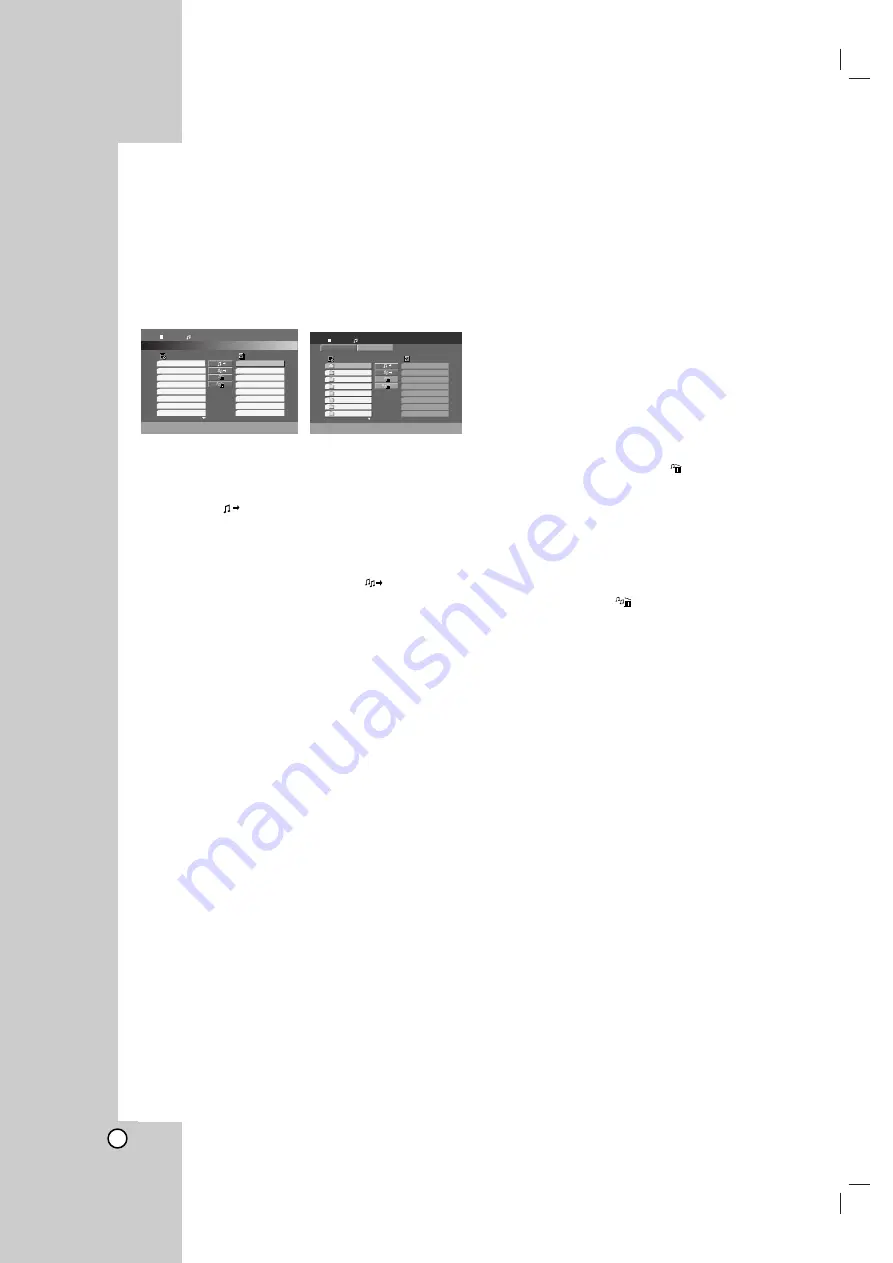
26
Programmed Playback
The program function enables you to store your
favorite tracks from any disc in the receiver memory. A
program can contain 300 tracks.
1. Insert a disc.
Audio CD or MP3/WMA Discs:
AUDIO CD or MP3/WMA menu appears.
Audio CD Menu
MP3/WMA Menu
2. Select a track on the “List”, then press PROGRAM
or select “
(Add)” icon then press ENTER to
place the selected track on the “Program” list.
Repeat to place additional tracks on the list.
Note:
You can add all tracks in the disc. Select “
(Add All)” icon
then press ENTER.
3. Select the track you want to start playing on the
“Program” list. Press and hold
v
/
V
to move to the
next/previous page.
4. Press PLAY or ENTER to start. Playback begins in
the order in which you programmed the tracks.
Playback stops after all of the tracks on the
“Program” list have played once.
5. To resume normal playback from programmed
playback, select a track of AUDIO CD (or
MP3/WMA) list and then press PLAY.
REPEAT PROGRAMMED TRACKS
1. Press REPEAT when playing a disc. The repeat
icon appears.
2. Press REPEAT to select a desired repeat mode.
• TRACK: repeats the current track
• ALL: repeats all the tracks on programmed list.
• Off(No display): does not play repeatedly.
ERASING A TRACK FROM “PROGRAM”
LIST
1. Use
v V
to select the track that you wish to erase
from the Program list.
2. Press CLEAR. Or, select “
(Delete)” icon then
press ENTER to place the selected track on the
Program list. Repeat to erase additional tracks on
the list.
ERASING THE COMPLETE PROGRAM
LIST
Use
v
/
V
to select “
(Del all)”, then press
ENTER.
Note:
The programs are also cleared when the disc is removed.
Program
List
Track1
Track2
Track3
Track4
Track5
Track6
Track7
Track8
Track8
Track3
Track12
Track7
Track6
Track9
Track1
Track10
0:00:00
1 / 12
Audio CD
Program
List
0:00:00
1 / 104
MP3 / WMA
JPEG
JPEG
Music Folder 1
Music Folder 2
Music Folder 3
Music Folder 4
Music Folder 5
Music Folder 6
Music Folder 7
Music Folder 8


























