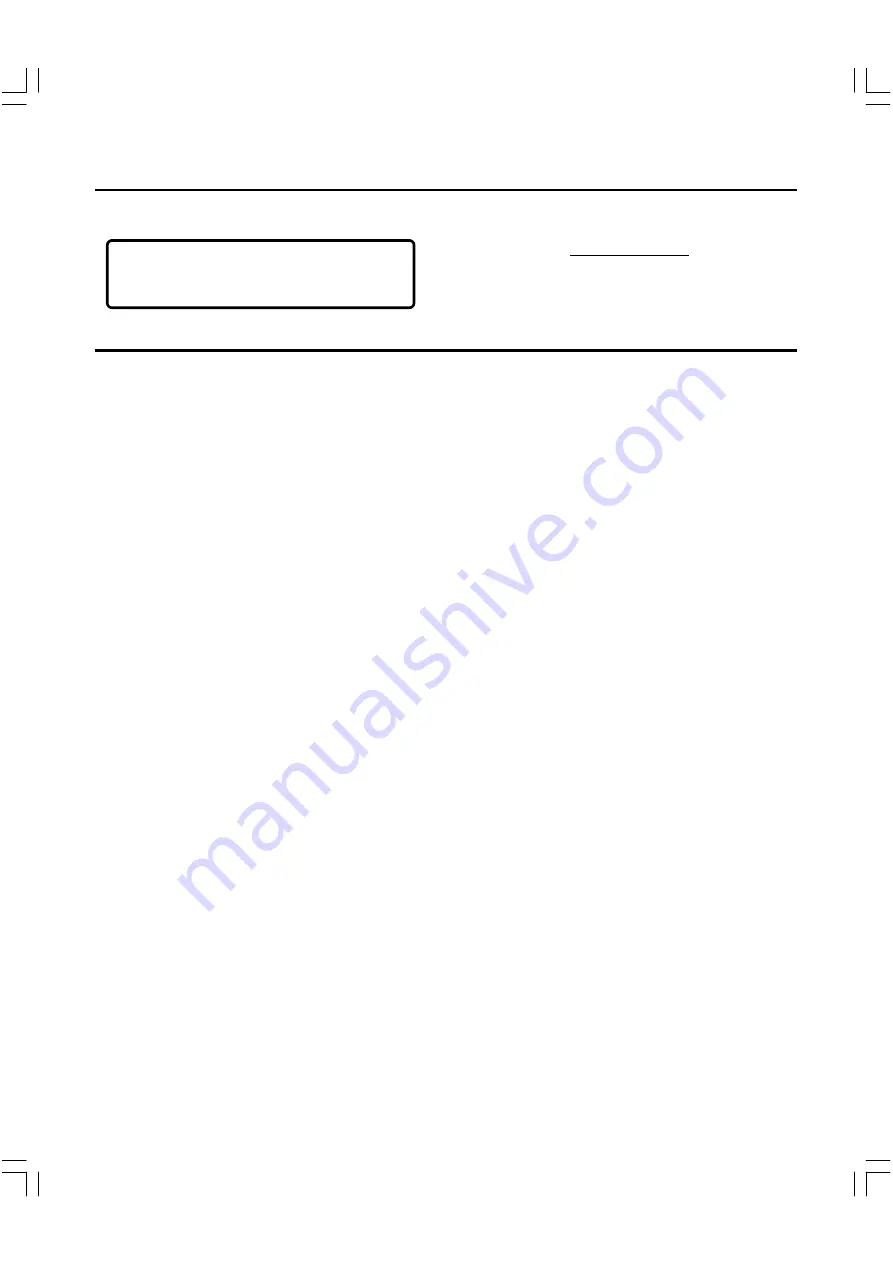
37
Maintenance
WARNING:
FOR YOUR PERSONAL SAFETY, BE SURE TO DISCON-
NECT THE AC POWER CORD BEFORE PROCEEDING WITH
ANY MAINTENANCE OR CLEANING.
Cleaning the cabinet
Use a clean soft cloth moistened with plain lukewarm water and wrung
dry. Never use benzol, benzene or other strong chemical cleaners since
these could damage the finish of your unit. It is important that no liquid
reaches the inside of the unit.
Specifications
Playable discs
DVD+/-RW
DVD+/-R
DVD-VIDEO
VIDEO CD
Audio CD (CD-DA)
MP3 CD
MPEG4
Kodak Picture CD
DivX video
Recordable discs
DVD+/-RW
DVD+/-R
Video recording format
DVD+R, DVD+RW, DVD-R, DVD-RW Video Format
Audio recording format
MPEG Audio
Recording time (DVD+/-RW, Version 1.2)
HQ: Approx. 60 minutes
SP (Standard mode): Approx. 120 minutes
LP: Approx. 180 minutes
EP: Approx. 240 minutes
EP+: Approx. 360 minutes
TV system
PAL/SECAM standard system
Tuner channel range
VHF: 2-13
UHF: 14-69
CATV: 1-125
RF converter
Built-in VHF converter
Time indication
24-hour system
Timer
1 year/15-event programmable
Outputs
COMPONENT VIDEO OUT :
Y: 1.0 Vp-p (75 .)
PB: 0.7 Vp-p (75 .)
PR: 0.7 Vp-p (75 .)
VIDEO: 1.0 Vp-p (75 .)
S-VIDEO:
Y: 1.0 Vp-p (75 .)
C: 0.286 Vp-p (75 .)
DIGITAL AUDIO:
Optical & Coaxial
AUDIO (L/R):
2 V rms
Inputs
AV1 IN :
VIDEO: 1.0 Vp-p (75 .)
S-VIDEO:
Y: 1.0 Vp-p (75 .)
C: 0.286 Vp-p (75 .)
AUDIO (L/R): 2 V rms
AV2 IN :
VIDEO: 1.0 Vp-p (75 .)
S-VIDEO:
Y: 1.0 Vp-p (75 .)
C: 0.286 Vp-p (75 .)
AUDIO (L/R): 2 V rms
Power requirements
230V- 50 Hz
Power consumption
28 Watts
Standby By Pass
Receive and then export signal in standby mode
Stand By Mode
Attention: This DVD player has power consumption in standby
mode. In order to avoid any power consumption use the power
switch on the back side.
Accessories
Scart cable (1), Video cable (1), Audio cable (1), Remote control(1),
Batteries(2)
Attention!
Dispose worn-out batteries not with your domestic
waste. Please contact your local government for disposal
practices in your area.


































