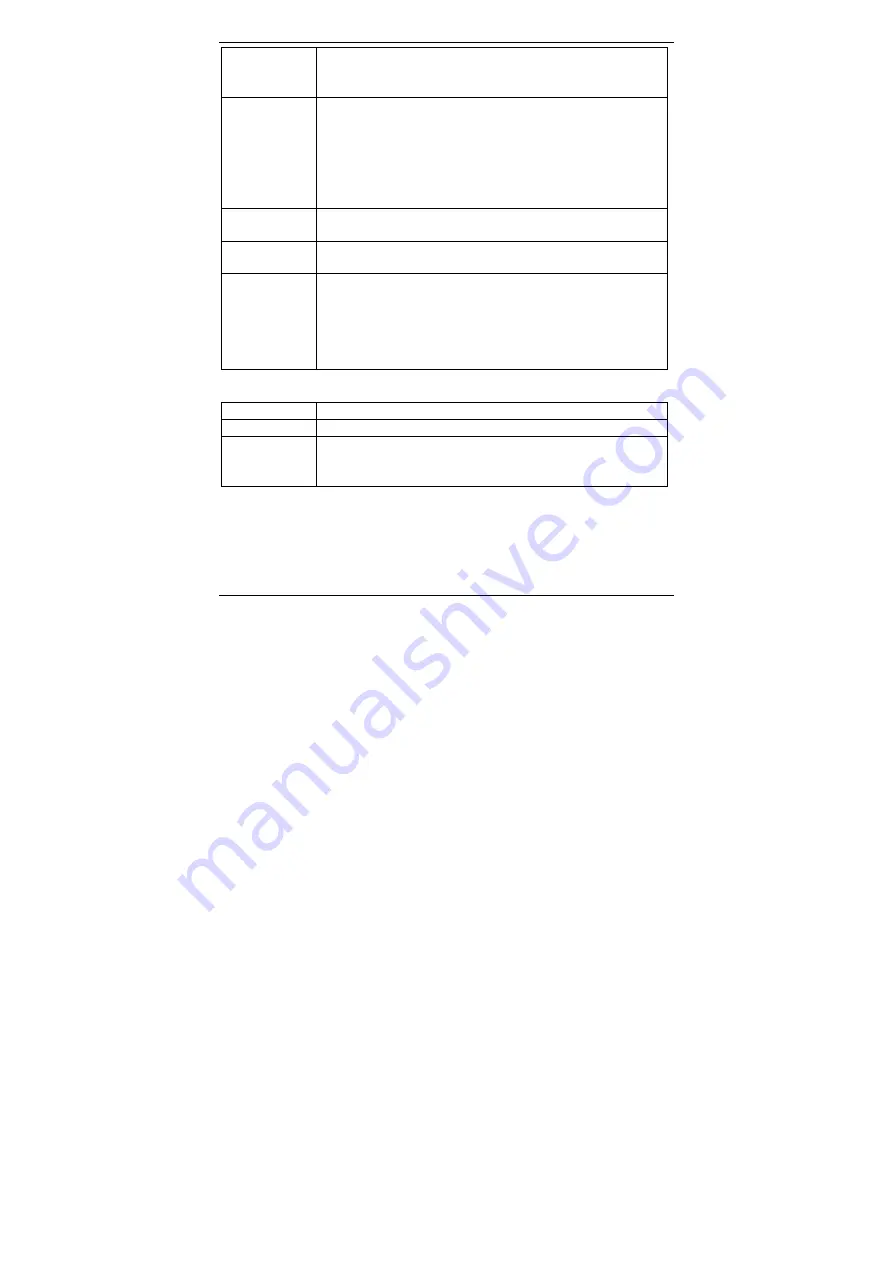
CR 1.0 A1
English - 155
OK button (12)
Press this button in Video mode to start or stop recording.
Press this button in Photo mode to take a picture.
Press this button while the menu is shown to select a menu item.
On/Off button
(14)
Press and hold this button for at least 3 seconds to switch the
Dashboard Camera on or off.
Press this button during video recording to switch off the display. Video
recording will continue. Press the button again to switch the display on
again.
Press this button in Photo mode to switch off the display. Press the
button again to switch the display on again.
Protect button
(15)
Press this button during video recording to protect the current video
and prevent it from being overwritten during loop recording.
Return button
(16)
Press this button to display the main menu for operating mode
selection.
– (17) and +
(18) buttons
Press these buttons during video recording or photo capture to zoom
in or out on the scene.
Press these buttons with the Menu displayed to navigate between the
various Menu options (up/down).
Press these buttons with a value in the Menu selected to increase or
decrease the value.
LED indicators
LED Description
Charge LED (19)
Orange: charging battery
Recording LED
(20)
Blue: device is being initialised (after switching on)
Blue flashing: video recording in progress
Blue flashing: Self-timer enabled in photo capture mode
Summary of Contents for 106751
Page 1: ......
Page 2: ......
Page 3: ...CR 1 0 A1 Deutsch 1 Deutsch 2 Fran ais 49 Italiano 97 English 143 V 1 3...
Page 50: ...CR 1 0 A1 48 Deutsch...
Page 98: ...CR 1 0 A1 96 Fran ais...
Page 144: ...CR 1 0 A1 142 Italiano...
Page 189: ......














































